When it comes to using a computer, the size of computer screen in pixels can make a big difference in your overall experience.
The size of a computer screen is typically measured in pixels, which refers to the number of individual dots that make up the display.
The more pixels a screen has, the sharper and more detailed the images and text will appear.
One of the most important factors to consider when choosing a screen size is your intended use.
If you primarily use your computer for browsing the web and sending emails, a smaller screen with a lower resolution may be sufficient.
However, if you frequently work with graphics, video, or other visual media, a larger screen with a higher resolution will provide a better viewing experience.
It’s also important to consider the physical size of your workspace and your personal preferences when selecting a screen size.
Size Of Computer Screen In Pixels
When it comes to computer screens, size matters.
But what exactly does “size” mean in this context? In the world of computing, screen size is typically measured in pixels.
In this section, we’ll explore what that means and how it affects your computing experience.
Pixels Definition
A pixel is the smallest unit of a digital image or graphic that can be displayed and represented on a screen.
It is a tiny square that is illuminated to create the image you see.
The more pixels a screen has, the more detailed and sharper the images and text will appear.
Resolution Definition
Resolution refers to the number of pixels that a screen can display horizontally and vertically.
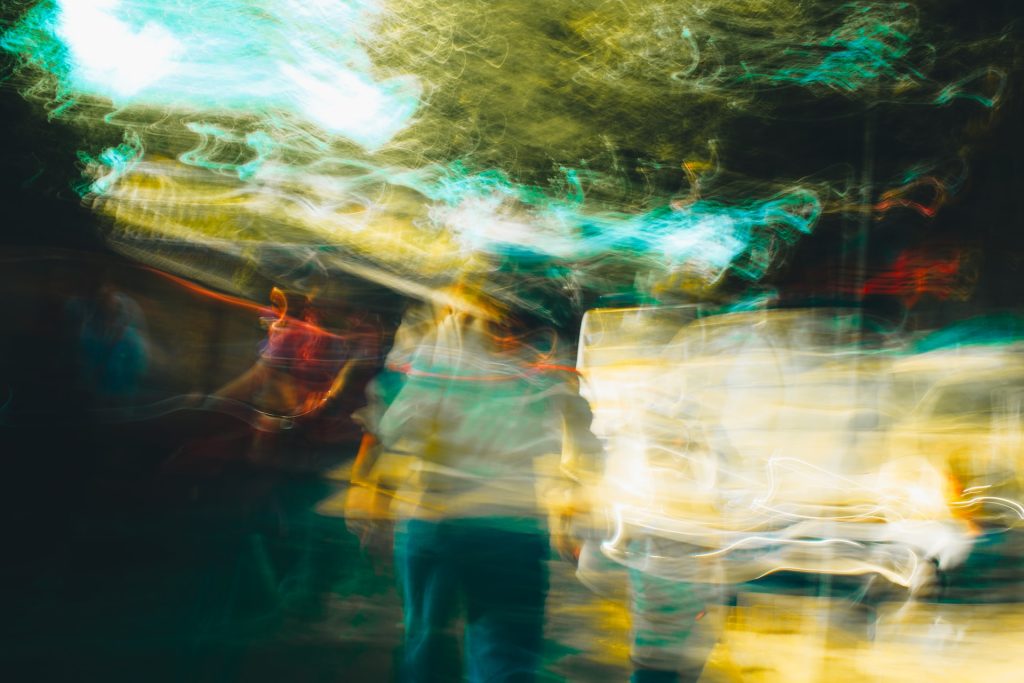
It is typically expressed as two numbers, such as 1920×1080.
The first number represents the number of pixels displayed horizontally, while the second number represents the number of pixels displayed vertically.
Common Screen Resolutions
There are several common screen resolutions that you will come across when shopping for a computer screen.
Here are a few of the most popular:
- 1920×1080 (also known as 1080p or Full HD)
- 2560×1440 (also known as 1440p or Quad HD)
- 3840×2160 (also known as 4K or Ultra HD)
It’s worth noting that the larger the screen, the more pixels it will typically have.
This means that a 27-inch screen with a resolution of 1920×1080 will have a lower pixel density (pixels per inch) than a 24-inch screen with the same resolution.
In conclusion, understanding the size of a computer screen in pixels is an important factor to consider when shopping for a new screen.
The number of pixels and resolution will affect the clarity and detail of the images and text you see on the screen.
Screen Size Vs Resolution
When it comes to computer screens, there are two important factors to consider: screen size and resolution.
Screen size refers to the physical size of the screen, while resolution refers to the number of pixels that can be displayed on the screen.
In this section, we will explore the relationship between screen size and resolution and how they impact image quality.
Impact On Image Quality
The resolution of a screen has a direct impact on image quality.
A higher resolution means more pixels on the screen, which results in a sharper and more detailed image.
On the other hand, a lower resolution will result in a less detailed and potentially blurry image.
This is why it is important to choose a screen with a resolution that matches your needs.
It’s worth noting that a higher resolution isn’t always better.
If you have a large screen but a low resolution, the image will appear pixelated and low-quality.
Similarly, if you have a small screen with a very high resolution, you may not be able to see the difference in image quality.
Screen Size And Resolution Correlation
The correlation between screen size and resolution is also important to consider.
As mentioned earlier, a higher resolution means more pixels on the screen.
However, if you have a large screen with a low resolution, the image will appear stretched and pixelated.

This is because the pixels are spread out over a larger area, resulting in a lower pixel density.
On the other hand, if you have a small screen with a very high resolution, the pixels will be packed tightly together, resulting in a higher pixel density.
This can result in a sharper and more detailed image, but it may also make text and icons appear very small and difficult to read.
In summary, when choosing a computer screen, it’s important to consider both the screen size and resolution.
A higher resolution generally results in better image quality, but it’s important to ensure that the resolution matches the screen size.
How To Check Your Screen Resolution
To check your screen resolution, you can follow these simple steps:
- For Windows users, right-click on your desktop and select “Display Settings.”
- Look for the screen resolution below or next to “Display resolution.”
- On Mac, open “System Settings” and click “Display.”
- Hover your mouse cursor over the icon highlighted in blue.
- For Chromebook, click the clock, click the gear icon, and then go to “Device” > “Display.”
- Another way to check your screen resolution on Windows is to press the Windows key from your keyboard or click the Windows Start button, then click “Settings” >> “System” >> “Display.”
- In the “Scale and Layout” section, you will find your screen dimensions listed under “Resolution.”
- If you want to get your screen size in pixels, you can use a JavaScript code snippet like the following:
var screenWidth = screen.width;
var screenHeight = screen.height;
- You can also use online tools like “What is my screen resolution?” by Tools Unite to instantly view your screen resolution.
Remember that your screen resolution is expressed in pixels.
One pixel is just one tiny dot on your screen that has a color.
If you put a bunch of pixels together, you can, for example, make a drawing.
Knowing your screen resolution can help you adjust the size of your fonts, icons, and other visual elements on your computer screen.
Impact Of Screen Size And Resolution On User Experience
When it comes to computer screens, size and resolution are two of the most important factors that can affect your overall user experience.
Here’s a closer look at how these factors can impact your experience and what you need to keep in mind when choosing a computer screen.
Screen Size
The size of your computer screen can have a significant impact on your user experience.
Larger screens can provide a more immersive experience, allowing you to see more detail and work more efficiently.
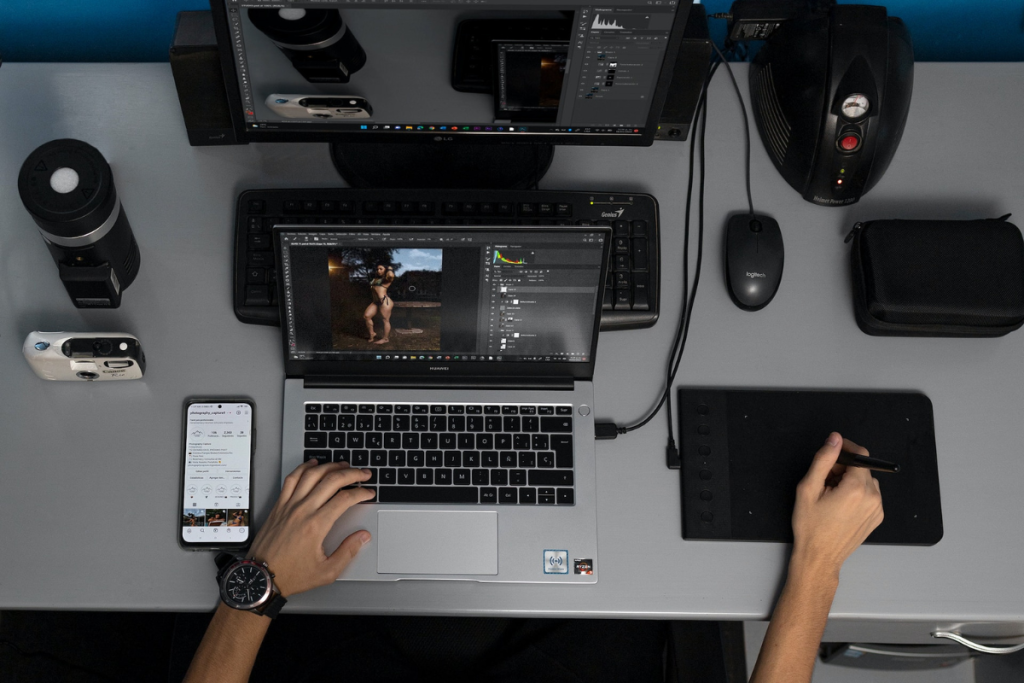
However, larger screens can also be more expensive and take up more space on your desk.
On the other hand, smaller screens are more portable and can be more affordable, but they may not be as comfortable to work on for extended periods of time.
When choosing a screen size, it’s important to consider your specific needs and preferences.
Screen Resolution
Screen resolution refers to the number of pixels on your screen.
A higher resolution means that you can see more detail and experience sharper images and text.
However, higher resolutions can also make text and icons smaller, which can be difficult to read for some users.
Lower resolutions can make text and icons larger and easier to read, but may not provide the same level of detail and sharpness.
When choosing a screen resolution, it’s important to consider your eyesight and any visual impairments you may have.
Finding The Right Balance
Ultimately, finding the right balance between screen size and resolution is key to a positive user experience.
Consider your specific needs and preferences, as well as any visual impairments you may have.
It’s also important to keep in mind your budget and the space available on your desk.
By finding the right balance, you can ensure that your computer screen provides a comfortable and enjoyable user experience.
Key Takeaways
When it comes to choosing the right size for your computer screen, there are a few key factors to consider.
Here are some takeaways that can help you make an informed decision:
Pixel Density Matters
- The number of pixels per inch (PPI) on your screen can affect the clarity and sharpness of the images and text you see.
- A higher PPI can result in a crisper display, but it may also require a more powerful graphics card to handle the increased demand.
Aspect Ratio Affects Screen Real Estate.
The aspect ratio of your screen determines how wide it is in relation to its height.
A wider aspect ratio can be great for multitasking and productivity, but it may also require more scrolling to view content that’s taller than it is wide.
Screen Size Should Match Your Needs.
The ideal screen size for you will depend on your intended use.
For example, if you’re a gamer, a larger screen can provide a more immersive experience, but it may also require a higher resolution and faster refresh rate to keep up with fast-paced action.
Consider Your Viewing Distance.
The distance between you and your screen can also affect your experience.
If you sit too close to a large screen, you may need to move your head around more to take in all the content, which can lead to eye strain and fatigue.
By taking these factors into account, you can find a screen size and resolution that works best for your needs and preferences.
