It’s important to follow the correct steps to ensure that all corporate data and restrictions are no longer present on your work phone and that is why it is important for you to know how to remove work profile from Android.
Whether you’ve recently changed jobs or no longer need access to a work profile, this article will guide you through the steps to remove it from your Android device.
One method for removing a work profile is through the native Settings application on your device.
Simply open the device Settings menu and select Accounts or Passwords & accounts.
From there, you can select the work profile you wish to remove and follow the prompts to delete it.
It’s important to note that some devices may have slightly different steps, so be sure to consult your device’s user manual or online support resources for specific instructions.
Another important step in removing a work profile is to ensure that the policy app, typically called “Device Policy,” is uninstalled and not present on your device.
This app is used to manage and enforce security policies for work profiles, so it’s important to remove it to ensure that there are no lingering restrictions or access to corporate data.
By following these steps, you can safely and effectively remove a work profile from your Android device.
How To Remove Work Profile From Android
If you no longer need to use your work profile on your Android device, you can easily remove it.
Removing a work profile ensures that any corporate data or restrictions are no longer present on your phone.
Here’s how you can do it:
Method 1: Removing A Work Profile Via Settings
- Open the device Settings menu, and then select Accounts.
- This is sometimes listed as Passwords & accounts as well.
- Tap on the work profile that you want to remove.
- Tap the Remove Work Profile option.
- Tap Delete to confirm the removal of all apps and data within your work profile.
- Ensure that the policy app (“Device Policy”) is uninstalled and not present on your device.
Method 2: Removing A Work Profile Via Quick Settings
- Swipe down from the top of your screen to access Quick Settings.
- Tap and hold the Work profile icon.
- Tap the Remove Work Profile option.
- Tap Delete to confirm the removal of all apps and data within your work profile.
- Ensure that the policy app (“Device Policy”) is uninstalled and not present on your device.
Method 3: Removing A Work Profile Via The Device Policy App
- Open the Device Policy app on your Android device.
- Tap on the work profile that you want to remove.
- Tap the Remove Work Profile option.
- Tap Delete to confirm the removal of all apps and data within your work profile.
- Ensure that the policy app (“Device Policy”) is uninstalled and not present on your device.
Once you have removed your work profile, all work-related apps, data, and settings will be deleted from your device.

You will no longer be able to access any work-related content on your device.
If you have any issues removing your work profile, contact your IT department for assistance.
Preparatory Steps Before Removal
Before removing a work profile from your Android device, there are a few preparatory steps you should take to ensure that the process goes smoothly and that you don’t lose any important data or settings.
Here are some things to keep in mind:
- Back up your data: Before removing the work profile, make sure to back up any important data that you have stored in your work apps or accounts.
- This could include emails, contacts, documents, or any other files that you may need in the future.
- You can back up your data to your personal Google account or to an external storage device.
- Check your company’s policies: If you are removing the work profile because you are leaving your job or switching companies, be sure to check your company’s policies regarding work profiles and device management.
- Some companies may require you to return your device or wipe it clean before leaving, while others may allow you to keep your device and simply remove the work profile.
- Disable any security features: If your work profile has security features such as a passcode or fingerprint scanner, make sure to disable them before removing the profile.
- This will prevent you from accidentally locking yourself out of your device or losing access to any important data.
- Uninstall any work apps: Before removing the work profile, uninstall any work-related apps that you no longer need or use.
- This will free up space on your device and ensure that you don’t accidentally delete any personal apps or data.
By following these preparatory steps, you can ensure that the process of removing a work profile from your Android device goes smoothly and that you don’t lose any important data or settings in the process.
Understanding Work Profile On Android
If you use your Android device for both personal and work-related purposes, you may have set up a work profile.
A work profile is a feature of Android that allows you to keep your personal and work data separate on the same device.
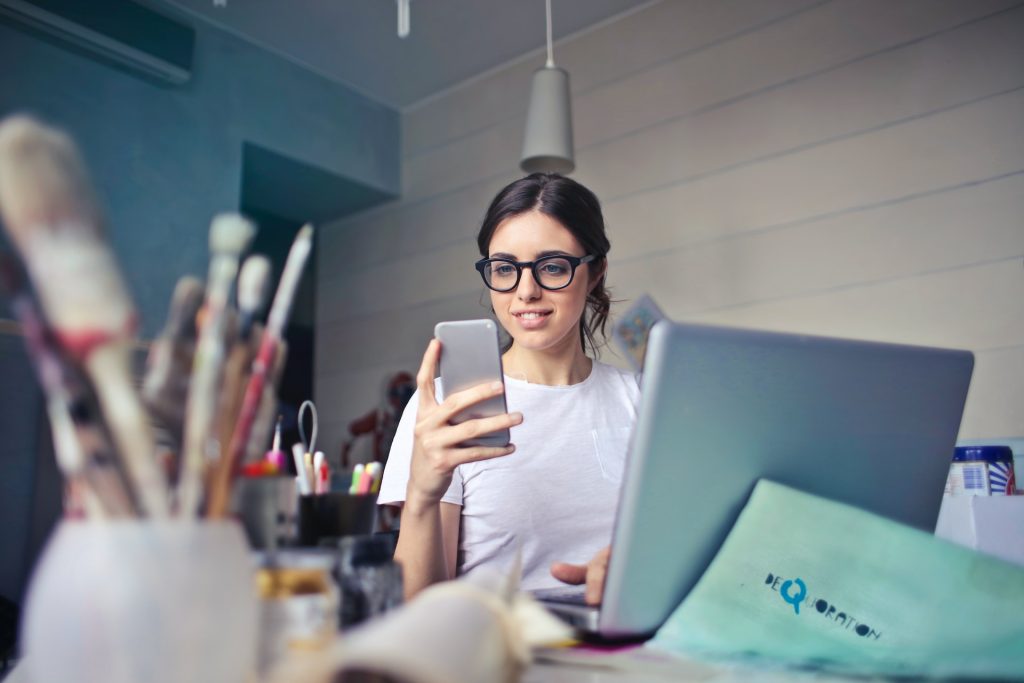
It is a great way to stay productive while keeping your personal information private.
When you set up a work profile, you will have two separate profiles on your device: your personal profile and your work profile.
Each profile has its own set of apps, settings, and data.
You can switch between the two profiles easily, and the work profile is password-protected for added security.
Here are some key features of the work profile on Android:
- Separate apps: The apps you use for work are installed in your work profile, and the apps you use for personal purposes are installed in your personal profile.
- This helps keep your work and personal data separate and secure.
- Notifications: Notifications from your work apps are shown separately from your personal notifications, making it easy to distinguish between the two.
- Security: Your work profile is password-protected, and the data in it is encrypted.
- This helps keep your work data secure even if your device is lost or stolen.
- Control: Your IT department can manage the apps and data in your work profile, ensuring that you have access to the tools you need to do your job.
Overall, a work profile is a great way to stay productive on your Android device while keeping your personal information private and secure.
If you no longer need your work profile, you can easily remove it from your device.
Common Issues And Their Solutions
Removing a work profile from an Android device may not always be straightforward.
Here are some common issues that you may encounter and their solutions:
Issue: Work Profile Option Is Not Available In Settings
If you don’t see the work profile option in your device’s Settings, it is likely that your device does not support work profiles.
Work profiles are only available on devices running Android 5.0 or later and that have been configured by your organization’s administrator.
Issue: Unable To Remove Work Profile Due To Device Policy App
If you are unable to remove the work profile because of the device policy app, you need to first uninstall the app.
To do this, go to Settings > Apps & notifications > See all apps > Device Policy > Uninstall.
Issue: Work Profile Apps Are Still Visible After Removing The Work Profile
If you can still see the work profile apps after removing the work profile, it is likely that the apps were installed in your personal profile.
You can remove these apps by going to Settings > Apps & notifications > See all apps > [App Name] > Uninstall.
Issue: Work Profile Data Is Not Backed Up
If you want to back up your work profile data before removing the work profile, make sure that your device is backed up to Google Drive.
Work profile data is included in the device backup. To check if your device is backed up, go to Settings > System > Backup > Back up now.
Issue: Work Profile Email Is Still Accessible After Removing The Work Profile
If your work email is still accessible after removing the work profile, it is likely that the email account was added to your personal profile.
To remove the email account, go to Settings > Accounts > [Email Account] > Remove account.
By following these solutions, you should be able to remove a work profile from your Android device without any issues.
Additional Tips For Smooth Work Profile Removal
Removing a work profile from your Android device can be a simple process, but it’s important to take a few extra steps to ensure that the removal is smooth and successful.
Here are some additional tips to keep in mind:
Back up Your Data
Before removing a work profile, make sure to back up any important data or files that you may need later.

This could include work-related documents, photos, or contacts.
You can use cloud storage services like Google Drive or Dropbox to store your files securely.
Uninstall Policy Apps
After removing a work profile, it’s important to ensure that any policy apps associated with the profile are uninstalled from your device.
These apps may have been installed by your employer to manage and monitor your work profile, and they can cause issues if they are not removed.
Remove Security Certificates
If your work profile used security certificates to authenticate your device, you should remove these certificates after removing the profile.
This will prevent any security issues that may arise from having unused certificates on your device.
Restart Your Device
After removing a work profile, it’s a good idea to restart your device to ensure that any changes made during the removal process are fully applied.
This can help to prevent any lingering issues or conflicts that may arise.
By following these additional tips, you can ensure that the removal of your work profile is smooth and successful.
Key Takeaways
Removing a work profile from your Android device is a simple process that can be done in a few steps.
First, navigate to the device settings and select the “Accounts” option.
From there, you can select the work profile you want to remove and choose the “Delete” option.
It’s important to note that removing a work profile will delete all apps and data associated with it.
Make sure to back up any important information before proceeding with the removal process.
If you’re having trouble finding the “Accounts” option, try looking under “Users & accounts” or “Passwords & accounts.”
Additionally, some devices may require you to uninstall the policy app (such as “Device Policy”) before removing the work profile.
Overall, removing a work profile from your Android device is a straightforward process that can be completed in just a few steps.
Just be sure to back up any important data before proceeding, and follow the device-specific instructions if necessary.

