Knowing how to shareGoogle One storage with family members is a great way to save money and ensure everyone has enough space to store their files.
With Google One, you can share your extra storage space with up to five additional family members, without sharing any of your personal files.
This means that everyone in your family can have access to the same storage space, without having to pay for their own individual plans.
To share your Google One storage with family members, you will need to create a family group and enable the sharing feature.
Once you have set up your family group, you can add up to five additional members, who will then have access to the shared storage space.
You can also see how much storage each family member is using and free up some space if needed.
Sharing your Google One storage with family members is easy and convenient.
Not only does it save you money, but it also ensures that everyone in your family has enough space to store their files.
With just a few simple steps, you can set up a family group and start sharing your storage space today.
How To Share Google One Storage With Family
Sharing Google One storage with your family members can help you save money and make the most of your subscription.
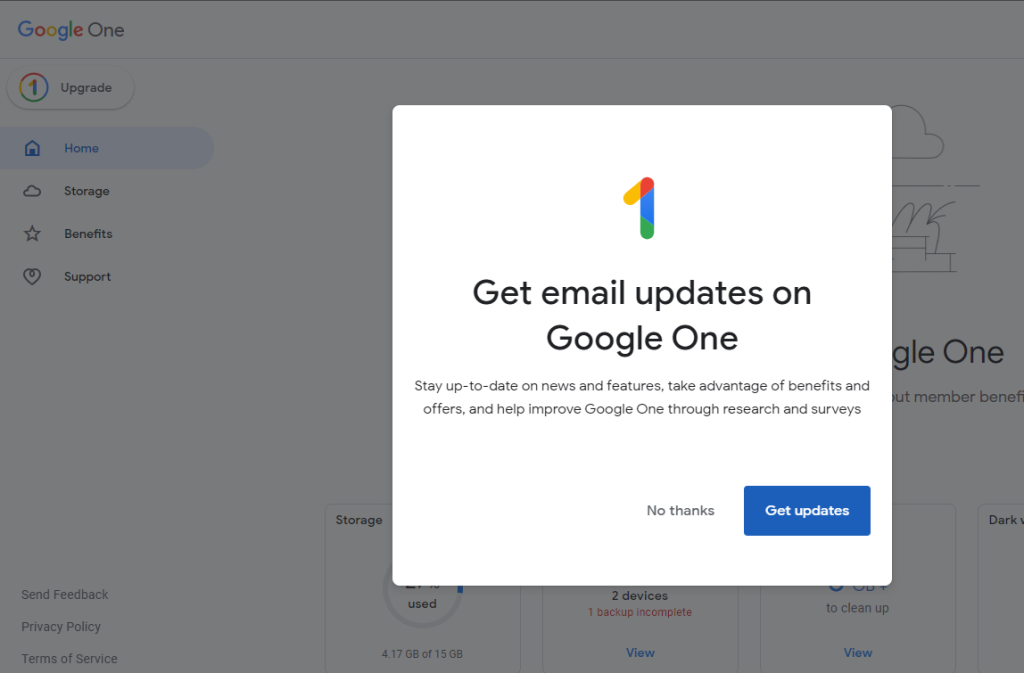
Here are the steps to follow:
Inviting Family Members
To share your Google One storage with your family members, you need to invite them to join your Google One family group.
Here’s how to do it:
- Go to myaccount.google.com/family.
- Click on the “Invite family members” button.
- Enter the email addresses of the family members you want to invite.
- Click on the “Send” button.
Once your family members accept the invitation, they will be added to your Google One family group and will be able to share your storage.
Managing Shared Storage
Once you have invited your family members to join your Google One family group, you can manage how much storage each of them can use.
Here’s how to do it:
- Go to one.google.com and sign in with your Google account.
- Click on the “Settings” button.
- Click on the “Family sharing” tab.
- Under “Storage plan”, click on the “Change” button.
- Choose the amount of storage you want to share with your family members.
- Click on the “Save” button.
You can also check how much storage each family member is using and remove them from your family group if necessary.
To do this, go to the “Family sharing” tab and click on the “Manage family members” button.
In conclusion, sharing your Google One storage with your family members is a great way to save money and make the most of your subscription.
By following the steps outlined above, you can easily invite your family members to join your Google One family group and manage how much storage each of them can use.
Troubleshooting Common Issues
If you’re having trouble sharing your Google One storage with your family, don’t worry.
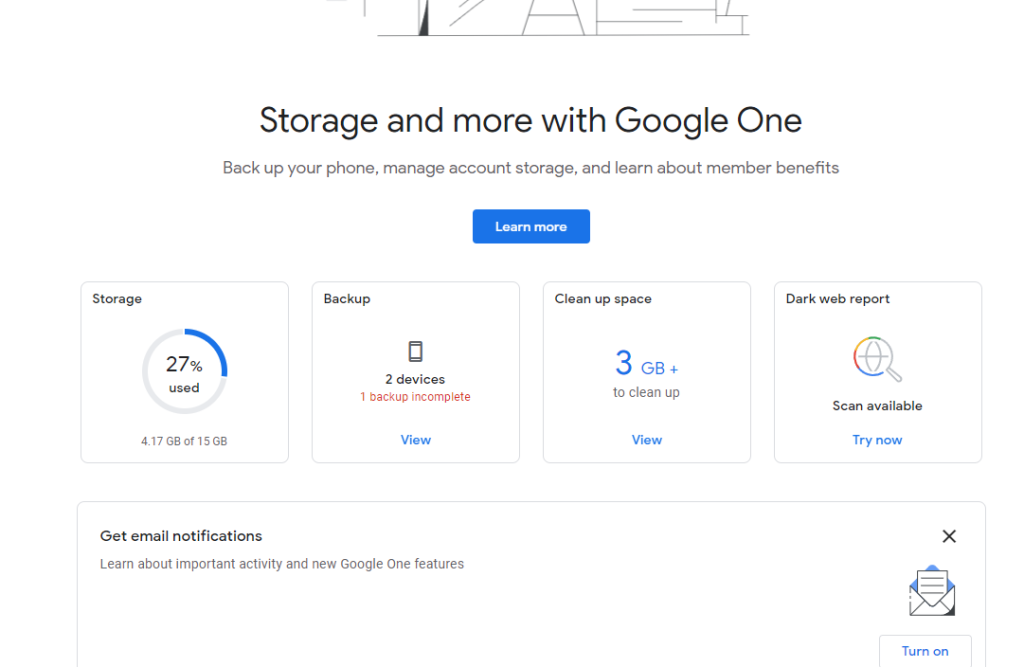
There are a few common issues that you might encounter, but they can usually be resolved quickly and easily.
In this section, we’ll cover some of the most common problems and what you can do to fix them.
Resolving Invitation Problems
If you’re having trouble inviting family members to share your Google One storage, there are a few things you can try.
First, make sure that you’re sending the invitation to the correct email address.
Double-check that you’ve spelled the email address correctly and that it’s the one your family member uses to sign in to their Google account.
If you’re still having trouble, ask your family member to check their spam folder.
Sometimes, invitations can end up in the spam folder, so it’s a good idea to check there if you don’t see the invitation in your inbox.
If your family member still hasn’t received the invitation, try sending it again.
Sometimes, invitations can get lost or delayed, so sending it again might be all it takes to get it through.
Addressing Storage Limit Issues
If you’re running out of storage space on your Google One account, there are a few things you can do.
First, check to see if you’re using all of your storage space efficiently.
You might be able to free up some space by deleting old files or moving them to an external hard drive.
If you’re still running out of space, consider upgrading to a higher storage tier.
With Google One, you can upgrade to a plan with more storage space at any time.
Just go to the Google One website and choose the plan that’s right for you.
If you’re sharing your Google One storage with family members and you’re running out of space, make sure that everyone is using the storage space efficiently.
Encourage your family members to delete old files or move them to an external hard drive to free up space.
You might also consider upgrading to a higher storage tier if you’re consistently running out of space.
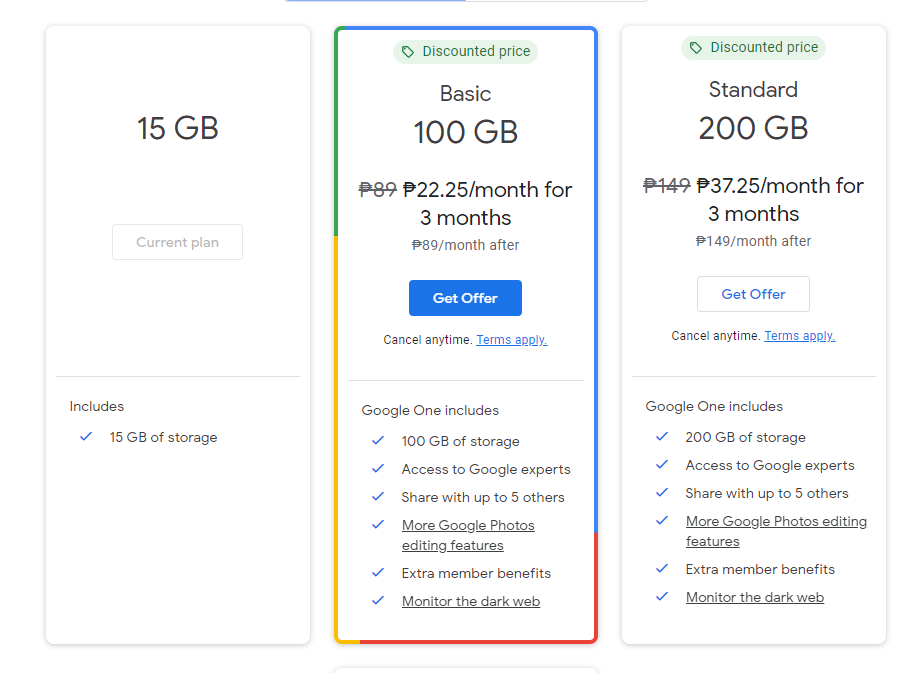
Key Takeaways
Sharing Google One storage with your family is a great way to save money and ensure that everyone has enough storage for their files.
Here are some key takeaways to keep in mind when sharing your Google One storage with your family:
- You can share Google One with up to five additional family members at no extra cost, so that’s six in total, including you.
- To enable shared storage, go to settings and look for “Share Google One with family.”
- Now members of your family can share the storage largess with you.
- Running out of Google’s free 15GB storage limit is a common issue.
- A Google One membership offers a solution by providing additional storage for Gmail, Drive, and Photos.
- To stop sharing storage, simply go to your Google One settings and remove the family member you no longer want to share with.
- Remember that when you share your Google One storage with family members, they will be able to see and access all of the files you have stored in your account.
- So, make sure you trust the people you are sharing with.
- Lastly, Google One offers a variety of storage plans to fit your needs, so be sure to check them out and choose the one that works best for you and your family.
By following these key takeaways, you can easily share your Google One storage with your family and save money on storage costs.

