Knowing how to upload a video to Google Drive is a simple process that can be done in just a few steps.
Whether you need to share a video with a friend or colleague, or you want to store it in the cloud for safekeeping, Google Drive is a great option.
Here’s how to upload a video to Google Drive.
First, you’ll need to sign in to your Google Drive account.
If you don’t have an account, you can create one for free.
Once you’re signed in, click on the “New” button in the top left corner of the screen.
From there, you can choose to upload a file or folder.
If you’re uploading a single video file, select “File upload” and choose the video from your computer.
If you’re uploading multiple files, select “Folder upload” and choose the folder containing the video files.
Once you’ve selected the video file or folder, Google Drive will begin uploading it to your account.
Depending on the size of the file and your internet connection, this may take a few minutes.
Once the upload is complete, you can access the video from anywhere by signing in to your Google Drive account. It’s that easy!
How To Upload A Video To Google Drive
Understanding Google Drive
Google Drive is a cloud-based storage service that allows you to store and share files with others.
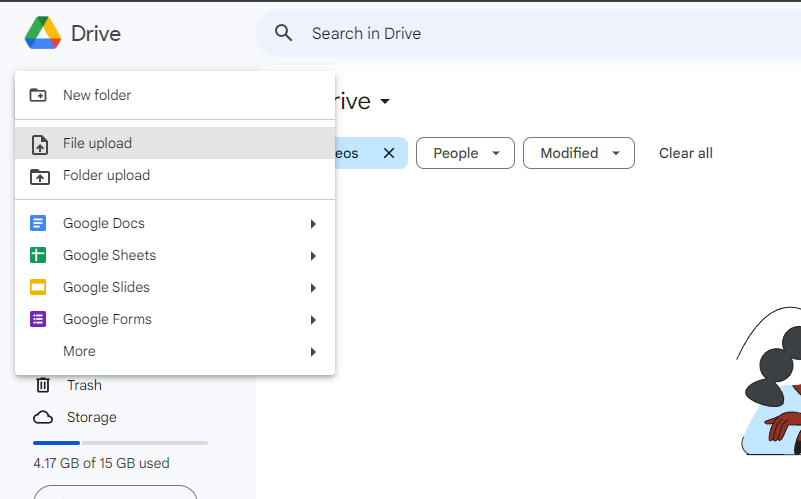
You can upload and store any type of file, including videos, to your Google Drive account.
Once uploaded, you can access your files from anywhere, as long as you have an internet connection.
Creating Your Video
Before you can upload a video to Google Drive, you need to create the video.
You can create a video using your smartphone, tablet, or computer.
There are many video editing software options available that can help you create a professional-looking video.
Preparing for Upload
Before you upload your video to Google Drive, you should make sure that your video is in the correct format.
Google Drive supports many video file formats, including .mp4, .mov, and .avi.
You should also make sure that your video is not too large, as Google Drive has a file size limit of 5TB.
Selecting the Video
To upload a video to Google Drive, you need to select the video that you want to upload.
You can do this by dragging and dropping the video file into your Google Drive account.
Alternatively, you can click on the “New” button and select “File upload” to upload your video.
Setting Video Permissions
Once you have uploaded your video to Google Drive, you can set the video permissions.
You can choose to keep the video private, or you can share the video with others.
When sharing the video, you can choose to share it with specific people or make it public for anyone to view.
By following these simple steps, you can easily upload your video to Google Drive and share it with others.
Sharing Your Video
Once you have successfully uploaded your video to Google Drive, you can easily share it with others.

Here are the steps to share your video:
- Select the video that you want to share from your Google Drive folder.
- Right-click on the video and select “Share”.
- In the “Share with people and groups” window, enter the email addresses of the people you want to share the video with.
- Choose the level of access you want to give them.
- You can choose between “Can view”, “Can comment”, or “Can edit”.
- You can also add a message to the email notification that will be sent to the people you are sharing the video with.
- Click on the “Send” button to share the video.
Alternatively, you can also share the video by creating a shareable link.
Here are the steps to create a shareable link for your video:
- Select the video that you want to share from your Google Drive folder.
- Right-click on the video and select “Get shareable link”.
- In the “Link sharing” window, choose the level of access you want to give to the people who will have access to the link.
- You can choose between “Anyone with the link can view”, “Anyone with the link can comment”, or “Anyone with the link can edit”.
- Click on the “Copy link” button to copy the shareable link to your clipboard.
- Share the link with the people you want to give access to the video.
By following these simple steps, you can easily share your video with others using Google Drive.
Troubleshooting Common Issues
Uploading a video to Google Drive can sometimes be a frustrating experience, especially when you encounter issues that prevent you from completing the upload.
Here are some common issues and how to troubleshoot them:
Connection Issues
If you are having trouble uploading a video to Google Drive, the first thing to check is your internet connection.
Make sure that you are connected to a stable network with a strong signal.
Slow or unstable connections can cause uploads to fail or take a long time to complete.
File Size Limitations
Google Drive has a file size limit of 5TB for individual files.
If your video file is larger than this, you will not be able to upload it to Google Drive.
In this case, you may need to compress the file or split it into smaller parts using a video editing software.
File Format Compatibility
Google Drive supports a wide range of video file formats, but not all formats are compatible.
If you are having trouble uploading a video, check to make sure that it is in a compatible format such as MP4, AVI, or MOV.
Server Issues
Sometimes, the problem is not with your internet connection or your file, but with Google Drive itself.
If you are experiencing issues with uploading a video, check the Google Drive status page to see if there are any known issues.
You can also try logging out of your account and logging back in, or restarting your device.
Conclusion
By following these troubleshooting tips, you should be able to upload your video to Google Drive without any issues.
If you are still having trouble, don’t hesitate to reach out to Google Drive support for further assistance.

Key Takeaways
Uploading a video to Google Drive is a simple process that can be done in just a few steps.
Here are some key takeaways to keep in mind when uploading your video:
- Use the Google Drive website: The easiest way to upload your video to Google Drive is by using the Google Drive website.
- Simply log in to your account, navigate to the folder where you want to upload the video, and click on the “New” button.
- From there, select “File upload” and choose the video file you want to upload.
- Use the Google Drive Backup and Sync app: If you want to sync files from your desktop to Google Drive, you can use the Google Drive Backup and Sync app.
- This app allows you to select specific folders on your computer to sync with Google Drive, so you can easily access your files from anywhere.
- Check your file size: Google Drive has a file size limit of 5TB, but keep in mind that larger files may take longer to upload.
- Make sure your video file is within the size limit and consider compressing it if necessary.
- Use the right file format: Google Drive supports a variety of video file formats, including MP4, AVI, WMV, and MOV.
- Make sure your video is in one of these formats before uploading.
- Share your video: Once your video is uploaded to Google Drive, you can easily share it with others by generating a shareable link.
- You can also control who has access to the video by adjusting the sharing settings.
By following these key takeaways, you can easily upload your video to Google Drive and share it with others.

