Are you tired of receiving unwanted messages and want to know how to block someone on Google Chat?
Well, you’re in luck! In this article, we will guide you through the simple steps to block someone on Google Chat.
Blocking someone on Google Chat is a simple process that can be done in just a few clicks.
Whether you’re using Google Chat on your computer or mobile device, you can easily block someone who is bothering you.
By blocking someone, you will no longer receive messages or notifications from them.
To block someone on Google Chat, you can either go to their conversation window or manage your blocked accounts in the settings.
It’s important to note that when you block someone, they will not be notified, and you will still be able to see their messages in the chat history.
So, if you’re ready to take control of your Google Chat experience, let’s get started and learn how to block someone on Google Chat.
How To Block Someone On Google Chat
If you’re having issues with someone on Google Chat, you can block them to prevent them from contacting you.
Here’s how to do it:
Locating The User
First, you need to locate the user you want to block.
You can do this by following these steps:
- Open Google Chat on your computer or mobile device.
- Find the user you want to block in your contacts list or recent conversations.
Blocking The User
Once you’ve located the user, you can block them by following these steps:

- Click on the user’s name to open the chat window.
- Click on the three dots in the top right corner of the chat window.
- Select “Block & report” from the dropdown menu.
- Click “Block” to confirm that you want to block the user.
Once you’ve blocked the user, they will no longer be able to contact you on Google Chat.
If you change your mind and want to unblock them later, you can do so by following the same steps and selecting “Unblock” instead of “Block”.
What Happens When You Block Someone
When you block someone on Google Chat, it means that you no longer want to receive messages from that person.
This action can have different effects on your chat history and future messages.
Here’s what you need to know:
Effect On Chat History
When you block someone, the chat history between you and that person is not deleted.
However, you will no longer be able to see their messages in your chat history.
The blocked person’s messages will still be visible to other participants in the chat, but you will not be able to see them.
Effect On Future Messages
When you block someone, they will no longer be able to send you messages.
If they try to send you a message, it will not be delivered to your inbox.
However, they will not receive any notification that their message was not delivered.
If you unblock the person later, you will be able to see their messages again.
It’s important to note that if the person you blocked is in your organization and you use a Google Workspace account, they will still be able to tell when you’re online.
However, they will not be able to send you messages until you unblock them.
Blocking someone on Google Chat is a useful feature if you want to avoid receiving messages from someone without having to delete the chat history.
It’s also a good way to protect your privacy and avoid unwanted messages.
How To Unblock Someone On Google Chat
If you have previously blocked someone on Google Chat and want to unblock them, you can easily do so by following these steps.

Locating The Blocked User
- Go to chat.google.com and sign in with your Google account.
- Click on the Settings button (gear icon) located at the top-right corner of your screen.
- Scroll down until you see the “Blocked accounts” section.
- Click on the “Manage accounts you have blocked” hyperlink.
This will take you to the page where you can view all the accounts you have blocked on Google Chat.
Unblocking The User
- Find the user you want to unblock from the list of blocked accounts.
- Click on the Unblock button located next to their name.
- A confirmation message will appear asking if you want to unblock the user.
- Click on Unblock to confirm.
Once you have completed these steps, the user will be unblocked and will be able to send you messages on Google Chat again.
It’s important to note that unblocking a user will not automatically add them back to your contacts list.
If you want to add them back, you will need to do so manually.
In summary, unblocking a user on Google Chat is a simple process that can be done in just a few clicks.
Just make sure to follow the steps carefully to ensure that you unblock the correct user.
Troubleshooting Common Issues
Unable To Block User
If you are having trouble blocking a user on Google Chat, there are a few things you can try.
First, make sure that you have the correct permissions to block users on your account.
If you are using a Google Workspace account, your administrator may have disabled the ability to block users.
In this case, you will need to contact your administrator for assistance.
If you have the necessary permissions and are still unable to block a user, try logging out of your account and then logging back in.
This can sometimes resolve issues with blocking users.
Additionally, make sure that you are using the latest version of the Google Chat app or web client.
If you are using an outdated version, you may encounter issues with blocking users.
Blocked User Still Able To Message
If you have blocked a user on Google Chat but they are still able to message you, there are a few things you can check.
First, make sure that you have blocked the correct user.
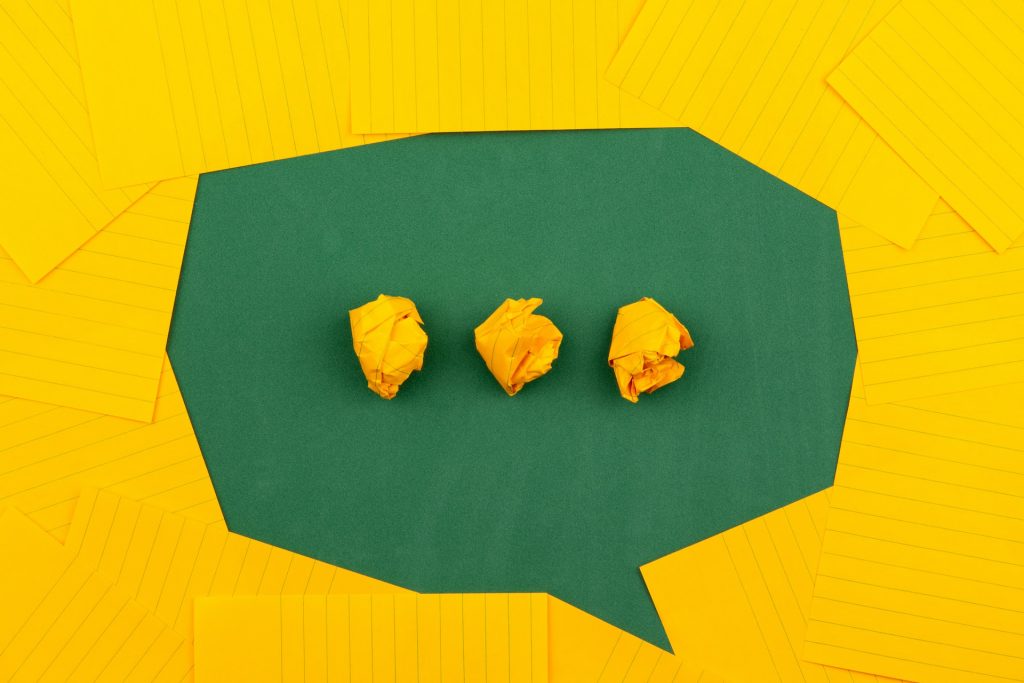
It is possible that you may have accidentally blocked the wrong user or that there are multiple users with similar names.
If you have confirmed that you have blocked the correct user, try logging out of your account and then logging back in.
This can sometimes resolve issues with blocked users still being able to message you.
Additionally, make sure that you have blocked the user on all devices and platforms where you use Google Chat.
Blocking a user on one device or platform may not block them on another.
If none of these solutions work, you may need to contact Google Chat support for further assistance.
They can help you troubleshoot the issue and determine if there are any other steps you can take to block the user.
Key Takeaways
Blocking someone on Google Chat can be a useful option if you want to avoid unwanted messages or interactions.
Here are some key takeaways to keep in mind when blocking someone on Google Chat:
- You can block someone on Google Chat by accessing the chat settings, clicking on the person’s name, and selecting the “Block & report” option.
- This will prevent the person from sending you messages or seeing your online status.
- If you want to unblock someone later, you can do so by going to your chat settings and selecting the “Blocked people” option.
- From there, you can choose to unblock the person and restore their ability to message you.
- Blocking someone on Google Chat does not affect your ability to communicate with them in other Google apps, such as Gmail or Google Meet.
- If you want to block someone across all Google apps, you will need to do so separately in each app.
- If you receive abusive or harassing messages from someone on Google Chat, you can report them to Google by selecting the “Report” option when blocking them.
- This will alert Google to the person’s behavior and may result in their account being suspended or terminated.
- Keep in mind that blocking someone on Google Chat may not always be the best solution.
- If you are experiencing issues with someone, it may be helpful to have a conversation with them first and try to resolve the issue before resorting to blocking them.
Overall, blocking someone on Google Chat can be a useful tool for managing your online interactions.
However, it should be used judiciously and with consideration for the potential consequences.

