Are you wondering how to hide Quick Access on Google Drive? Google Drive has this feature called “Quick Access“. It’s also sometimes referred to as “Suggested“. This feature is designed to suggest the files from the content available in your Google Drive storage.
To prevent other users from accessing your files, you may want to hide or turn off Quick Access on Google Drive. Scroll down to “Suggestions” in the “Settings” section of your Google Drive account. Make sure that both the options available on this section are unchecked, then select “Done”. “Quick Access” should no longer be visible when you go to your Google Drive homepage.
To do that, follow the guide below to understand more about Quick Access on Google Drive. Also, we will discuss the process to hide quick access on Google Drive for different platforms like Windows, Android, and IOS.
What is Quick Access?
Quick Access picks the category of the files you recently opened and presents them in the suggested section. And it’s an efficient feature, but some users want to “hide Quick Access” or the “suggested” section, so this guide will help you hide it in Google Drive.
The suggested section’s goal is to make you more productive. It saves you time by showcasing the required files based on file opening. Now the major concern for many is the privacy of their files. Since if you share Google Drive access with others, they can also see your files whenever you access them.
Why Hide Quick Access on Google Drive?
Every user has different reasons to hide the Quick Access feature on Google Drive, but the most common ones are below.
This feature might create problems in a specific situation, like when you are collaborating with your team members. Privacy becomes a major concern cause you are sharing your account with them, and they can easily see the homepage of your drive. In this situation, it is required to hide the Quick Access view.
How to Hide Quick Access on Google Drive: Windows
Below are the steps to remove Quick Access on Google Drive on Windows OS. Follow these steps to understand the process”
- Open Google Drive in Chrome and sign in with your Google account.
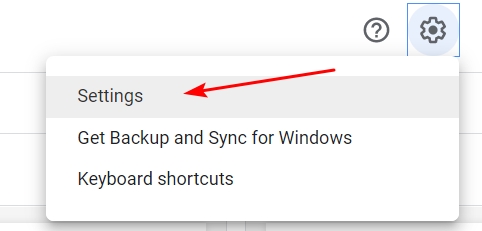
- Click on the Settings gear icon in the top right corner of Google Drive.
- Select the Settings option from the drop-down list.
- The settings popup window will open.
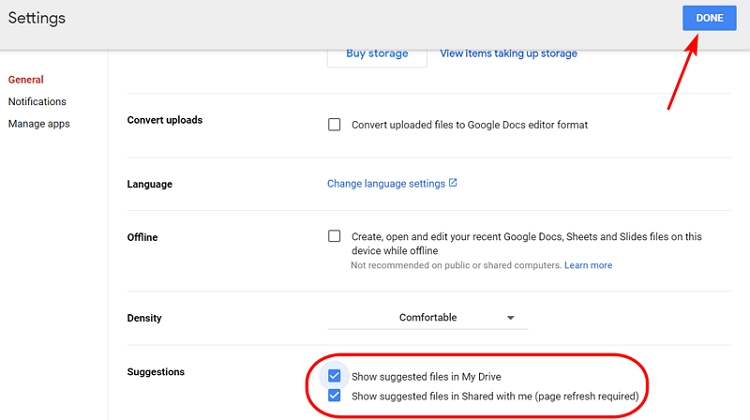
- Scroll down to the option of suggestions, and you will have two options:
- Show suggested files in My Drive
- Show suggested files in Shared with me (page refresh required)
- Uncheck both boxes and click on the “Done” button.
- If the suggestion section is still appearing on your Google Drive homepage, then it will take some time to hide.
- You can also use CTRL+R to refresh the page and hide Quick Access.
- Done.
How To Hide Quick Access on Google Drive: IOS Mobile
Below are the steps to hide Quick Access on Google Drive for an iOS mobile device. Follow these steps to understand the process:
- Open the Google Drive app on your iPhone.
- Tap on the “Three” vertical lines on the screen, and the left side window will open.
- Select the “Settings” option from the list and click on Quick Access.
- Now tap on the toggle switch button to “Disable Quick Access“.
- Done.
How to Remove Suggestions on Google Drive: Android
In order to remove suggestions on Google Drive for an Android device, you have to go through the same process as on a Windows PC. Before a couple of updates to Google Drive, we used to follow the steps for the smartphone itself and remove the suggestion section easily. But now, the Google Drive app has removed the functionality of removing the suggestions section in the smartphone.
How to Remove a File from Quick Access on Google Drive
There are multiple files available in the Quick Access section on Google Drive. You can remove these files from this section by using these steps:
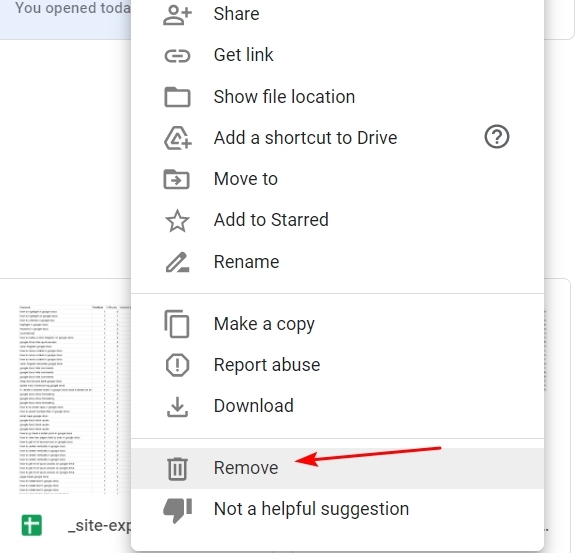
- Go to the Quick Access section in Google Drive.
- Click on the file to remove or delete it.
- Right-click on the file and select the Remove option to delete it.
- Done.
How to Remove Your Recent Files from Google Drive
In the recent section, you will have all the files you recently opened presented in the grid. It is like a history section for your Google Drive files. You can scroll through the section and find the files you opened in the previous month, year, or even a couple of years back. To remove your recent files from Google Drive, follow the below steps.
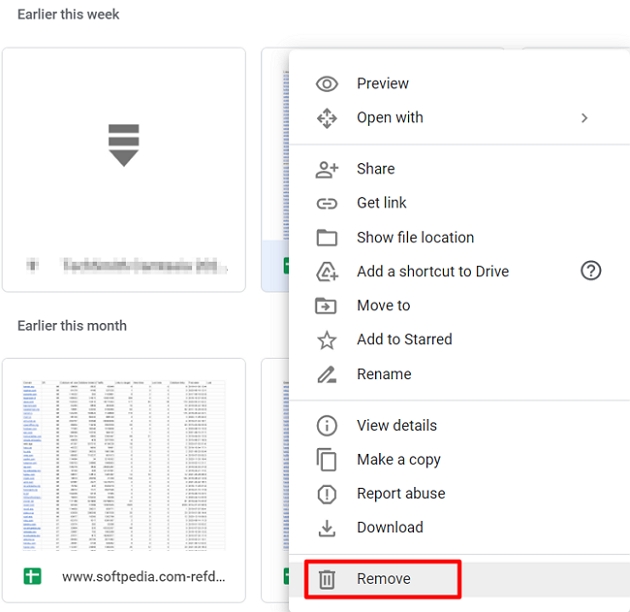
- Open Google Drive and log in with your Google account.
- On the left side of the homepage, tap on the “Recent” option.
- Now right-click on the file to delete it and click on the “Remove” option.
- If you want to delete multiple files, then use Shift + Select.
- Done.
Conclusion
Privacy can often be a concern for those sharing access to a single computer or Google Drive account. Even if you’re sharing the account with your family or a close friend, there’s still a certain level of privacy most would like to maintain. Therefore, knowing how to hide Quick Access on Google Drive will ensure that others don’t see the files you’ve recently worked on in Google Drive’s Suggested pane.
FAQs
Can People See My Recent Activity on Google Drive?
Every file and folder that you upload on Google Drive will be private by default unless you share access with other users. Once you share the access, they can see the preview of the files that you are accessing at the moment.
And if you make the files public, then anyone on the internet can view those files easily.
How Can I Remove Google Drive Quick Access History?
To clear or remove the Quick Access history, you have to navigate to the recent section of the drive located on the left side panel. In the section, you can simply right-click on the file and select the remove option to clear the file.

