Are you interested in creating content and want to know how to record a video on YouTube?
Look no further!
This article will provide you with a step-by-step guide on how to record a video on YouTube.
Whether you want to share your thoughts, showcase your talent, or teach something new, YouTube is a great platform to showcase your content.
First, it’s important to note that YouTube does not have a built-in webcam feature to record videos.
However, you can use software on your computer or mobile device to record and save a video.
Once you have recorded your video, you can upload it to YouTube for the world to see.
In this article, we will cover various ways to record a video and upload it to YouTube.
Whether you’re using a computer or a mobile device, there are many different options for recording a video.
From using YouTube’s webcam capture feature to recording with third-party software, we’ll cover all the options.
So, if you’re ready to start creating content on YouTube, let’s dive into how to record a video!
How To Record A Video On YouTube
Recording a video for your YouTube channel can be a fun and exciting experience.
However, it can also be challenging if you don’t know where to start.
In this section, we will guide you through the process of recording a video on YouTube, from choosing a camera to setting up lighting.
Choosing A Camera
When it comes to choosing a camera for recording YouTube videos, there are many options available.
Here are a few things to consider when making your decision:
- Resolution: The higher the resolution, the better the video quality.
- Consider a camera with at least 1080p resolution for high-quality videos.
- Lens: Look for a camera with a wide-angle lens to capture more of the scene.
- Autofocus: Autofocus is essential for keeping your subject in focus while filming.
- Image Stabilization: Image stabilization helps to reduce camera shake, resulting in smoother footage.
Some popular camera options for YouTube recording include DSLR cameras, mirrorless cameras, and smartphones.
Using A Microphone
Sound quality is just as important as video quality when it comes to recording YouTube videos.
Here are a few microphone options to consider:

- Lavalier Microphone: A small microphone that clips onto your clothing, allowing you to speak naturally without holding a microphone.
- Shotgun Microphone: A directional microphone that captures sound from a specific direction, ideal for capturing audio from a single subject.
- USB Microphone: A microphone that connects directly to your computer, ideal for recording voiceovers or podcast-style videos.
When choosing a microphone, consider your recording environment and the type of video you will be creating.
Setting Up Lighting
Lighting is essential for creating a professional-looking YouTube video.
Here are a few lighting options to consider:
- Natural Light: Filming near a window can provide natural, soft lighting for your video.
- Ring Light: A ring light provides even, diffused lighting and is ideal for beauty or makeup videos.
- Softbox Lights: Softbox lights provide soft, directional lighting and are ideal for interviews or product reviews.
When setting up your lighting, consider the type of video you will be creating and the mood you want to convey.
By considering these factors when choosing your camera, microphone, and lighting, you can create high-quality YouTube videos that engage your audience and help your channel grow.
Recording Your Video
If you’re looking to start a YouTube channel or simply want to create a video to upload to the platform, recording your own video is a great way to get started.
Here are some tips to help you record a professional-looking video that your audience will enjoy.
Planning Your Content
Before you start recording, it’s important to plan out your content.
Think about what you want to say and how you want to say it.
Create an outline or a script to guide you through the recording process.
This will help you stay on track and ensure that you cover all the important points.
Shooting Your Video
When you’re ready to start recording, make sure you have all the necessary equipment.
You’ll need a camera, a microphone, and good lighting.
If you don’t have a professional camera, you can use your smartphone to record your video.
Just make sure you hold it steady and use a tripod or a stable surface to prevent shaky footage.
When shooting your video, pay attention to your surroundings.
Make sure your background is clean and uncluttered.
Avoid noisy environments and try to record in a quiet space.
Speak clearly and at a natural pace, and make sure you’re facing the camera.
Tips For Recording
Here are some additional tips to help you record a great video:

- Use natural lighting whenever possible. If you’re recording indoors, open the curtains or blinds to let in natural light.
- If you’re recording outside, try to do so during the golden hour (the hour after sunrise or before sunset) for the best lighting.
- Use a microphone to improve your audio quality.
- A lapel mic or a shotgun mic can help capture clear audio even in noisy environments.
- Consider using a green screen to change your background.
- This can help make your video more visually interesting and can help you stand out from other creators.
- Practice makes perfect. Don’t be afraid to record multiple takes until you get it right.
- You can always edit your footage later to create a polished final product.
With these tips, you’ll be well on your way to recording a professional-looking video that your audience will enjoy.
Happy recording!
Editing Your Video
After recording your video, you may want to edit it to make it more engaging and visually appealing to your audience.
In this section, we will discuss two options for editing your video: using YouTube’s built-in editor or using third-party editing software.
Using YouTube’s Built-in Editor
If you want to make simple edits to your video, YouTube’s built-in editor is a good option.
Here are some of the features you can use:
- Trim: Cut out unwanted parts of your video.
- Blur: Blur out parts of your video to hide sensitive information.
- Filters: Add filters to your video to change the color or mood.
- Text: Add text to your video to provide context or emphasize a point.
- Music: Add music to your video to create a mood or enhance the atmosphere.
To use YouTube’s built-in editor, follow these steps:
- Sign in to your YouTube account.
- Go to YouTube Studio and click on the video you want to edit.
- Click on the “Editor” tab.
- Use the features mentioned above to edit your video.
- Click on “Save” when you are done.
Using Third-Party Editing Software
If you want more advanced editing features, you may want to use third-party editing software.
Here are some popular options:
- Adobe Premiere Pro: A professional video editing software with advanced features.
- Final Cut Pro: A video editing software for Mac users with advanced features.
- Filmora: A beginner-friendly video editing software with basic features.
To use third-party editing software, follow these steps:
- Download and install the software on your computer.
- Import your video into the software.
- Use the features provided by the software to edit your video.
- Export your edited video to your computer.
- Upload your edited video to YouTube.
In conclusion, whether you choose to use YouTube’s built-in editor or third-party editing software, editing your video can help make it more engaging and visually appealing to your audience.
Uploading Your Video To YouTube
Once you have recorded your video, it’s time to upload it to YouTube.
Here’s how to do it:

Choosing A Title
The title of your video is the first thing people will see when they come across it on YouTube.
So, it’s important to choose a title that is both descriptive and attention-grabbing.
Your title should give viewers an idea of what your video is about but also make them want to click on it.
Keep your title short and sweet, ideally under 60 characters. Use keywords that accurately describe your video content.
Avoid using clickbait titles or misleading viewers with false promises.
Writing A Description
Your video description is where you can provide more details about your video.
It’s a great opportunity to give viewers more context about what they’re about to watch and to include any relevant links or calls to action.
Your description should be at least 250 words long but don’t make it too long.
Use short paragraphs and bullet points to make it easy to read.
Include relevant keywords and phrases to help your video show up in search results.
Selecting Tags
Tags help YouTube understand what your video is about and can help it show up in search results for relevant keywords.
Choose tags that accurately describe your video content and use as many relevant tags as possible.
Use a mix of broad and specific tags.
Broad tags will help your video show up in more general search results, while specific tags will help it show up in more niche searches.
You can use up to 500 characters for your tags, so take advantage of this by including as many relevant tags as possible.
That’s it!
Once you’ve chosen a title, written a description, and selected tags for your video, you’re ready to upload it to YouTube.
Good luck!
Promoting Your Video
Once you’ve recorded and uploaded your video, it’s time to promote it to get more views and engagement.
Here are two effective ways to promote your video on YouTube:
Sharing On Social Media
One of the easiest ways to promote your video is by sharing it on social media platforms like Facebook, Twitter, and Instagram.
This will help you reach a wider audience and increase the chances of your video going viral.
Here are a few tips to keep in mind when sharing your video on social media:
- Share your video on relevant groups and communities to reach your target audience.
- Use relevant hashtags to make your video more discoverable.
- Add a call-to-action (CTA) in your post to encourage viewers to watch your video.
- Share your video multiple times on different platforms to reach a wider audience.
Engaging With Comments
Engaging with comments is a great way to build a relationship with your viewers and increase engagement on your video.
Here are a few tips to keep in mind when engaging with comments:
- Respond to comments promptly and in a friendly manner.
- Answer any questions viewers may have about your video.
- Encourage viewers to leave a comment by asking a question at the end of your video.
- Use the pinned comment feature to highlight your CTA or important information about your video.
By following these tips, you can effectively promote your video on YouTube and increase your views and engagement.
Analyzing Your Video’s Performance
Once you have uploaded your video on YouTube, it’s time to analyze its performance.
This will help you understand how well your video is doing and how you can improve future videos.
Here are some tips for analyzing your video’s performance:
Understanding YouTube Analytics
YouTube provides a wealth of data that you can use to analyze your video’s performance.
To access this data, go to your YouTube Studio and click on the Analytics tab. Here are some key metrics that you should pay attention to:
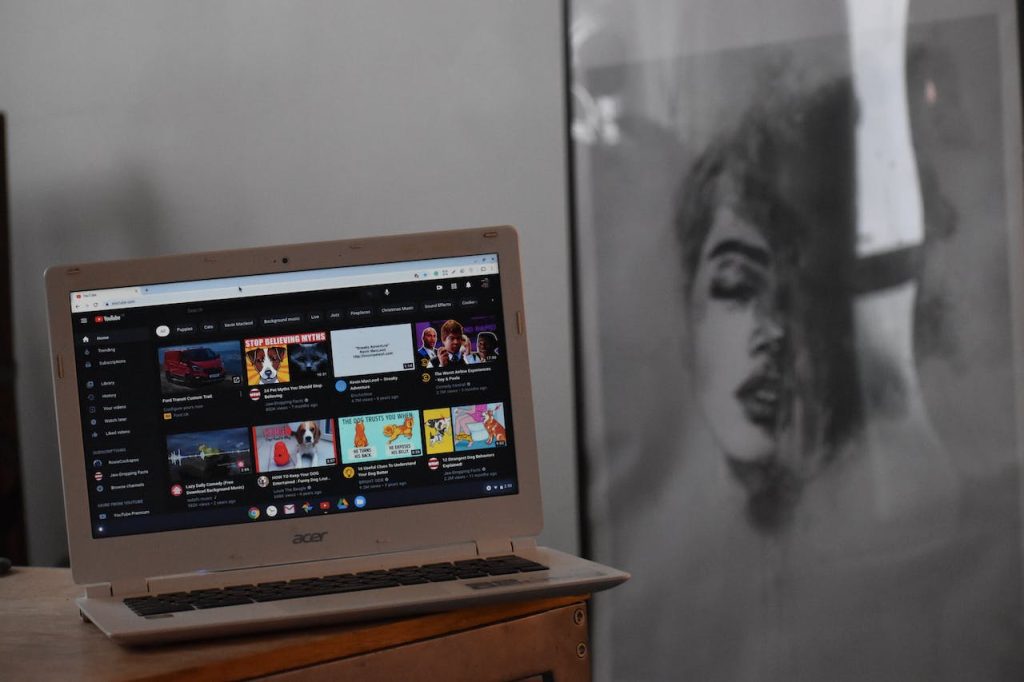
- Views: This tells you how many times your video has been viewed.
- Watch time: This tells you how much time people have spent watching your video.
- Audience retention: This tells you how long people are watching your video before they stop watching.
- Engagement: This tells you how many likes, comments, and shares your video has received.
By understanding these metrics, you can get a better idea of how well your video is performing and what you can do to improve it.
Improving Your Future Videos
Once you have analyzed your video’s performance, it’s time to start thinking about how you can improve future videos.
Here are some tips:
- Use the data: Use the data you have gathered from YouTube Analytics to identify areas where you can improve.
- For example, if you notice that people are only watching your video for a short amount of time, you may need to make your videos more engaging.
- Experiment with different formats: Try experimenting with different video formats to see what works best for your audience.
- For example, you may want to try creating shorter videos or adding more visuals to your videos.
- Promote your videos: Make sure you are promoting your videos on social media and other platforms to reach a wider audience.
By following these tips, you can improve the performance of your future videos and grow your YouTube channel.
Key Takeaways
Recording a video for YouTube can seem daunting, but with the right tools and techniques, anyone can create high-quality content.
Here are some key takeaways to keep in mind:
Know Your Audience
Before you start recording, it’s essential to know who your audience is and what they want to see.
Define your audience and their problems, and create videos that offer solutions.
This will help you connect with your audience and build a loyal following.
Set Up Your Environment
A cluttered or distracting background can take away from the quality of your video.
Make sure your environment is clean and well-lit, and consider using a backdrop or green screen to create a professional look.
Record Your Video
When recording your video, make sure you use high-quality equipment, including a camera, microphone, and lighting.
Plan out your shots in advance, and use a script or outline to keep yourself on track.
Edit Your Video
Editing is an essential part of the video creation process.
Use video editing software to cut out any mistakes, add effects, and create a polished final product.
Optimize Your Video For YouTube
Once your video is complete, it’s time to optimize it for YouTube.
This includes adding keywords, creating a compelling title and description, and choosing an eye-catching thumbnail.
By following these key takeaways, you can create engaging and professional videos that will help you grow your YouTube channel and connect with your audience.

