Do you want to know how to block someone on Google Chat?
Well, the good news is that blocking someone on Google Chat is a simple process that can be done in just a few clicks.
In this article, we will guide you through the steps to block someone on Google Chat on both mobile and desktop.
Blocking someone on Google Chat will prevent them from sending you messages or seeing when you are online.
Additionally, you can also report the person if they are harassing or abusing you.
It’s important to note that when you block someone on Google Chat, they will not be notified, but they will be able to see that you are no longer in their contact list.
So, if you’re ready to take control of your Google Chat experience and block someone, keep reading to learn how.
How Do I Block Someone On Google Chat?
Blocking someone on Google Chat is a straightforward process.
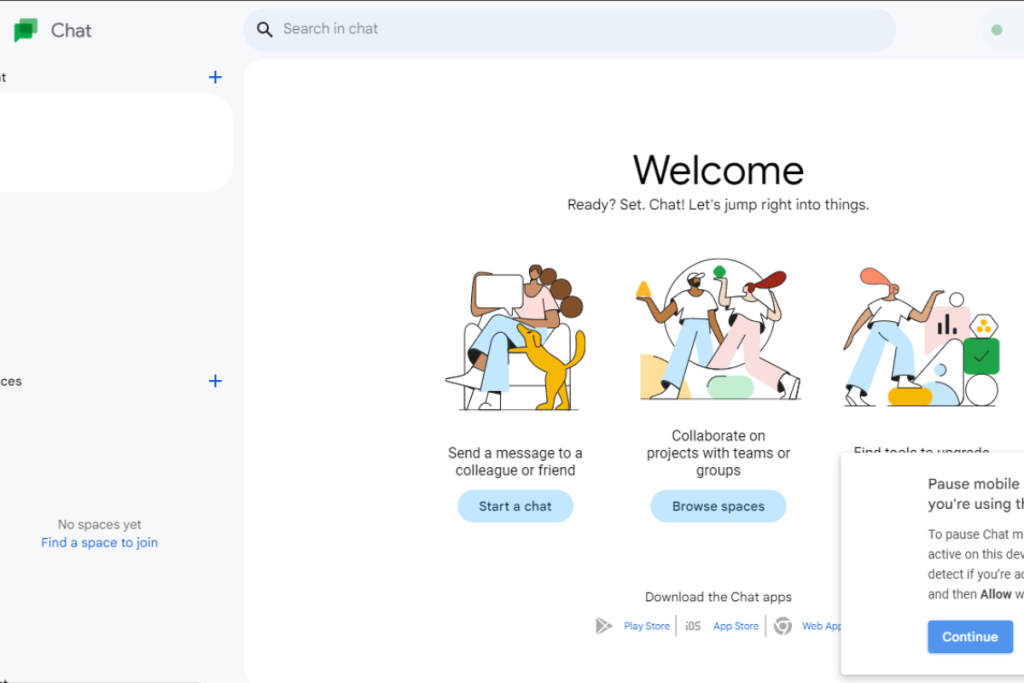
Here are the steps you need to follow:
- Open Google Chat on your computer or mobile device.
- Find the person you want to block in your chat list or search for them by typing their name in the search box.
- Click on the three dots next to their name to open the menu.
- Select “Block” from the menu.
- A confirmation window will appear. Click “Block” again to confirm that you want to block this contact.
Once you’ve blocked someone, they won’t be able to send you messages or see when you’re online in Google Chat.
If you change your mind and want to unblock them later, you can do so by following the same steps and selecting “Unblock” instead of “Block.”
It’s important to note that blocking someone on Google Chat only prevents them from contacting you through that platform.
They may still be able to contact you through other means, such as email or social media.
If someone is harassing or threatening you, it’s a good idea to report their behavior to the appropriate authorities.
In addition to blocking someone, you can also report their behavior to Google if you believe they are violating the platform’s terms of service.
To do so, click on the three dots next to their name and select “Report.” Google will review your report and take appropriate action if necessary.
Overall, blocking someone on Google Chat is a simple and effective way to prevent unwanted messages and maintain your privacy online.
Locating The User Profile
To block someone on Google Chat, you first need to locate their user profile.
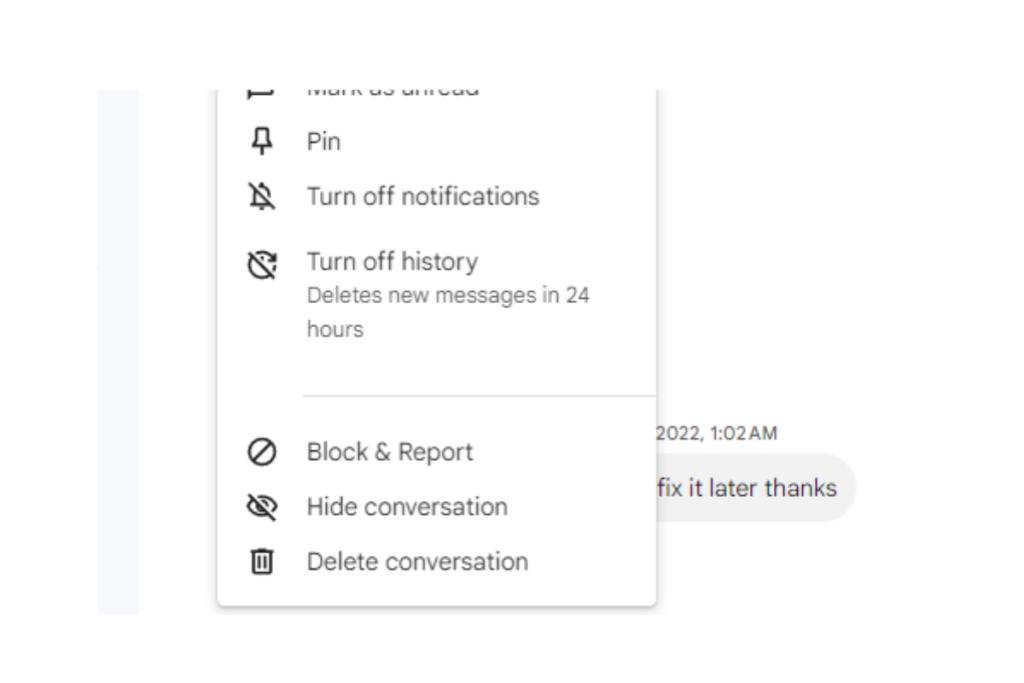
Here’s how you can do it:
- Open Google Chat on your computer.
- Look for the search bar at the top of the screen.
- Type the name or email address of the person you want to block.
- Press Enter or click on the search icon.
Google Chat will then display a list of search results.
If the person you’re looking for is not on the list, try searching for them using a different name or email address.
Once you’ve found the person you want to block, you can proceed to the next step.
Blocking The User
Blocking someone on Google Chat is a simple process that can be done in just a few clicks.
Here’s how to do it:
- Go to Google Chat or your Gmail account.
- On the left, under “Chat,” point to the person’s name and click More options.
- Click on Block & Report.
Once you’ve blocked the person, they won’t be able to send you messages or see when you’re online.
If you change your mind later and want to unblock them, you can do so by following the same steps and clicking on Unblock instead.
It’s important to note that when you block someone, they won’t be notified of it.
However, if they try to send you a message after you’ve blocked them, they’ll receive an error message saying that the message couldn’t be delivered.
Blocking someone on Google Chat can be a useful tool for managing your online interactions and protecting your privacy.
If you’re experiencing harassment or unwanted messages from someone, blocking them can be an effective way to put a stop to it.
Confirming The Block
Once you have decided to block someone on Google Chat, it is important to confirm the block to ensure that you no longer receive messages from that person.
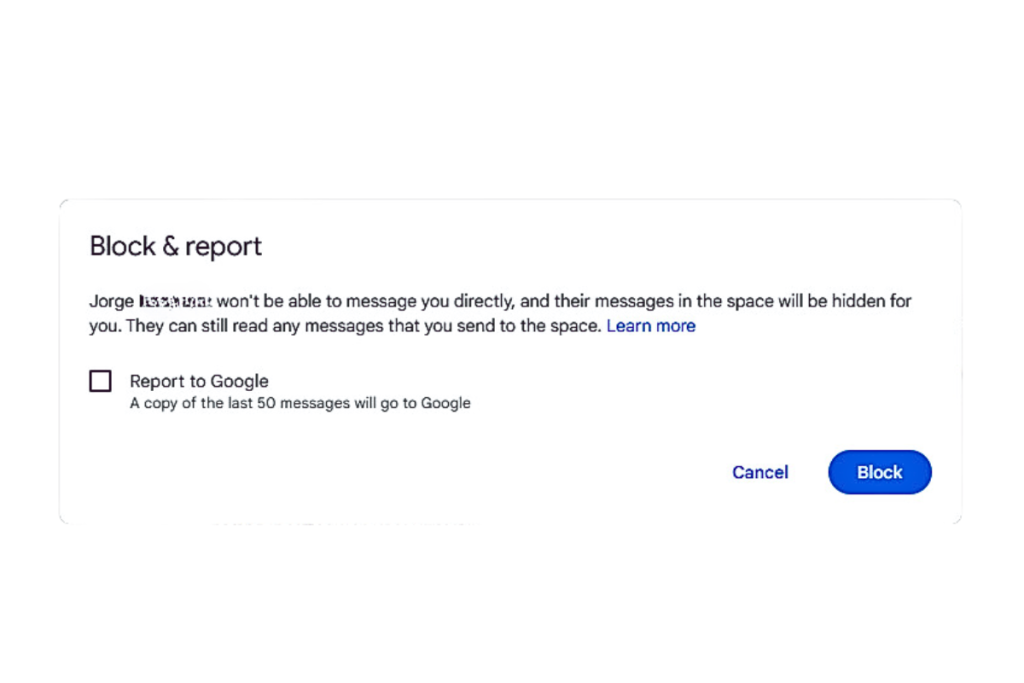
Here are the steps to confirm the block:
- After selecting the person you want to block, a confirmation window will appear.
- Click on the “Block” button again to confirm that you want to block this contact.
- Once you have confirmed the block, you will no longer receive messages from this person on Google Chat.
It is important to note that if you ever change your mind or decide to unblock someone on Google Chat, you can follow the same steps and select the “Unblock” option instead of “Block” in the confirmation window.
Blocking someone on Google Chat can be a useful tool to prevent unwanted messages or communication from someone.
It is important to use this feature responsibly and only block someone if necessary.
Remember that blocking someone will prevent them from sending you messages, but it will not prevent them from seeing your status or profile picture.
Unblocking A User
If you have previously blocked someone on Google Chat, you may want to unblock them later on.
Fortunately, unblocking a user is a straightforward process. Here’s how you can do it:
- Open Google Chat on your computer and log in with your Google account.
- Click on the Settings icon (gear icon) located at the top right corner of the screen.
- Scroll down to the “Blocked accounts” section and click on the “Manage accounts you have blocked” hyperlink.
- You will see a list of all the accounts you have blocked. Find the account you want to unblock and click on the “Unblock” button next to it.
- Confirm that you want to unblock the user by clicking on the “Unblock” button in the confirmation dialog box.
Once you have completed these steps, the user will be unblocked and you will be able to chat with them again.
Keep in mind that unblocking a user does not automatically add them back to your contact list.
You will need to manually add them back if you want to see them in your contacts.
That’s all there is to it! You can now unblock users on Google Chat with ease.
Key Takeaways
Blocking someone on Google Chat can be a useful tool to prevent unwanted messages or harassment.
Here are the key takeaways to keep in mind when blocking someone on Google Chat:
- To block someone on Google Chat, you can either click on their name and select “Block & Report” or go to their conversation window and select “Block & Report”.
- When you block someone on Google Chat, they will no longer be able to send you messages or see when you are online.
- If you want to report someone for abuse, you can check the box next to “Also report” when blocking them.
- This will send a report to Google for review.
- If you use a Google Workspace account, the option to block someone may be labeled as “Block” instead of “Block & Report”.
- You can unblock someone at any time by going to your Chat settings and selecting “Blocked people”.
- From there, you can unblock the person and resume communication if desired.
Remember, blocking someone should be a last resort and should only be used if you feel uncomfortable or unsafe.
It’s important to communicate your boundaries clearly and try to resolve any issues before resorting to blocking.

