Are you looking on how to add family members to YouTube Premium account?
Whether you’re sharing your account with your spouse or your children, adding family members to your YouTube Premium subscription is a great way to save money and enjoy premium features together.
In this article, we’ll guide you through the steps to set up and manage a YouTube family plan.
To get started, you’ll need to sign up for a YouTube Premium membership and create a family group.
Once you’ve done that, you can invite up to five family members to join your group and enjoy all the benefits of YouTube Premium.
From ad-free videos and background play to offline playback and access to YouTube Originals, there are plenty of reasons to share your YouTube Premium subscription with your loved ones.
If you’re not sure how to add family members to your YouTube Premium account, don’t worry.
We’ll walk you through the process step by step, so you can start enjoying all the benefits of YouTube Premium with your family today.
Whether you’re using a web browser or the YouTube app on your mobile device, we’ve got you covered.
So, let’s get started!
How To Add Family Members To YouTube Premium
If you have a YouTube Premium membership, you can create a family group and share your membership with up to five family members.
Here’s how to add family members to your YouTube Premium account.
How To Invite Family Members
- Open a web browser and go to YouTube Premium Family.
- Click on “Get Family Plan” and sign in with your Google account.
- Follow the on-screen instructions to set up your family group.
- Once you’ve created your family group, you can invite family members by clicking on “Invite Family Members” and entering their email addresses.
- Your family members will receive an email invitation to join your family group.
- They will need to accept the invitation to be added to your YouTube Premium account.
Accepting The Invitation
- Your family member will receive an email invitation to join your family group.
- They will need to click on the link in the email and sign in with their Google account.
- They will be prompted to confirm that they want to join your family group.
- Once they’ve confirmed, they will be added to your YouTube Premium account and will have access to all the benefits of the membership.
Remember, you can only share your YouTube Premium membership with family members who live in the same country as you and who are not part of another family group.
Also, only the primary account holder can manage the family group and add or remove family members.
Managing Your Family Group
Once you have set up your family group on YouTube Premium, you can easily manage it to ensure that everyone is getting the most out of their membership.
Here are some tips on how to manage your family group:
Changing Family Group Settings
As the family manager, you have the ability to change the settings of your family group at any time.
To do this, follow these steps:
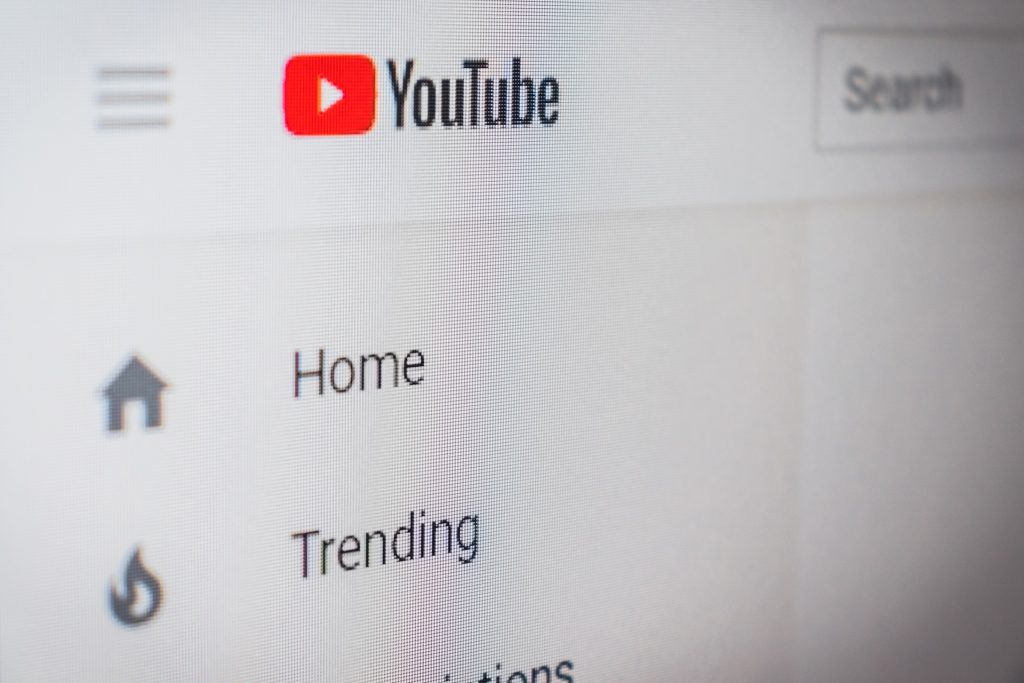
- Go to youtube.com/paid_memberships and sign in with your Google account.
- Click on “Manage family members” under your family group.
- From here, you can add or remove family members, as well as change the payment method and billing information for your family group.
Removing Members From The Group
If you need to remove a family member from your group for any reason, you can do so easily.
Follow these steps:
- Go to youtube.com/paid_memberships and sign in with your Google account.
- Click on “Manage family members” under your family group.
- Find the family member you want to remove and click on “Remove member”.
- Confirm that you want to remove them from your family group.
It’s important to note that removing a family member from your group will also remove their access to YouTube Premium.
If they want to continue using the service, they will need to sign up for their own individual subscription.
By following these simple steps, you can easily manage your family group on YouTube Premium and ensure that everyone is getting the most out of their membership.
Troubleshooting Common Issues
If you’re having trouble adding family members to your YouTube Premium account, don’t worry.
Here are some common issues and their solutions:
Issues With Invitations
If you’re having trouble sending or receiving invitations to join your YouTube Premium family group, here are some things to check:
- Make sure the email address you’re using to invite your family member is the one they use for their Google account.
- Ask your family member to check their spam or junk folder for the invitation email.
- If your family member still can’t find the invitation, try sending it again or have them request to join the family group using the email address associated with their Google account.
Payment Problems
If you’re having trouble with payment for your YouTube Premium family plan, here are some things to check:

- Make sure the payment method associated with your Google account is up to date and has enough funds to cover the monthly subscription fee.
- If your payment method is up to date and you’re still having trouble, try clearing your browser’s cache and cookies, or try using a different browser.
- If you’re still having trouble, contact YouTube Premium support for assistance.
By following these troubleshooting tips, you should be able to resolve any issues you’re having with adding family members to your YouTube Premium account.
Key Takeaways
Adding family members to your YouTube Premium account is easy and convenient.
Here are the key takeaways to keep in mind:
- A YouTube family membership plan allows you to share YouTube Premium, YouTube Music Premium, and YouTube TV membership with your family members.
- To set up a YouTube family plan, you need to be the primary account holder and create a Google family group. You can invite up to five family members to join the group.
- Each family member needs to have their own Google account to access the family plan.
- You can add or remove family members from your YouTube family plan at any time.
- To add a new household member, go to your paid memberships page, click the action overflow button next to YouTube Premium, and select Family sharing settings.
- You can also manage your family plan on a web browser by going to https://www.youtube.com/premium/family.
By following these steps, you can easily share your YouTube Premium membership with your loved ones and enjoy ad-free videos, offline playback, and background play on all your devices.

