If you’re looking for answers on how to cancel YouTube TV subscription on iPhone, you’ve come to the right place.
Canceling your subscription is a straightforward process that can be done in just a few steps.
Whether you’re canceling because you’re no longer interested in the service or you’ve found a better alternative, we’ve got you covered.
Before we dive into the steps, it’s worth noting that canceling your subscription will immediately remove your access to YouTube TV.
If you’re still in the middle of a billing cycle, you won’t receive a refund for the remaining days.
However, you’ll still be able to access the service until the end of your billing cycle.
If you’re okay with all of that, let’s get started with canceling your subscription on your iPhone.
How To Cancel YouTube TV Subscription On iPhone
If you have decided to cancel your YouTube TV subscription on your iPhone, you can do so easily by following a few simple steps.
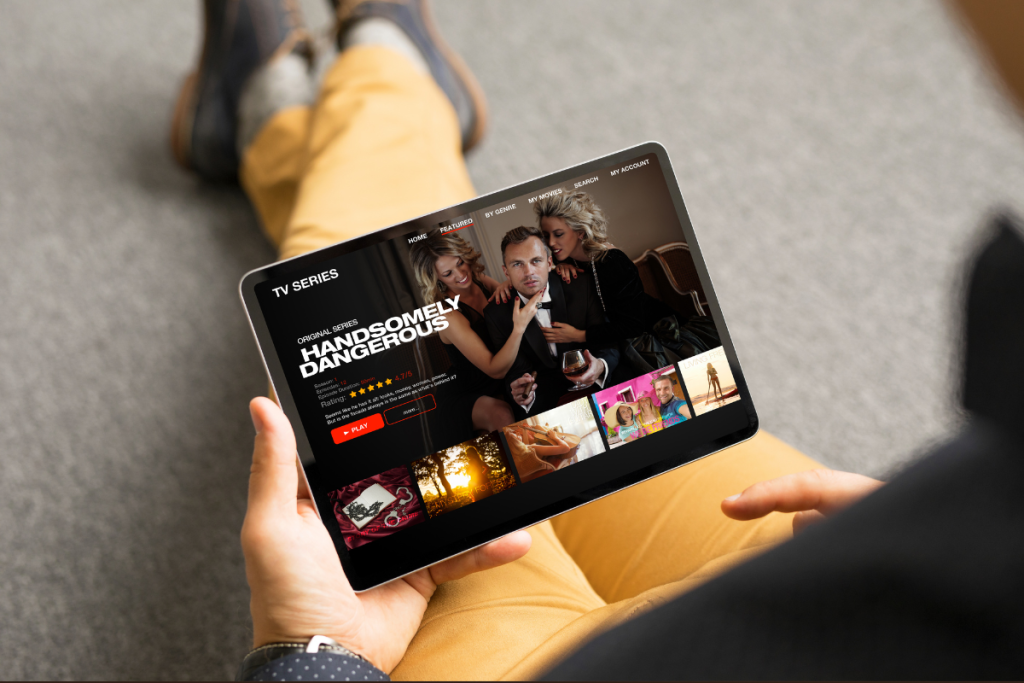
Here’s how:
Locate Your Subscription
First, locate your YouTube TV subscription on your iPhone.
You can do this by opening the YouTube TV app and tapping on your profile photo in the top right corner.
From there, select “Settings” and then select “Membership.”
Here, you will see your subscription details, including your next billing date.
Cancellation Process
To cancel your YouTube TV subscription, tap on “Pause or Cancel Membership” under the YouTube TV logo.
You will then be asked to select a reason for canceling your subscription.
Once you have selected a reason, tap on “Continue Canceling.”
You will then be directed to a confirmation screen.
Confirmation of Cancellation
On the confirmation screen, you will see the date when your subscription will be canceled.
You will also receive an email confirming the cancellation of your subscription.
Keep in mind that you will still have access to YouTube TV until the end of your billing cycle.
That’s it! You have successfully canceled your YouTube TV subscription on your iPhone.
Potential Issues and Solutions
Unable to Find Subscription
If you are having trouble locating your YouTube TV subscription, there are a few things you can try.
First, make sure you are signed in to the correct account.
If you have multiple Google accounts, it’s possible that you are signed in to the wrong one.
If you are still unable to find your subscription, try the following steps:
- Check your email for a confirmation message from YouTube TV when you first signed up.
- This email should contain information about your subscription.
- Go to the YouTube TV website and sign in.
- Once you are signed in, click on your profile picture and select “Settings.”
- From there, click on “Membership” to view your subscription details.
If you are still unable to find your subscription, contact YouTube TV support for further assistance.
Cancellation Failed
If you are having trouble canceling your YouTube TV subscription, there are a few things you can try.
First, make sure you are following the correct steps for canceling your subscription on your iPhone.
If you are still unable to cancel your subscription, try the following steps:
- Make sure you have a stable internet connection.
- A poor internet connection can cause cancellation requests to fail.
- Clear your browser cache and cookies.
- This can sometimes resolve issues with cancellation requests.
- Try canceling your subscription using a different device or browser.
If none of these solutions work, contact YouTube TV support for further assistance.
They may be able to help you resolve the issue or cancel your subscription on your behalf.

After Cancellation: What to Expect
If you decide to cancel your YouTube TV subscription on your iPhone, there are a few things you should know about what to expect after cancellation.
Here are some important details to keep in mind:
End of Service
Once you cancel your YouTube TV subscription, your account will remain active until the end of your current billing cycle.
This means you will still have access to the service until the end of that period, and you will not receive a refund for any unused days.
After your current billing cycle ends, you will no longer have access to YouTube TV.
This means you will not be able to watch any live or recorded TV shows, and you will lose access to any saved recordings or preferences associated with your account.
Refund Policy
YouTube TV does not offer refunds for any unused portion of a subscription.
This means if you cancel your subscription before the end of your current billing cycle, you will not receive a refund for any unused days.
However, if you cancel your subscription due to a technical issue or billing error, you may be eligible for a refund.
In these cases, you should contact YouTube TV customer support to request a refund.
It’s important to note that YouTube TV reserves the right to modify its refund policy at any time, so it’s always a good idea to check the current policy before canceling your subscription.
Overall, canceling your YouTube TV subscription on your iPhone is a straightforward process.
Just be sure to keep in mind what to expect after cancellation, including the end of service and refund policy.
Key Takeaways
If you want to cancel your YouTube TV subscription on your iPhone, you have a few options to choose from. Here are some key takeaways to keep in mind:
- You can cancel your subscription directly from the YouTube TV app on your iPhone.
- To cancel, go to your profile photo, select “Settings,” then “Membership,” and finally “Manage.”
- From there, you can choose to either pause your membership or cancel it altogether.
- If you choose to cancel, you’ll need to confirm your decision by selecting “Cancel Membership.”
- Keep in mind that when you cancel your subscription, you may lose access to any saved recordings or personalized recommendations.
- If you change your mind later, you can always re-subscribe to YouTube TV and regain access to your account.
Overall, canceling your YouTube TV subscription on your iPhone is a straightforward process.
Just be sure to carefully consider your decision before doing so, and keep in mind any potential consequences of canceling.

