Do you want to learn how to exclude specific words from Google search?
Well, you’re in luck! In this article, we will guide you through the process of excluding words from your Google search, so you can get the most relevant and accurate results.
Excluding words from your Google search is a simple yet effective technique that can help you filter out unwanted results.
By excluding certain words or phrases, you can narrow down your search and find the information you need more quickly.
In this article, we will show you three different ways to exclude words from your Google search, using search operators, quotes, and the site: command.
Whether you are a student, researcher, or just someone who uses Google for daily searches, learning how to exclude words from your search can save you time and frustration.
So, let’s get started and discover how you can refine your Google search and get the most relevant results possible.
How To Exclude Words From Google Search
When you use Google to search for something, you may notice that some of the results are not relevant to what you are looking for.
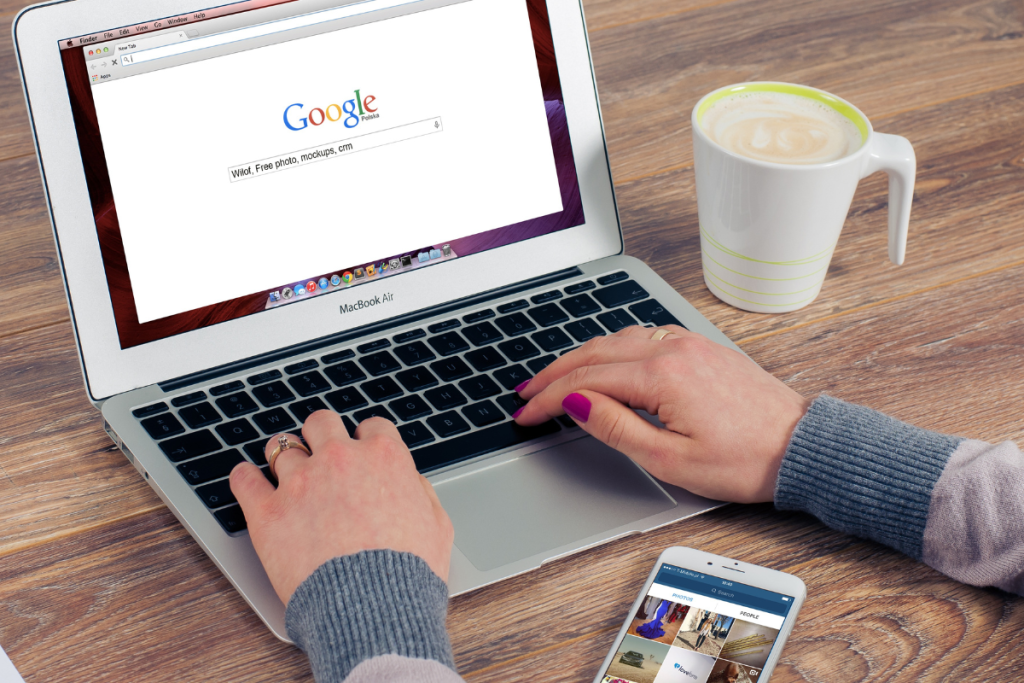
This is because Google searches for all pages that contain the words you typed in the search bar.
However, you can exclude certain words from your search to get more accurate results.
Here are three ways to exclude words from Google search:
Using Minus Operator
One way to exclude words from your search is to use the minus operator (-).
To use this operator, simply type a minus sign followed by the word you want to exclude from your search.
For example, if you want to search for “best laptops” but exclude any results that mention HP, you can type “best laptops -HP” in the search bar.
Applying Quotation Marks
Another way to exclude words from your search is to use quotation marks.
When you enclose a phrase in quotation marks, Google will only show results that contain that exact phrase.
To exclude a specific phrase from your search results, place it in quotation marks and put the minus sign (-) in front of the phrase in the search bar.
Google will omit web pages from the results that contain the exact match of the phrase in quotations.
Combining Minus Operator and Quotation Marks
You can also combine the minus operator and quotation marks to exclude multiple words or phrases from your search results.
For example, if you want to search for “best laptops” but exclude any results that mention HP or Dell, you can type “best laptops -“HP” -“Dell”” in the search bar.
By using these methods, you can refine your Google search and get more accurate results.
Remember to use the minus operator and quotation marks wisely to avoid excluding relevant information from your search results.
Common Mistakes To Avoid
When it comes to excluding words from Google search results, there are a few common mistakes that people make.
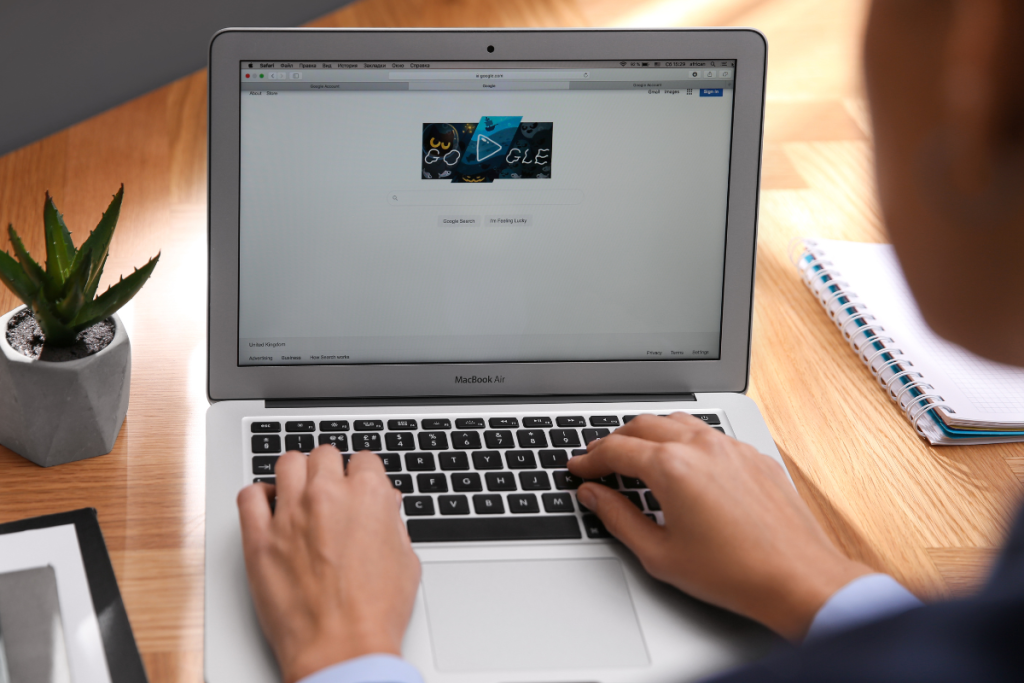
Here are some of the most common mistakes to avoid:
1. Using Too Many Words In Your Search
One of the biggest mistakes people make when searching on Google is using too many words in their search.
This can lead to irrelevant results and make it harder to find what you’re looking for.
Instead, try to use specific keywords and phrases that are directly related to what you’re searching for.
2. Forgetting To Use The Minus Sign
Another common mistake people make is forgetting to use the minus sign when excluding words from their search.
This can result in unwanted search results that include the words you were trying to exclude.
Always remember to use the minus sign (-) before the word you want to exclude.
3. Not Using Quotation Marks
Quotation marks can be a powerful tool when searching on Google.
They allow you to search for an exact phrase, rather than just individual words.
For example, if you’re searching for “best pizza in New York City”, using quotation marks will ensure that you only get results that include that exact phrase.
4. Not Using Site Filters
If you’re looking for information on a specific website, using the site filter can be a great way to narrow down your search results.
Simply type “site:” followed by the website you want to search within, and Google will only show results from that site.
By avoiding these common mistakes, you can improve the accuracy and relevance of your Google search results, making it easier to find the information you need.
Tips And Tricks For Effective Search
When searching for information on Google, it’s important to use the right techniques to get the most accurate results.
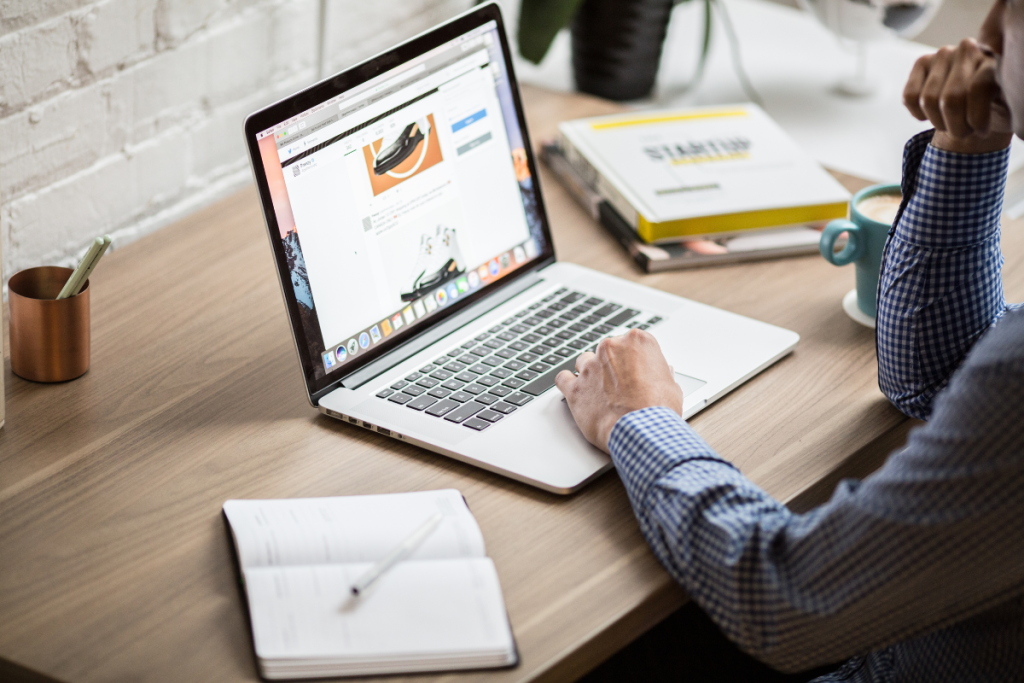
Here are some tips and tricks to help you refine your search:
Using Synonyms
If you’re having trouble finding what you’re looking for, try using synonyms for your search terms.
For example, if you’re searching for information on “cars,” you could also try using “automobiles” or “vehicles.”
This can help you find results that you might have missed otherwise.
Applying Site-Specific Search
If you’re looking for information on a specific website, you can use the “site:” operator to limit your search to that site.
For example, if you’re looking for information on cars on the website “cars.com,” you could search for “cars site.com.”
This will only show you results from that website.
By using these tips and tricks, you can get more accurate and relevant search results on Google.
Key Takeaways
When searching on Google, you may come across irrelevant results that include certain words or phrases that you want to exclude.
Here are some key takeaways to help you exclude words from your Google search results:
- Use the minus sign (-) operator to exclude specific words or phrases from your search results.
- For example, if you want to search for “best laptops” but exclude any results that mention HP, you can type “best laptops -HP” into the search bar.
- Use quotes to exclude results that mention precise terms.
- For example, if you want to search for “best laptops” but exclude any results that mention the word “budget,” you can type “best laptops” -“budget” into the search bar.
- Use the “site:” operator to exclude results from specific websites.
- For example, if you want to search for “best laptops” but exclude any results from Amazon, you can type “best laptops -site.com” into the search bar.
By using these search operators, you can filter your search results and get more valuable, relevant, and updated information quickly.
Remember to combine multiple words when using the minus sign operator and to use quotes for precise terms.
With these tips, you can easily exclude words from your Google search results and find the information you need.

