Are you struggling to know how to remove yourself from a Google Classroom?
Don’t worry, it’s a common issue that many students and teachers face.
Whether you accidentally joined the wrong class or no longer need to be a part of a particular course, removing yourself from a Google Classroom is a straightforward process.
In this article, we will guide you through the steps you need to take to unenroll from a Google Classroom.
To begin with, you can remove yourself from a Google Classroom using either a computer or a mobile device.
The process is slightly different depending on the device you’re using, but the basic steps remain the same.
We will cover both methods so you can choose the one that suits you best.
Additionally, we will provide tips on what to do if you’re having trouble unenrolling from a Google Classroom.
By the end of this article, you’ll be able to remove yourself from any Google Classroom with ease.
How To Remove Yourself From Google Classroom
If you no longer participate in a particular class on Google Classroom and want to remove yourself from it, you can easily do so.
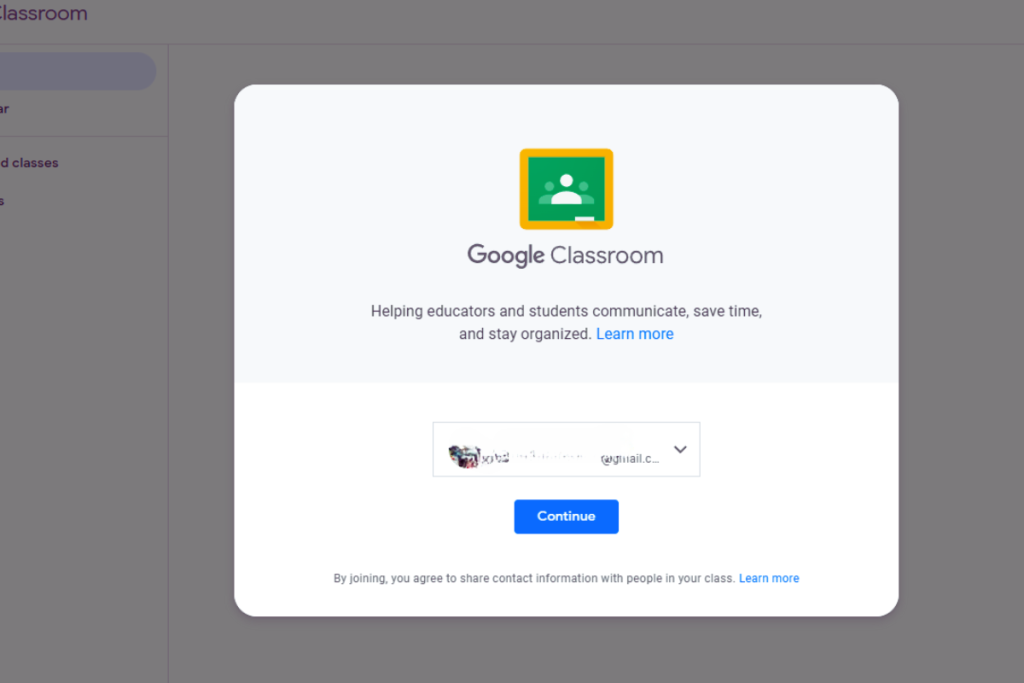
Here are the steps to follow:
Accessing Classroom Settings
- First, log in to your Google Classroom account.
- On the left-hand side of the screen, click on the class you want to remove yourself from.
- Once you are in the class, click on the three lines in the top left corner of the screen to access the menu.
- From the menu, select “Settings.”
Finding The Exit Option
- Once you are in the “Settings” menu, scroll down until you see the “Classroom” section.
- Underneath the “Classroom” section, you will see an option to “Remove yourself from this class.” Click on this option.
Confirming Exit
- A pop-up window will appear asking you to confirm that you want to remove yourself from the class. Click “Remove” to confirm.
- Once you have clicked “Remove,” you will no longer be a member of the class.
That’s it! Removing yourself from a Google Classroom is quick and easy.
Just make sure that you really want to leave the class before you confirm your exit.
Potential Issues and Solutions
Unable To Find Exit Option
If you are unable to find the “Unenroll” or “Exit” option in your Google Classroom, there are a few potential solutions to try:
- Check if you are the owner of the class: If you are the owner of the class, you cannot leave it.
- You will need to transfer ownership to another member or delete the class entirely.
- Confirm that you are enrolled in the class: Make sure that you are actually enrolled in the class you are trying to leave.
- If you are not enrolled, there will not be an option to leave.
- Try a different device or browser: Sometimes, the option to leave a class may not appear due to a technical issue.
- Try logging in to Google Classroom on a different device or browser to see if the option appears.

Classroom Not Displaying
If the class you want to leave is not displaying in your Google Classroom, there are a few potential solutions to try:
- Check your email for the class invitation: If you were invited to the class via email, check your email inbox for the invitation.
- You may need to accept the invitation before the class appears in your Google Classroom.
- Check if you are logged in with the correct account: Make sure that you are logged in to Google Classroom with the correct account.
- If you have multiple Google accounts, you may have accidentally logged in with the wrong one.
- Ask the class owner to resend the invitation: If you are still unable to find the class, ask the owner to resend the invitation.
- They may have accidentally invited you with the wrong email address.
Key Takeaways
If you want to remove yourself from a Google Classroom, there are a few simple steps you can follow.
- First, open the Google Classroom app or navigate to your Google Classroom account. Find the class you want to leave and tap the three vertical dots icon.
- Then, select “Unenroll” and confirm your decision when prompted.
- It’s important to note that unenrolling from a class will remove you from all associated materials, such as assignments and announcements.
- Make sure you’ve completed any necessary work before unenrolling.
- If you want to rejoin the class at a later time, you’ll need to request access from the teacher.
- Keep in mind that the teacher may not approve your request if the class has already progressed too far.
Overall, removing yourself from a Google Classroom is a straightforward process that can be done in just a few clicks.
Just be sure to double-check that you’ve completed any necessary work before unenrolling.

