Are you looking for ways on how to share a PDF file as a link?
Sharing a PDF as a link is a convenient way to allow others to view and comment on the document without having to send it as an attachment.
In this article, we will guide you through the steps to share a PDF as a link using various methods.
One way to share a PDF as a link is through Adobe Acrobat.
This software allows you to create a PDF and then share it as a link with others.
Another option is to use Adobe Document Cloud, which stores your PDF securely and allows recipients to view and comment on the document in a browser without requiring a sign-in.
If you don’t have Adobe Acrobat or Document Cloud, there are other options available.
For instance, you can use Smallpdf to upload and share your PDF securely.
This platform uses SSL encryption to protect your documents during file transfers and removes them from their system after 14 days.
Whether you’re using Adobe or another platform, sharing a PDF as a link is a simple and efficient way to collaborate with others.
How To Share A PDF As A Link
Sharing a PDF as a link is a convenient way to share documents with others.
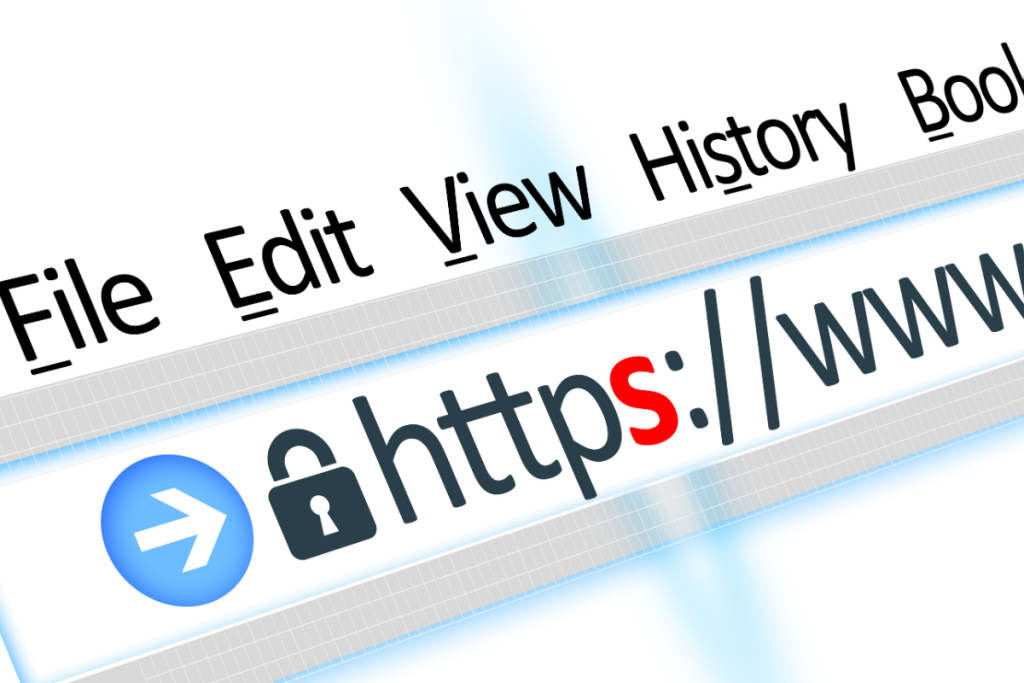
Here are some steps to help you share a PDF as a link.
Converting Files To PDF
First, you need to convert your document to a PDF format.
You can use various tools to convert your file to PDF, such as Microsoft Word, Adobe Acrobat, or online converters like SmallPDF.
Once you have your PDF file, you can proceed to share it as a link.
Optimizing PDF for Sharing
Before sharing your PDF as a link, you may want to optimize it for sharing.
Here are some tips to help you optimize your PDF:
- Reduce the file size: A large file size can make it difficult to share your PDF.
- You can reduce the file size by compressing images, removing unnecessary elements, or using a PDF optimizer tool.
- Add security features: If you are sharing a confidential document, you may want to add security features such as password protection or restricting printing or editing.
- Add bookmarks: Adding bookmarks to your PDF can make it easier for readers to navigate through the document.
Once you have optimized your PDF, you can proceed to share it as a link.
There are various ways to share a PDF as a link, including using Adobe Acrobat, Microsoft OneDrive, or Google Drive. Simply upload your PDF to the platform and generate a shareable link.
In conclusion, sharing a PDF as a link is a convenient way to share documents with others.
By following the steps above, you can convert your file to PDF, optimize it for sharing, and generate a shareable link to send to your recipients.
Uploading PDF To A Cloud Service
When it comes to sharing a PDF as a link, uploading it to a cloud service is one of the most common ways to do it.
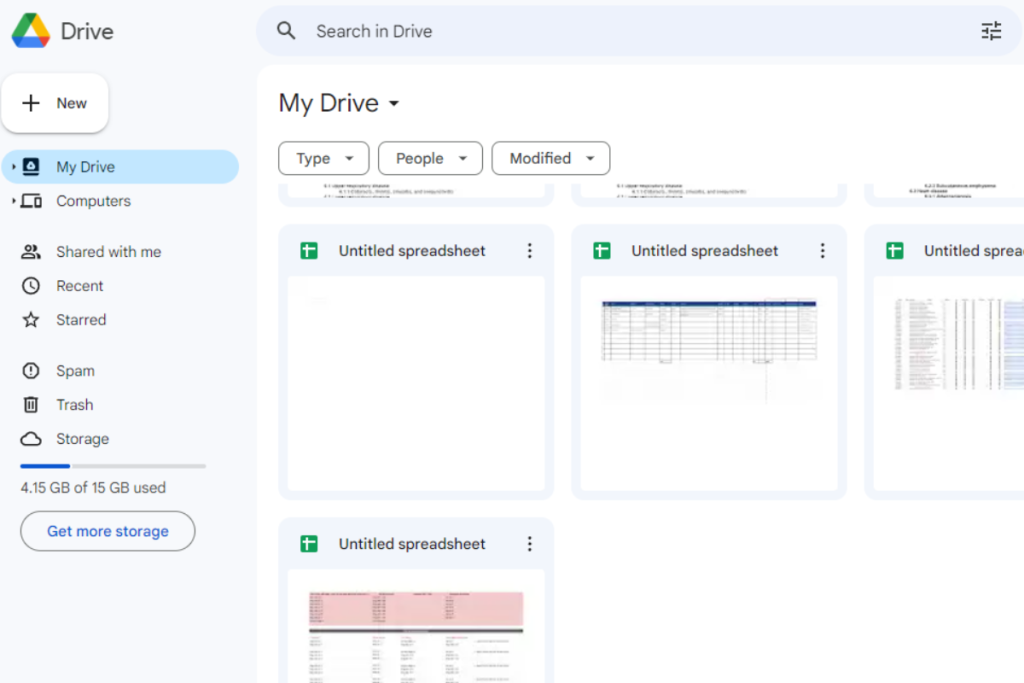
Here are three popular cloud services that you can use to upload your PDF and share it as a link:
Using Google Drive
Google Drive is a popular cloud service that allows you to store and share files online.
To upload your PDF to Google Drive, follow these steps:
- Go to Google Drive and sign in to your account.
- Click the “New” button in the top left corner of the screen and select “File upload”.
- Select the PDF file that you want to upload and click “Open”.
- Once the upload is complete, right-click on the PDF file and select “Share”.
- Click on the “Get link” button to generate a shareable link for your PDF.
- Copy the link and share it with whoever you want to share the PDF with.
Using Dropbox
Dropbox is another popular cloud service that allows you to store and share files online.
To upload your PDF to Dropbox, follow these steps:
- Go to Dropbox and sign in to your account.
- Click the “Upload files” button in the top right corner of the screen.
- Select the PDF file that you want to upload and click “Open”.
- Once the upload is complete, right-click on the PDF file and select “Share”.
- Click on the “Create a link” button to generate a shareable link for your PDF.
- Copy the link and share it with whoever you want to share the PDF with.
Using OneDrive
OneDrive is a cloud service offered by Microsoft that allows you to store and share files online.
To upload your PDF to OneDrive, follow these steps:
- Go to OneDrive and sign in to your account.
- Click the “Upload” button in the top left corner of the screen and select “Files”.
- Select the PDF file that you want to upload and click “Open”.
- Once the upload is complete, right-click on the PDF file and select “Share”.
- Click on the “Create a link” button to generate a shareable link for your PDF.
- Copy the link and share it with whoever you want to share the PDF with.
Uploading your PDF to a cloud service is a quick and easy way to share it as a link with others.
Choose the cloud service that works best for you and start sharing your PDFs today!
Generating A Shareable Link
Sharing a PDF as a link is an easy way to quickly distribute the file to others.
Here’s how to generate a shareable link for your PDF:
Setting Sharing Permissions
Before generating a shareable link, you’ll want to make sure you have set the appropriate sharing permissions.
This will ensure that only the people you want to have access to the PDF will be able to view it.
If you’re using a service like Adobe Acrobat, you can set individual permissions for each person you share the PDF with.
For example, you can allow some people to only view the PDF, while others can edit it.
Copying The Link
Once you’ve set the sharing permissions, it’s time to generate the shareable link.
This link will allow anyone with the link to view or edit the PDF, depending on the permissions you set.
If you’re using Adobe Acrobat, you can generate the link by clicking on “Create Link” and copying the link URL.
The PDF will be uploaded to the Adobe Cloud, which may take a few moments depending on the size of the file.
If you’re using Microsoft OneDrive, you can generate the link by selecting “Share” and then “Copy Link.”
The link can then be pasted into an email, document, or instant message.
Alternatively, you can use a third-party service like Smallpdf to share your PDF.
Simply select the file you want to share, enter the recipient’s email address, and add a personalized message.
Smallpdf will then generate a shareable link that you can send to the recipient.
Generating a shareable link is a quick and easy way to share a PDF with others.
By setting the appropriate sharing permissions and copying the link, you can ensure that only the people you want to have access to the PDF will be able to view or edit it.
Sharing The PDF Link
Sharing a PDF as a link is a quick and easy way to share your document with others.

Here are three ways to share your PDF link: via email, via social media, and via messaging apps.
Via Email
One of the simplest ways to share a PDF link is through email.
Follow these steps:
- Open your email client and create a new message.
- Attach the PDF file to the email.
- Copy and paste the link to the PDF file in the body of the email.
- Send the email to your recipient.
Via Social Media
Sharing a PDF link on social media is a great way to reach a wider audience.
Here’s how to do it:
- Log in to your social media account.
- Create a new post or status update.
- Add the link to the PDF file in the post or update.
- Add a brief description of the PDF file.
- Share the post or update it with your followers.
Via Messaging Apps
Sharing a PDF link through messaging apps is a convenient way to share your document with friends and colleagues.
Here’s how to do it:
- Open the messaging app and create a new message.
- Attach the PDF file to the message.
- Copy and paste the link to the PDF file in the message.
- Send the message to your recipient.
Remember to always ensure the security of your PDF file when sharing it online.
Avoid sharing sensitive information and always password-protect your PDF files when necessary.
Security Considerations
When sharing a PDF as a link, it is important to consider the security of the document.

Here are some tips to help you ensure that your PDF is protected:
Password Protecting Your PDF
One way to secure your PDF is to password-protect it.
This means that only those who have the password will be able to access the document.
To add a password to your PDF, you can use a tool like Preview on a Mac or Adobe Acrobat.
When setting a password, make sure to choose a strong one that is difficult to guess.
You should also avoid sharing the password over email or other unsecured channels.
Expiry Dates For Links
Another way to protect your PDF is to set an expiry date for the link.
This means that after a certain amount of time, the link will no longer be valid and the document will no longer be accessible.
This is particularly useful if you are sharing sensitive information that you only want to be available for a limited time.
When setting an expiry date, make sure to choose a reasonable timeframe.
You don’t want the link to expire too quickly, as this may cause inconvenience for those who need to access the document.
On the other hand, you don’t want the link to be available indefinitely, as this increases the risk of the document being accessed by unauthorized individuals.
By taking these security considerations into account, you can ensure that your PDF is shared safely and securely.
Key Takeaways
When it comes to sharing a PDF as a link, there are a few key takeaways to keep in mind to ensure a seamless distribution process.
- Firstly, it’s important to choose the right platform for sharing your PDF links.
- Some platforms may be more compatible and accessible for certain audiences, so it’s important to do your research and choose the best option for your specific needs.
- Customizing your PDF links can also enhance user experience and engagement.
- Consider adding relevant keywords or descriptions to the link to make it easier to find and understand.
- Lastly, ensure that your shared PDF links are compatible and accessible for all audiences.
- This means ensuring that the file size is appropriate for the platform and that any necessary software or plugins are available for download.
By following these key takeaways, you can effectively share your PDF links and build stronger professional connections through collaboration while making communication faster than ever before.

