Are you looking for answers on how to create a link to share photos with friends and family?
With just a few clicks, you can share your memories with anyone, anywhere in the world.
In this article, we will guide you through the process of creating a shareable link for your photos.
Whether you want to share photos of your vacation, your latest family gathering, or your pet’s adorable antics, creating a shareable link is the perfect way to do it.
You can share the link via email, text message, or social media, allowing anyone with the link to access your photos.
Plus, creating a shareable link is a great way to save space on your device, as you can store your photos online and access them anytime, anywhere.
If you’re not sure how to create a shareable link for your photos, don’t worry.
We’ve got you covered.
In the following paragraphs, we’ll provide step-by-step instructions for creating a link to share your photos.
Whether you’re using Google Photos, ImgBB, or another platform, we’ll show you how to create a link that’s easy to share and access.
How To Create A Link To Share Photos
Sharing photos with your friends and family has become incredibly easy, thanks to the internet.

You can upload your photos to various platforms and generate a shareable link that you can send to anyone you want.
In this section, we’ll walk you through the steps to create a link to share photos.
Choosing The Right Platform
There are several platforms available that allow you to upload and share your photos.
Some of the popular ones include Google Photos, Microsoft OneDrive, and Dropbox.
Each platform has its own unique features and benefits, so it’s important to choose the one that best suits your needs.
Uploading Your Photos
Once you’ve chosen a platform, the next step is to upload your photos.
Depending on the platform you choose, you can upload your photos in several ways.
For example, you can drag and drop your photos, select them from your computer, or even upload them directly from your smartphone.
Generating The Shareable Link
After uploading your photos, you can generate a shareable link that you can send to anyone you want.
The process of generating a shareable link may vary depending on the platform you choose.
However, most platforms have a similar process.
To generate a shareable link, select the photos you want to share and click on the share button.
Then, choose the option to create a shareable link.
Once you’ve generated the link, you can copy and paste it into an email or message and send it to anyone you want.
In conclusion, creating a link to share photos is a simple process that can be done in just a few clicks.
By following the steps outlined above, you can easily share your photos with your friends and family.
Securing Your Shared Photos
When you share photos online, it’s important to make sure they stay private and secure.
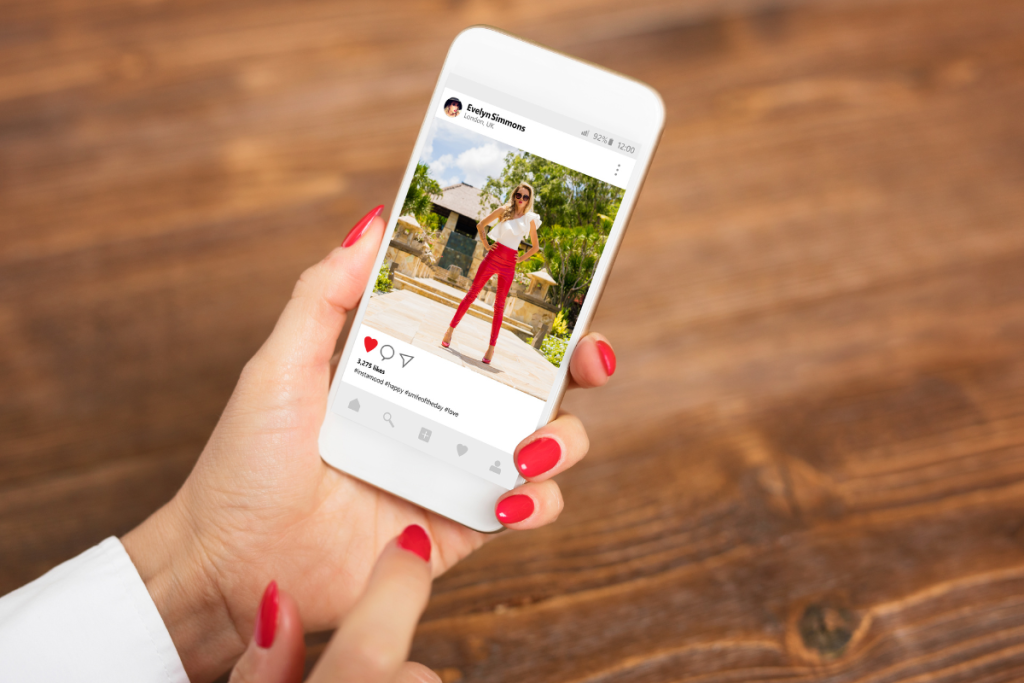
Here are some tips for securing your shared photos:
Setting Privacy Controls
Google Photos has several privacy controls that allow you to limit who can view your shared photos.
You can choose to share photos with specific people or groups, or you can create a link that can be shared with anyone.
To set privacy controls for your shared photos:
- Open Google Photos on your computer or mobile device.
- Select the photos you want to share.
- Click the “Share” button.
- Choose who you want to share the photos with.
- Click “Send” to share the photos.
Limiting Link Accessibility
If you choose to share a link to your photos, it’s important to limit who can access that link.
You don’t want just anyone stumbling upon your private photos.
To limit link accessibility:
- Go to the Google Photos website.
- Select the photos you want to share.
- Click the “Share” button.
- Click “Create link” to generate a link to your photos.
- Choose the privacy settings for your link.
- Click “Copy link” to copy the link to your clipboard.
By following these tips, you can ensure that your shared photos remain private and secure.
Troubleshooting Common Issues
If you encounter any issues while creating a link to share photos, don’t worry.
We’ve got you covered. Here are some common issues and how to troubleshoot them.
Unable To Generate Link
If you are unable to generate a link to share photos, here are a few things you can try:
- Check your internet connection.
- A weak or unstable internet connection can prevent you from generating a link.
- Make sure you have the necessary permissions to share the photos.
- If you are not the owner of the photos, you may not be able to generate a link.
- Clear your browser cache and cookies.
- This can help resolve any issues with the Google Photos website.
Link Not Working
If the link you generated is not working, here are some possible solutions:
- Make sure the link is correct.
- Double-check the link to ensure that it is correct and has not been modified.
- Check the permissions on the shared album.
- If you are sharing an album, make sure that the people you are sharing it with have the necessary permissions to view the photos.
- Try opening the link in a different browser.
- Sometimes, certain browsers may have issues opening links.
By following these troubleshooting tips, you should be able to resolve any issues you encounter while creating a link to share photos.

Key Takeaways
Creating a link to share photos can be a great way to share your photos with friends and family.
Here are some key takeaways to keep in mind when creating a link to share your photos:
- Use social media platforms like Facebook, Instagram, and Twitter to share your photos with a wide audience, tag friends and family, and even join photography communities.
- You can also create a Google link to share photos by logging in to your Google Photos account on the web, uploading photos, selecting the photo you want to share, and hitting the Share icon in the top right corner.
- When you upload a photo to an online photo-sharing platform, you can share that image with friends or colleagues without having to own your website.
- You can share photos, videos, albums, and highlight videos with any of your contacts, even if they don’t use the Google Photos app.
- Before you get started, download and install the Google Photos app on your Android device.
- You can share directly to anyone with a Google Account if they’re in your contacts or by starting a conversation.
By following these key takeaways, you can easily create a link to share your photos with anyone you want.
Whether you’re sharing your photos on social media or through an online photo-sharing platform, you can easily share your memories with friends and family.

