If you’ve recently visited a business or location and left a review on Google, but later realized that you made a mistake or want to update your review, you may want to know how to edit Google Review.
Editing your Google review is a simple process that can be done in just a few steps.
Whether you want to correct a typo, update your rating, or change the content of your review, we’ve got you covered.
To edit your Google review, you’ll need to log in to your Google account and navigate to the review you want to change.
From there, you can easily make any necessary updates and save your changes.
Keep in mind that while you can edit your own reviews, business owners are not able to edit customer reviews.
It’s important to note that if you want to delete your Google review entirely, that’s also an option.
However, keep in mind that once a review is deleted, it cannot be recovered.
So, if you’re unsure about whether you want to edit or delete your review, take some time to think it over before making a final decision.
How To Edit Google Review
If you’ve left a review on Google, but you’ve realized that you need to make some changes to it, don’t worry.

Editing a Google review is a simple process that only takes a few minutes.
Finding Your Review
To edit a Google review, you’ll first need to locate the review you want to edit.
Here are the steps to find your review:
- Open Google Maps or Google Search and search for the business you reviewed.
- Scroll down to the “Reviews” section and find your review.
- Click on the three-dot icon to the right of your review.
- Select “Edit review” from the drop-down menu.
Making Changes to Your Review
Once you’ve found your review, you can start making changes to it.
Here are the steps to edit your Google review:
- Click on “Edit review.”
- Make the changes you want to your review.
- If you’re happy with the changes, click “Save” to update your review.
It’s important to note that you can only edit your own reviews.
Business owners cannot edit customer reviews, but they can respond to them.
If you need to delete a review, you can follow the same steps above, but select “Delete review” instead of “Edit review.”
In conclusion, editing a Google review is a quick and easy process that anyone can do.
Just follow the steps above, and you’ll be able to make any necessary changes to your review in no time.
Troubleshooting Common Issues
Review Not Editable
If you are unable to edit your Google review, there are a few reasons why this may be happening.
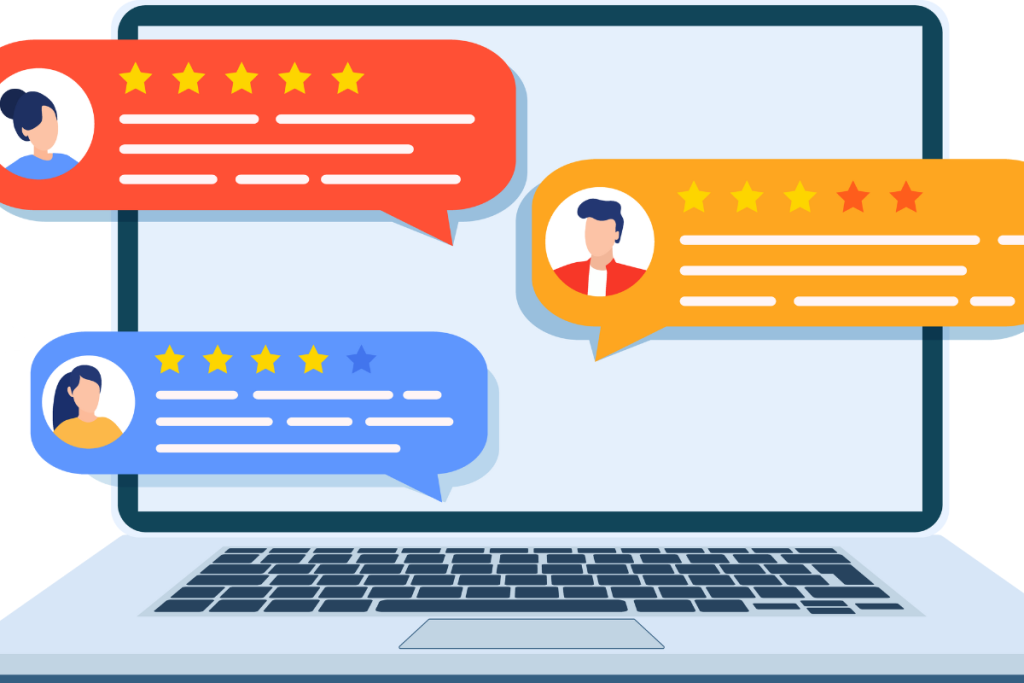
Firstly, make sure that you are signed in to the same Google account that you used to leave the review.
If you are signed in to a different account, you will not be able to edit the review.
Another reason why your review may not be editable is that the review has already been responded to by the business owner.
Once a review has been responded to, it cannot be edited.
If you would still like to make changes to your review, you can delete the original review and leave a new one.
Changes Not Saving
If you are experiencing issues with changes not saving when editing a Google review, there are a few things you can try.
Firstly, make sure that you have a stable internet connection.
A poor internet connection can cause issues with changes not being saved.
Another reason why changes may not be saved is that you have reached the character limit for the review.
Google reviews have a limit of 4,000 characters, so if you have exceeded this limit, you will need to shorten your review.
If you are still having issues with changes not saving, try clearing your browser cache and cookies.
This can help to resolve any issues with the browser not saving changes.
In conclusion, if you are experiencing issues with editing a Google review, make sure that you are signed in to the correct account and that you have a stable internet connection.
If you are still having issues, try deleting the original review and leaving a new one.
Review Removal and Reporting
If you’ve left a review and later want to remove it or report a fake or inappropriate review, Google makes it easy to do so.
Here’s what you need to know:
Deleting A Review
If you’ve left a review and want to delete it, follow these steps:
- Go to Google Maps and sign in to your Google account.
- Click on the three lines in the top left corner of the screen.
- Click on “Your contributions”.
- Click on “Reviews”.
- Find the review you want to delete and click on the three dots to the right of it.
- Click on “Delete review”.
- Confirm that you want to delete the review.
Reporting A Fake Or Inappropriate Review
If you come across a review that is fake or inappropriate, you can report it to Google. Here’s how:
- Go to Google Maps and find the business that the review is for.
- Click on “Reviews”.
- Find the review you want to report and click on the three dots to the right of it.
- Click on “Flag as inappropriate”.
- Select the reason why you’re reporting the review.
- Click on “Submit”.
Google will review the report and take appropriate action if necessary.
Remember, it’s important to only report reviews that are actually fake or inappropriate.
Reporting a review just because you don’t like it is not a valid reason and can actually harm the business’s reputation.

Key Takeaways
Editing a Google review is a simple process that can be done by following a few easy steps.
Here are some key takeaways to keep in mind:
- Customers can edit their own reviews, including text content and star ratings, while business owners cannot edit customer reviews.
- Business listing owners can edit their comments in response to reviews, business names, addresses, website information, and profile photos or logo images.
- To edit a Google review, you need to open Google Maps, click on the “Menu” with its three horizontal lines, select “Your Contributions,” click on “Reviews,” navigate to the review you want to edit, and click “More” with three dots next to it.
- Select “Edit review,” make your changes, and then click “Save.”
- If you wish to delete a review, you can also follow the above steps but select “Delete review” instead of “Edit review.”
- It’s important to remember that edited reviews may take some time to appear on Google, so don’t panic if you don’t see your changes right away.
- Finally, it’s always a good idea to be honest and respectful when editing a review.
- Make sure your changes are accurate and relevant, and avoid making exaggerated or false claims.
By following these simple steps and keeping these key takeaways in mind, you can easily edit your Google reviews and keep your online reputation up to date.

