Are you concerned about your privacy on YouTube and want to know how to make YouTube channel private?
Making your YouTube channel private is a great way to control who can see your videos.
In this article, we will show you how to make your YouTube channel private and share your content with only the people you choose.
To start, go to your YouTube channel and click on the “Content” tab.
From there, you can choose which videos you want to make private.
Once you have selected the videos, click on “Private” under the “Visibility” section.
This will ensure that only people you invite can view your content.
Next, click on “Share Privately” to add invitees. You can enter the email addresses of the people you want to share your content with.
Once you have added the invitees, click on “Done” and your content will be shared with only those people.
With these simple steps, you can ensure that your YouTube channel is private and your content is only viewed by those you choose.
How To Make YouTube Channel Private
If you are concerned about your privacy on YouTube, you can make your YouTube channel private.

This will ensure that only people you invite can view your content.
Here are the steps to follow:
Accessing Your YouTube Settings
- Log in to your YouTube account.
- Click on your profile picture in the top right corner of the screen.
- Click on the gear icon to access your YouTube settings.
Navigating To Privacy Tab
- Click on the “Privacy” tab on the left-hand side of the screen.
- Scroll down until you see the “Visibility” section.
Setting Your Channel to Private
- Click on the “Content” option on the right-hand side of the screen to display your content.
- Locate the content you want others to view and click on “Private” under the “Visibility” section.
- Click on the “Share Privately” option to add invitees.
- Enter the email addresses of the people you want to share your content with.
By following these steps, you can make your YouTube channel private and ensure that only people you invite can view your content.
How To Make Individual Videos Private
If you want to make a specific video on your YouTube channel private, it’s easy to do.
Here’s how:
- Log in to your YouTube account and click on your profile picture in the top right corner of the screen.
- Select “YouTube Studio” from the drop-down menu.
- Click on the “Videos” tab on the left-hand side of the screen.
- Find the video you want to make private and click on the title to open it.
- Under the “Visibility” section, click on “Private” to make the video private.
- If you want to share the video with specific people, click on “Share Privately” and enter their email addresses.
Once you’ve made a video private, only you and anyone you’ve shared it with will be able to view it.
The video will not appear in public search results, and only people with the direct link will be able to access it.
It’s important to note that making a video private does not delete it from your channel.
You can always change the visibility settings back to public or unlisted if you want to share the video with a wider audience in the future.
By making individual videos private, you can control who has access to your content and ensure that sensitive or personal videos are kept secure.
Managing Your Private Videos And Channel
Once you have made your YouTube channel private, you can start managing your private videos and channel.

Here are some tips to help you:
Uploading Private Videos
To upload a private video, follow these steps:
- Sign in to your YouTube account and click on the camera icon in the top right corner to start uploading a video.
- Select the video you want to upload from your computer and click on the “Private” option under the “Visibility” section.
- Once you’re done, click on the “Publish” button to upload your private video.
Editing And Deleting Private Videos
To edit or delete a private video, follow these steps:
- Sign in to your YouTube account and click on your profile picture in the top right corner.
- Select “YouTube Studio” from the drop-down menu.
- Click on the “Videos” tab on the left-hand side and select the private video you want to edit or delete.
- To edit the video, click on the “Edit Video” button and make the necessary changes.
- To delete the video, click on the “Delete Video” button.
Managing Your Private Channel
To manage your private channel, follow these steps:
- Sign in to your YouTube account and click on your profile picture in the top right corner.
- Select “YouTube Studio” from the drop-down menu.
- Click on the “Settings” tab on the left-hand side and select “Channel” from the drop-down menu.
- Here, you can customize your channel by adding a description, profile picture, and banner image.
- You can also manage your channel’s privacy settings and add or remove channel managers.
By following these tips, you can effectively manage your private videos and channel on YouTube.
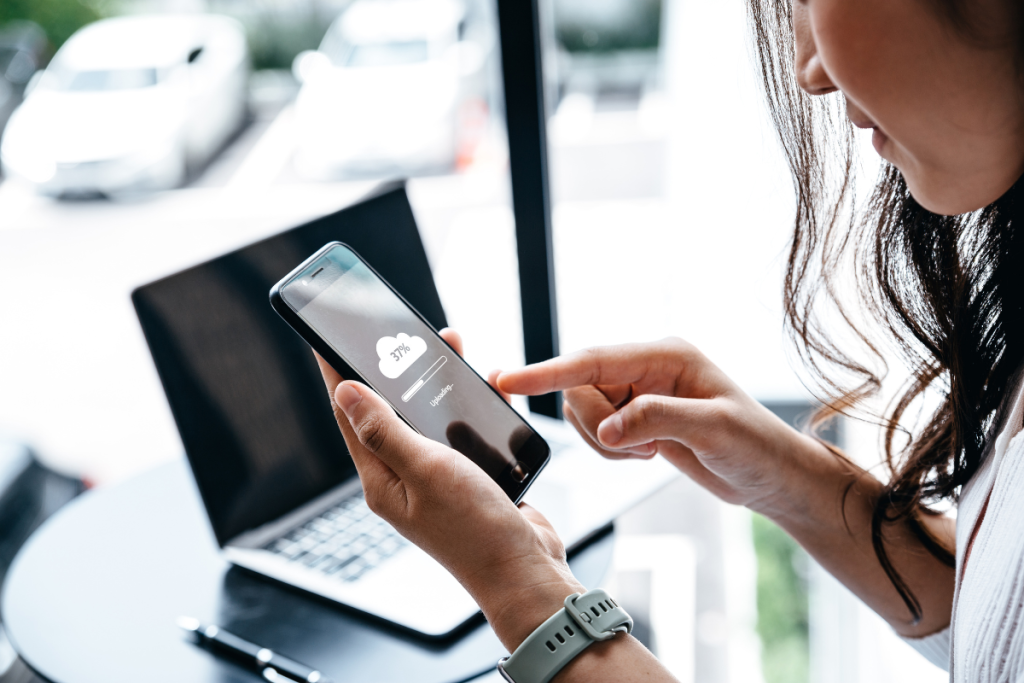
Key Takeaways
Making your YouTube channel private may seem like a daunting task, but it is actually quite easy.
Here are some key takeaways to keep in mind:
- You can create multiple channels linked to your email address, so you can have one channel dedicated to private content while another is open to the public.
- Alternatively, you can choose to make selected YouTube videos private instead of your entire channel.
- You can change the visibility of a video at any time, so you can switch between public and private as needed.
- If you want to share family videos with a select group of people, you can set up a private YouTube channel and share the link only with those you want to view it.
- You can keep track of your private content by making a private playlist of videos you’ve hidden.
Overall, making your YouTube channel private is a great way to keep your personal content safe and secure.
Whether you want to share family videos with a select group or keep your entire channel private, YouTube makes it easy to control who can see your content.

