Are you tired of accidentally activating voice typing and want to know how to turn off Google Voice typing?
Or maybe you simply don’t use the feature and want to turn it off to save battery life or prevent any accidental recordings.
Whatever your reason may be, turning off Google Voice Typing is a simple process that can be done in just a few steps.
To begin, open the Settings app on your Android device.
From there, navigate to the “System” or “General Management” section, depending on your device model.
Next, select “Languages and Input” and then “On-screen keyboard.”
Here, you’ll find the option to manage your on-screen keyboards.
Once you’ve accessed the keyboard settings, you can disable Google Voice Typing by toggling off the switch for this option.
If you ever change your mind and want to turn the feature back on, simply follow the same steps and toggle the switch back on. It’s that easy!
How To Turn Off Google Voice Typing
If you’re tired of accidentally activating Google Voice Typing, or if you simply don’t use it and want to disable it, you can do so easily on your Android or iOS device, or even on Google Docs.

Here’s how:
On Android
- Open the Settings app on your Android device.
- Scroll down and tap on “System”.
- Tap on “Languages & input”.
- Tap on “Virtual keyboard”.
- Tap on “Google voice typing”.
- Toggle the switch next to “Google voice typing” to the off position.
On iOS
- Open the Settings app on your iOS device.
- Tap on “General”.
- Tap on “Keyboard”.
- Toggle the switch next to “Enable Dictation” to the off position.
On Google Docs
- Open a Google Doc.
- Click on “Tools” in the menu bar.
- Select “Voice typing”.
- Click on the microphone icon to turn off voice typing.
By following these simple steps, you can turn off Google Voice Typing on your Android or iOS device, or on Google Docs.
No more accidental voice typing or unnecessary microphone use.
Troubleshooting Common Issues
If you’re having trouble turning off Google Voice Typing, here are a few troubleshooting tips to try.
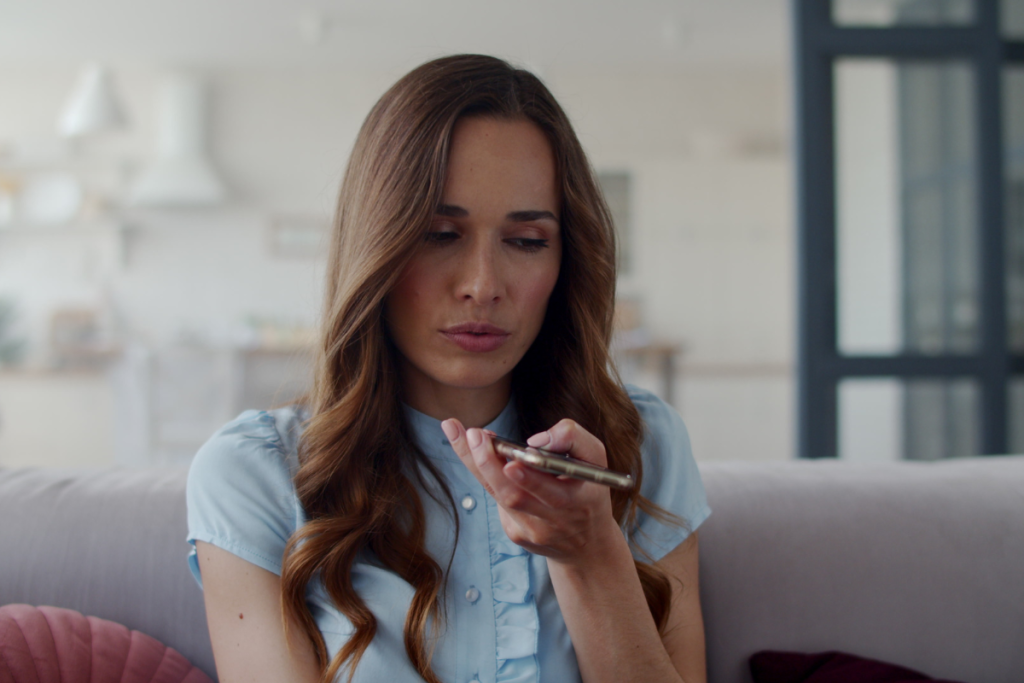
Voice Typing Not Responding
If you’re having trouble with Google Voice Typing not responding, try the following:
- Check your internet connection.
- Voice Typing requires an active internet connection to work properly.
- Restart your device.
- Sometimes, a simple restart can fix issues with Voice Typing not responding.
- Clear the cache and data for the Google app.
- This can sometimes fix issues with Voice Typing not responding.
Voice Typing Turning On Automatically
If you’re having trouble with Google Voice Typing turning on automatically, try the following:
- Turn off the “OK Google” hotword detection.
- This can be done by going to the Google Assistant settings and turning off the “Hey Google” or “OK Google” hotword detection.
- Turn off Voice Match.
- This can be done by going to the Google Assistant settings and turning off Voice Match.
- Disable Google Voice Typing.
- This can be done by going to your device’s settings and disabling Google Voice Typing in the Keyboard & Input Methods settings.
By following these troubleshooting tips, you should be able to fix common issues with Google Voice Typing.
Key Takeaways
If you want to turn off Google Voice Typing on your Android device, there are a few ways to do it. Here are the key takeaways:
- You can turn off Google Voice Typing by disabling the feature in your device’s settings.
- This can be done by going to the Settings app, selecting System settings, then Keyboard & input method, and finally turning off the toggle for Google Voice Typing.
- Another way to turn off Google Voice Typing is by disabling the feature in the Google Assistant settings.
- To do this, open the Google Assistant app, go to Settings, then Hey Google & Voice Match, and turn off the toggle for Hey Google or OK Google.
- If you prefer to turn off voice-to-text on your Android device altogether, you can adjust the keyboard settings.
- To do this, go to the Settings app, select System or General Management (depending on your device model), then Languages and input, and finally On-screen keyboard.
- From there, you can manage your on-screen keyboards and disable Google Voice Typing.
- Keep in mind that turning off Google Voice Typing may affect other features on your device that rely on voice input.
- For example, if you use voice commands to navigate your device or interact with apps, disabling Google Voice Typing may limit your ability to do so.
- If you ever want to turn Google Voice Typing back on, simply follow the same steps and enable the feature again.
By following these steps, you can easily turn off Google Voice Typing on your Android device and customize your device’s settings to better suit your needs.

