Are you having trouble deleting voicemail on your Android device and want to know how to delete voicemail on Android?
You’re not alone.
Many people struggle with this task, but fortunately, it’s not as complicated as it may seem.
In this article, we will provide you with simple and easy-to-follow steps to help you delete voicemail on your Android device.
There are several ways to delete voicemail on an Android device, and we will cover the most common methods.
You can delete voicemail using the Visual Voicemail app on your phone, or by calling your voicemail using the phone app.
If you’d rather disable your voicemail altogether, you can do that instead by calling customer service.
We will guide you through each of these methods, so you can choose the one that works best for you.
Deleting voicemail on an Android device can be done in just a few simple steps.
Whether you want to delete a single voicemail or clear your entire voicemail inbox, we’ve got you covered.
So, let’s get started and learn how to delete voicemail on your Android device.
How To Delete Voicemail On Android
If you are using an Android phone, deleting voicemail is a straightforward process.

In this section, we will guide you on how to delete voicemail on Android in just a few steps.
Accessing Voicemail Inbox
To access your voicemail inbox, follow the steps below:
- Open the Phone app on your Android device.
- Tap and hold the “1” key on your dial pad. This will automatically dial your voicemail.
- Enter your voicemail password when prompted. If you have not set up your voicemail, you will be prompted to do so.
Selecting Voicemails
Once you have accessed your voicemail inbox, you can select the voicemail messages you want to delete.
Here’s how:
- Tap the voicemail message you want to delete to listen to it.
- After listening to the message, tap the “More” or “Options” button.
- Select “Delete” from the list of options.
Deleting Voicemails
Now that you have selected the voicemail messages you want to delete, you can proceed to delete them. Here’s how:
- Tap the “Delete” button to confirm that you want to delete the voicemail message.
- Repeat the process for all the voicemail messages you want to delete.
Note that once you delete a voicemail message, you cannot recover it.
Therefore, you should be sure that you want to delete a message before proceeding.
In conclusion, deleting voicemail on Android is a simple process that can be completed in just a few steps.
By following the steps outlined above, you can easily delete unwanted voicemail messages from your Android device.
Deleting All Voicemails
If you want to delete all your voicemails at once, it’s a simple process that can be done in just a few steps.
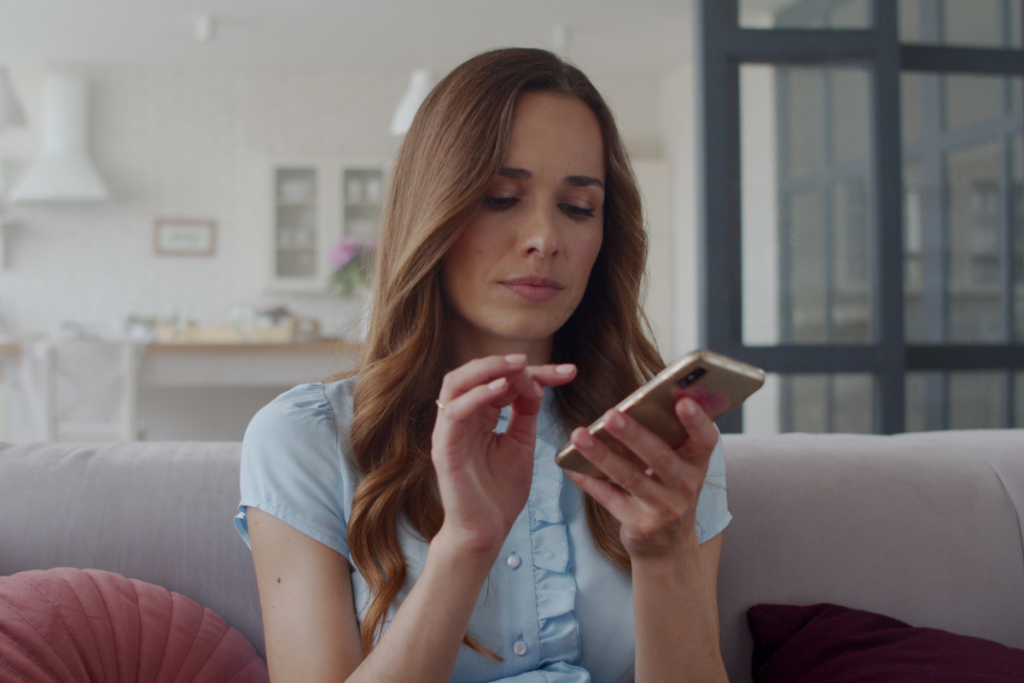
Here’s how to do it:
Accessing Voicemail Inbox
First, you need to access your voicemail inbox.
You can do this by opening the phone app on your Android device and selecting the voicemail icon.
Alternatively, you can call your own phone number and press the * key when your voicemail greeting starts playing.
Selecting All Voicemails
Once you’re in your voicemail inbox, you need to select all the voicemails you want to delete.
You can do this by tapping and holding on one of the voicemails until a menu pops up.
From there, you should be able to select “Select all” or “Mark all.”
If your device doesn’t have this option, you’ll need to tap and hold on each voicemail individually to select them.
Deleting Voicemails
After you’ve selected all the voicemails you want to delete, you can delete them all at once by tapping the delete button.
This button is usually represented by a trash can icon or the word “Delete.”
You may need to confirm that you want to delete the voicemails before they are permanently removed from your device.
It’s important to note that once you delete a voicemail, it cannot be recovered.
So make sure you really want to delete all your voicemails before you go through with it.
If you have any important voicemails you want to keep, make sure you save them before deleting all your voicemails.
Troubleshooting Common Issues
If you are having trouble deleting voicemails on your Android device, there are a few common issues that you may encounter.
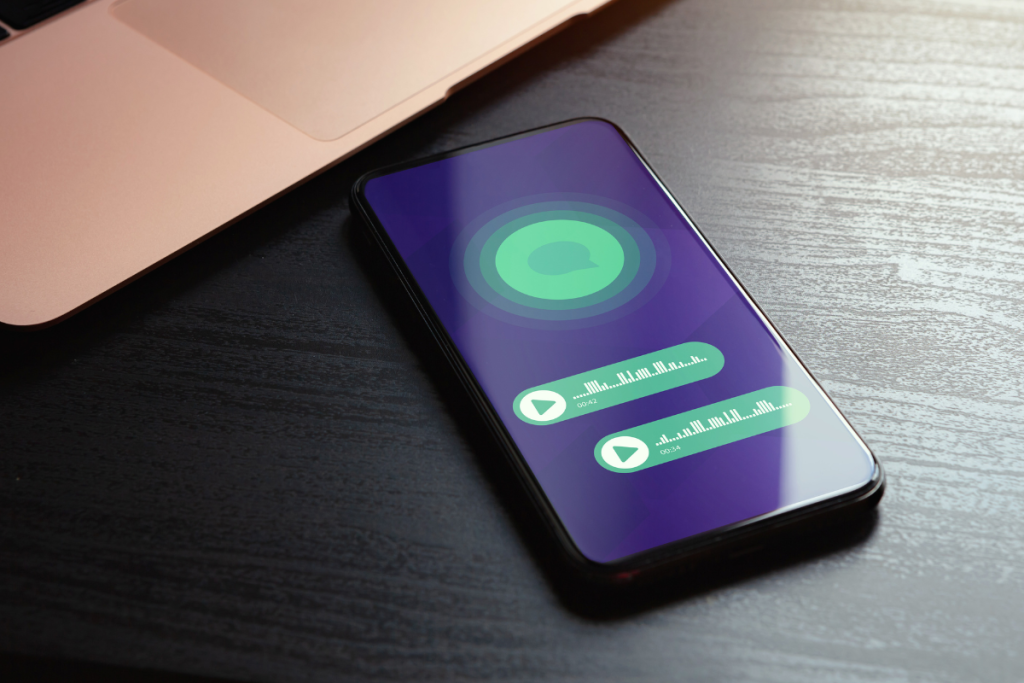
This section will cover some of these issues and provide solutions to help you resolve them.
Voicemail Not Deleting
If you are having trouble deleting a voicemail, there are a few things you can try:
- Check your network connection: Make sure you have a strong network connection before attempting to delete a voicemail.
- If your connection is weak, you may not be able to delete the voicemail.
- Restart your device: Sometimes, restarting your device can help resolve issues with deleting voicemails.
- Try restarting your device and then attempt to delete the voicemail again.
- Clear the cache and data of the voicemail app: Clearing the cache and data of the voicemail app can help resolve issues with deleting voicemails.
- To do this, go to Settings > Apps > Voicemail > Storage > Clear cache/Clear data.
Voicemail Not Showing
If you are having trouble seeing your voicemails, there are a few things you can try:
- Check your network connection: Make sure you have a strong network connection before attempting to view your voicemails.
- If your connection is weak, your voicemails may not show up.
- Check your voicemail settings: Make sure your voicemail settings are configured correctly.
- Go to Settings > Apps > Voicemail > Permissions and make sure the app has permission to access your phone’s microphone, contacts, and storage.
- Update your voicemail app: If your voicemail app is outdated, it may not be able to show your voicemails.
- Check for updates in the Google Play Store and install any available updates.
By following these troubleshooting steps, you should be able to resolve common issues with deleting and viewing voicemails on your Android device.
Key Takeaways
Deleting voicemails on your Android device is a straightforward process that can be done in a few simple steps.
Here are the key takeaways from this article:
- You can delete voicemails using the phone’s voicemail app, which is pre-installed on most Android devices.
- To delete a voicemail message, open the voicemail app, navigate to the voicemail inbox, locate the message you want to delete, and tap on the delete option.
- You can also use the visual voicemail app to delete voicemails. Open the app, select the voicemail you want to delete, and tap on the delete button.
- Another way to delete voicemails is to factory reset your device. However, this method should only be used as a last resort as it will delete all data on your phone.
- Deleting voicemails regularly can help keep your inbox organized and prevent it from filling up with unwanted messages.
By following these simple steps, you can easily delete voicemails on your Android device and keep your inbox clean and organized.

