Are you tired of seeing unwanted content and want to know can you block channels YouTube feed?
The answer is yes, you can block channels on YouTube, but the process may not be as straightforward as you think.
There are a few ways to block a YouTube channel.
One way is to block the channel so that it can’t comment on your videos.
Another way is to block the channel so that you don’t see its videos in your feed.
However, it’s important to note that blocking a channel doesn’t necessarily mean you won’t see it elsewhere on YouTube, such as in search results or on external sites.
If you’re looking to clean up your YouTube experience, blocking channels may be a useful tool.
Keep reading to learn more about how to block channels on YouTube and what limitations you may encounter.
Can You Block Channels On YouTube?
What Is Channel Blocking?
Channel blocking is a feature on YouTube that allows you to prevent a specific channel’s videos from appearing in your feed or search results.
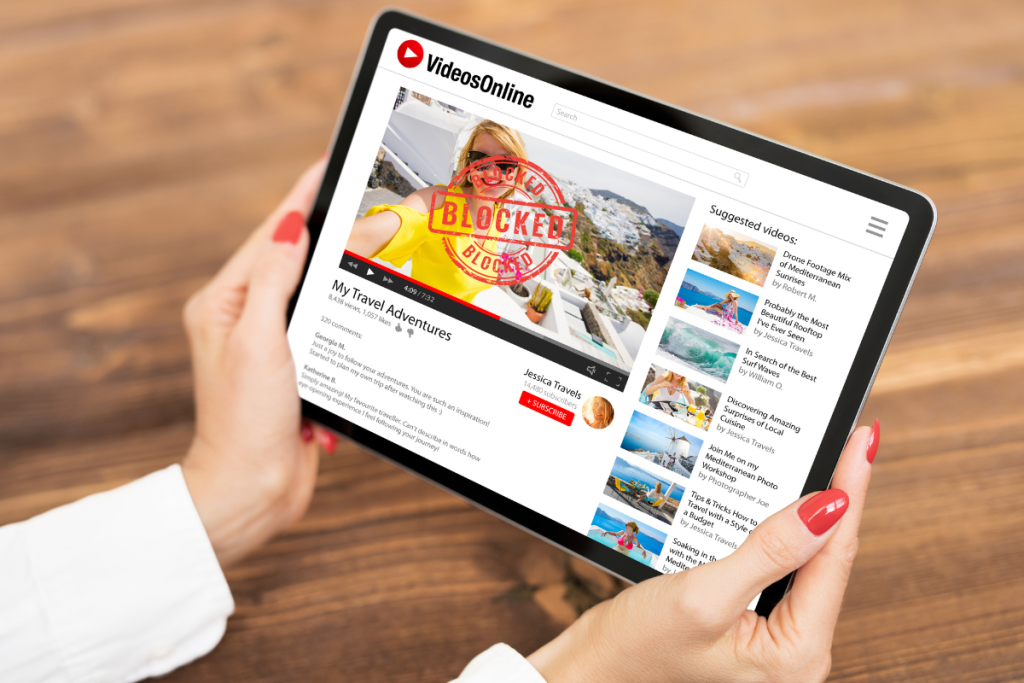
However, it is important to note that channel blocking does not completely block a channel, meaning that you can still access the channel’s videos through other means, such as external websites or direct links.
Reasons for Blocking Channels
There are a variety of reasons why you may want to block a channel on YouTube.
For example, if you find a particular channel’s content offensive or inappropriate, you may want to prevent their videos from appearing in your feed.
Additionally, if a channel’s content is consistently uninteresting or irrelevant to you, blocking the channel can help to improve your overall YouTube experience.
While channel blocking can be a useful feature for managing your YouTube content, it is important to remember that it is not a foolproof solution.
You may still encounter videos from blocked channels through external links or recommendations from other users.
Additionally, blocking a channel does not prevent the channel from commenting on your videos or interacting with your channel in other ways.
Overall, channel blocking can be a helpful tool for customizing your YouTube experience and managing the content that you see on the platform.
By taking advantage of this feature, you can ensure that your YouTube feed is filled with content that is interesting, relevant, and enjoyable for you.
How to Block Channels on YouTube
If you’re tired of seeing videos from a particular channel on your YouTube feed, you can block the channel to prevent it from appearing in your recommendations.
Here’s how to do it on desktop and mobile.
Blocking Channels on Desktop
- Go to YouTube and log in to your account.
- Find a video from the channel you want to block and click on the channel name below the video.
- This will take you to the channel page.
- Click on the “About” tab.
- Scroll down to the bottom of the page and click on the flag icon.
- Select “Block user” from the dropdown menu.
- A confirmation message will appear.
- Click “Submit” to block the user.
Blocking Channels on Mobile
- Open the YouTube app and log in to your account.
- Find a video from the channel you want to block and tap on the channel name below the video.
- This will take you to the channel page.
- Tap on the three dots icon in the top right corner.
- Select “Block user” from the dropdown menu.
- A confirmation message will appear.
- Tap “Block” to block the user.
Note that blocking a channel will not prevent you from seeing their videos in search results or on external sites.
It only prevents the channel from appearing in your YouTube recommendations and feed.
Blocking channels on YouTube is a simple way to customize your YouTube experience and make sure you only see videos that interest you.
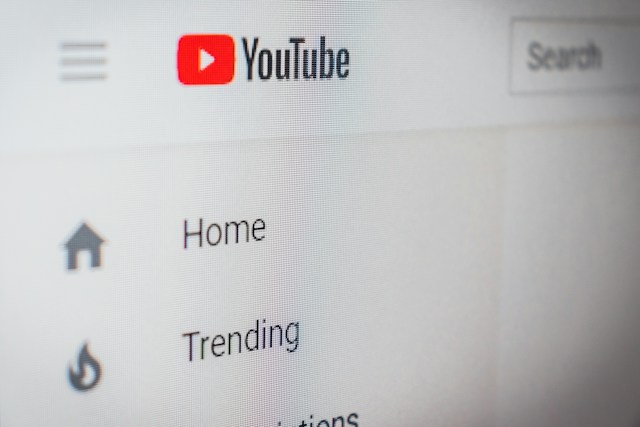
Managing Blocked Channels
Once you have blocked a channel on YouTube, you can manage your blocked list and unblock channels if you change your mind.
Here’s how to do it:
Reviewing Blocked Channels
To review your blocked channels, follow these steps:
- Go to YouTube and sign in to your account.
- Click on your profile picture in the top right corner of the screen.
- Select “Settings” from the drop-down menu.
- Click on “Blocked users” on the left-hand side of the screen.
You will see a list of all the channels you have blocked.
You can unblock a channel by clicking on the “Unblock” button next to the channel name.
Unblocking Channels
If you decide you want to unblock a channel, follow these steps:
- Go to YouTube and sign in to your account.
- Click on your profile picture in the top right corner of the screen.
- Select “Settings” from the drop-down menu.
- Click on “Blocked users” on the left-hand side of the screen.
- Find the channel you want to unblock and click on the “Unblock” button next to the channel name.
Once you unblock a channel, you will be able to see their content in your feed again.
Keep in mind that unblocking a channel does not automatically subscribe you to their channel.
You will need to manually subscribe if you want to receive notifications when they upload new videos.
Managing your blocked channels on YouTube is a simple process that can help you keep your feed clean and free of unwanted content.
By following these steps, you can easily review your blocked list and unblock channels if you change your mind.
Alternatives To Blocking
If you don’t want to block a YouTube channel, there are a few alternatives you can try to customize your YouTube experience.
Using Restricted Mode
Restricted Mode is a feature that allows you to filter out potentially inappropriate content on YouTube.
It’s an excellent way to make sure that you’re only seeing videos that are appropriate for your age and preferences.
To turn on Restricted Mode, follow these steps:
- Click on your profile picture in the top right corner of the YouTube homepage.
- Click on “Settings” from the dropdown menu.
- Scroll down to the bottom of the page and click on “Restricted Mode.”
- Toggle the switch to turn on Restricted Mode.
Customizing Your Feed
Another alternative to blocking a YouTube channel is customizing your feed.
You can tell YouTube which channels you want to see more of and which ones you want to see less of.
To customize your feed, follow these steps:
- Go to your YouTube homepage.
- Find a video from a channel you want to see more of.
- Click on the channel name to go to their channel page.
- Click on the “Subscribe” button to subscribe to the channel.
- To see less of a channel, click on the three dots next to a video from that channel and select “Don’t recommend channel.”
Customizing your feed can be a great way to make sure that you’re only seeing the content that you’re interested in.
By subscribing to channels that you enjoy and hiding channels that you don’t, you can create a personalized YouTube experience that’s tailored to your interests.

Key Takeaways
Blocking a YouTube channel is a great way to control what content you see on the platform.
Here are some key takeaways to keep in mind:
- To block a channel, you need to have a YouTube account.
- If you don’t have one yet, you can easily create one for free.
- There are two ways to block a channel on YouTube: you can either block the channel so it can’t comment on your videos, or you can block the channel so you don’t see its videos in your feed.
- If you choose to block a channel so you don’t see its videos in your feed, keep in mind that this won’t prevent the channel from uploading new videos or commenting on other videos.
- It only affects what you see in your feed.
- To block a channel, you can use the “Don’t recommend channel” option, the “Block user” option, a browser extension, or a third-party app.
- Choose the option that works best for you.
- If you change your mind and want to unblock a channel, you can easily do so by going to your YouTube settings and finding the channel in your blocked list.
By following these key takeaways, you can take control of your YouTube experience and enjoy the content you want to see.

