If you’re a content creator on YouTube, you might be wondering how to change YouTube URL to something more personalized and memorable.
Fortunately, it’s possible to do so, but there are some requirements you need to meet before you can claim a custom URL.
In this article, we’ll guide you through the process of changing your YouTube URL, step-by-step.
Firstly, it’s important to note that you can only change your YouTube URL if you meet certain eligibility requirements.
These requirements include having at least 100 subscribers, being at least 30 days old, and having an uploaded profile picture and banner image.
Once you meet these requirements, you can customize your channel’s URL to better reflect your brand or content.
To change your YouTube URL, you’ll need to access your channel’s advanced settings.
From there, you can select a custom URL that’s easy to remember and reflects your brand or content.
It’s important to choose a URL that’s unique and memorable, as this can make it easier for viewers to find and remember your channel.
With the right URL, you can help your channel stand out and attract more viewers.
How To Change YouTube URL
If you’re looking to change your YouTube URL, you’ve come to the right place.
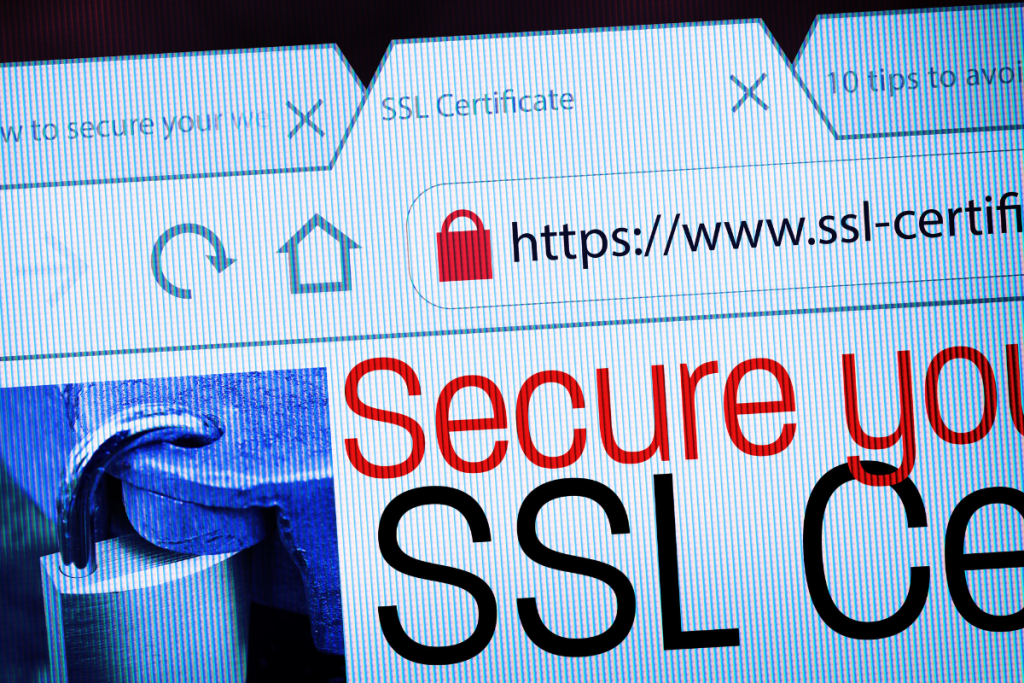
Changing your URL is a simple process, but there are a few rules you need to follow.
In this guide, we’ll walk you through the process of changing your YouTube URL step-by-step.
Understanding Custom URL Rules
Before you can change your YouTube URL, you need to understand the rules.
YouTube has specific requirements you must meet to get a custom URL.
Here are the requirements:
- Your channel must have at least 100 subscribers.
- Your channel must be at least 30 days old.
- Your channel must have an uploaded profile picture.
- Your channel must have an uploaded banner image.
If you meet these requirements, you can select a custom URL for your channel.
Selecting a New Custom URL
To select a new custom URL for your channel, follow these steps:
- Sign in to your YouTube account.
- Click on your profile picture in the top right corner of the screen.
- Click on “Settings.”
- Click on “Advanced settings.”
- Under “Channel settings,” click on “Create custom URL.”
- Enter your desired custom URL in the text box.
- Click on “Create URL.”
Keep in mind that once you’ve created a custom URL, you can’t change it.
So make sure you choose a URL that you’re happy with.
Confirming the URL Change
After you’ve selected a new custom URL, you’ll need to confirm the change.
YouTube will ask you to verify your account to make sure you’re the owner of the channel.
To confirm the URL change, follow these steps:
- Sign in to your YouTube account.
- Click on your profile picture in the top right corner of the screen.
- Click on “Settings.”
- Click on “Advanced settings.”
- Under “Channel settings,” click on “Create custom URL.”
- Click on “Confirm choice.”
- Review the terms of service and click on “I agree to the Terms of Service.”
- Click on “Change URL.”
Congratulations! You’ve successfully changed your YouTube URL. It may take a few minutes for the changes to take effect, so be patient.
Accessing YouTube Account Settings
If you want to change your YouTube URL, you need to access your account settings.
Here’s how to do it:
Navigating to YouTube Studio
- Open your web browser and go to the YouTube website.
- Sign in to your account if you haven’t already.
- Click on your profile icon in the top right corner of the screen.
- From the drop-down menu, select “YouTube Studio.”
Locating the Customization Options
Once you’re in YouTube Studio, you’ll need to locate the customization options to change your URL.
Here’s how to do it:
- Look for the “Customization” tab on the left-hand side of the screen.
- Click on “Basic Info.”
- Scroll down until you see the “Channel URL” section.
- Click on the “Set a custom URL for your channel” link.
- Follow the on-screen instructions to create your custom URL.
It’s important to note that you’ll need to meet certain criteria to be eligible for a custom URL.
For example, your account needs to have at least 100 subscribers, be at least 30 days old, and have an uploaded profile picture.
Once you meet these requirements, you can follow the steps above to change your YouTube URL.

Troubleshooting Common Issues
Addressing Error Messages
When changing your YouTube URL, you may encounter error messages such as “Trouble updating your information. Try again later.”
This error message typically occurs when you have already changed your custom URL once, and you are trying to change it again.
To fix this issue, you can try waiting for a few days before attempting to change your URL again.
Alternatively, you can try logging out of your YouTube account and then logging back in to see if the issue resolves itself.
If the problem persists, you can contact YouTube support for assistance.
Resolving URL Unavailability
If you find that the custom URL you want is not available, you may need to choose a different one.
YouTube custom URLs are unique, and if someone else has already claimed the URL you want, you won’t be able to use it.
To find an available custom URL, you can try adding a few extra letters or numbers to the end of your preferred URL.
You can also try using a different variation of your channel name or username.
It’s important to note that once you have claimed a custom URL, you won’t be able to change it again.
So, take your time and choose a URL that you will be happy with for the long term.
By following these troubleshooting tips, you can successfully change your YouTube URL and avoid common issues that may arise during the process.
Tips for Choosing a Good Custom URL
Having a custom URL can help your YouTube channel stand out and make it easier for viewers to find and remember your channel.
Here are some tips to keep in mind when choosing a good custom URL:
Keep it Simple and Memorable
Your custom URL should be easy to remember and simple to type.
Avoid using complex words or phrases that are difficult to spell or remember.
Instead, use a short and catchy name that reflects your channel’s content or brand.
Make it Relevant
Your custom URL should be relevant to your channel’s content or brand.
If you have a channel that focuses on cooking, for example, consider using a custom URL that includes the word “cooking” or “food”.
This will help viewers understand what your channel is about and make it easier for them to find you.
Use Keywords
Using keywords in your custom URL can help improve your channel’s search rankings. Consider using relevant keywords that describe your channel’s content or brand. This will help your channel appear in search results when viewers search for those keywords.
Check Availability
Before choosing a custom URL, make sure it’s available.
YouTube only allows one custom URL per channel, so it’s important to choose a unique name that hasn’t been taken by another channel.
You can check availability by going to your channel settings and clicking on “Customize channel”.
Be Consistent
Once you’ve chosen a custom URL, be consistent in using it across all your social media platforms and other online channels.
This will help build your brand and make it easier for viewers to find and follow you.
By keeping these tips in mind, you can choose a good custom URL that will help your YouTube channel stand out and attract more viewers.
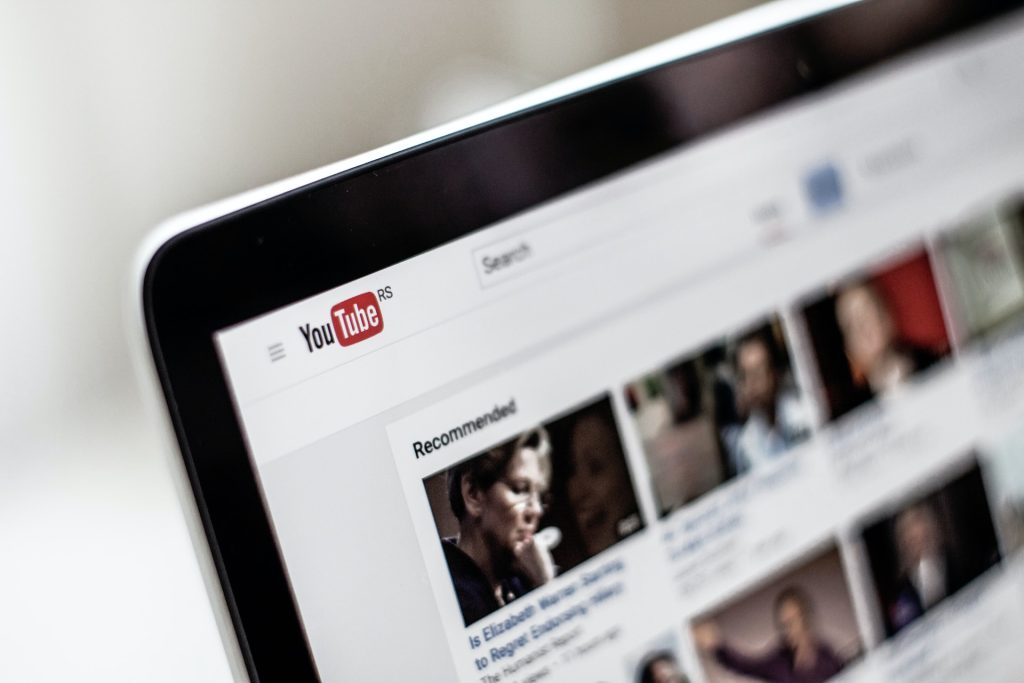
Key Takeaways
Changing your YouTube URL is a great way to improve the discoverability and credibility of your channel.
Here are some key takeaways to keep in mind when changing your YouTube URL:
- Eligibility: To be eligible for a custom URL, your channel must meet certain requirements, such as having at least 100 subscribers and being at least 30 days old.
- Customization: Your custom URL should reflect your branding and be easy to remember.
- You can add numbers or letters to your URL to make it more unique, but keep it simple and easy to read.
- Process: Changing your YouTube URL can be a tricky process, so make sure to follow the steps carefully. First, log in to your channel and go to YouTube Studio.
- Then, click on Customization and Basic Info, and select Set up a custom URL for your channel. Finally, review your new URL and click Publish.
- Impact: Changing your YouTube URL can have a positive impact on your channel’s visibility and growth.
- It can make it easier for viewers to find and remember your channel, and it can also help to establish your brand and credibility.
Overall, changing your YouTube URL is a simple and effective way to enhance your channel’s presence on the platform.
By following these key takeaways, you can ensure that your custom URL is optimized for success and helps to attract more viewers to your content.

