Are you tired of seeing irrelevant videos in your YouTube search history and want to know how to delete YouTube history?
Whatever your reason, deleting your YouTube history is a quick and easy process that you can do in just a few simple steps.
To get started, you can go to your YouTube account settings and navigate to the “History & Privacy” tab.
From there, you can choose to either pause your search and watch history or delete it altogether.
If you choose to delete your history, you can select a time frame for which you want to delete your history, such as the past hour, the past day, or all history.
Keep in mind that deleting your YouTube history will also affect your video recommendations and search results.
However, if you’re willing to sacrifice a personalized experience for more privacy, then deleting your history may be the right choice for you.
How To Delete YouTube History
If you want to delete your YouTube history, you can do so in just a few simple steps.
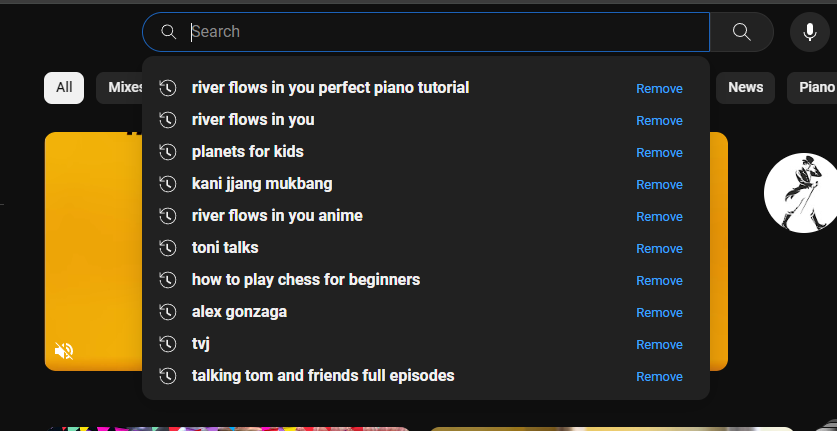
Here’s how:
Accessing YouTube History
First, you need to access your YouTube history.
To do this, follow these steps:
- Open the YouTube app or website.
- Click on the three horizontal lines in the top left corner of the screen.
- Click on “History” from the menu that appears.
Removing Individual Entries
If you want to remove individual entries from your YouTube history, you can do so by following these steps:
- Go to your YouTube history as described above.
- Find the video you want to remove and click on the three dots next to it.
- Click on “Remove from Watch History” to remove the video from your history.
Clearing All Watch History
If you want to clear all of your watch history, you can do so by following these steps:
- Go to your YouTube history as described above.
- Click on “Clear all watch history” at the top of the page.
- Click on “Clear watch history” to confirm that you want to delete all of your watch history.
That’s it! With these simple steps, you can easily delete your YouTube history and keep your viewing habits private.
Deleting YouTube History On Mobile
If you want to delete your YouTube history on your mobile device, you can do so using the YouTube app or your mobile browser. Here are the steps to follow:
Using the YouTube App
- Open the YouTube app on your mobile device and sign in to your account.
- Tap on your profile icon in the top-right corner of the screen.
- Tap on “Settings” and then “History & Privacy.”
- Select “Clear watch history” to delete all the videos you have watched on YouTube.
- If you want to delete specific videos, select “History” and then tap on the three dots next to the video you want to delete, and select “Remove from Watch history.”
Managing History On Mobile Browsers
If you are using a mobile browser on your device, you can still manage your YouTube history.
Here are the steps to follow:
- Open your mobile browser and go to youtube.com.
- Tap on the three horizontal lines in the top-left corner of the screen to open the menu.
- Tap on “History” to view your YouTube history.
- To delete specific videos, tap on the three dots next to the video you want to delete and select “Remove from Watch history.”
- To delete all your YouTube history, tap on “Clear watch history” and “Clear search history.”
In conclusion, deleting your YouTube history on mobile is a simple process that can help you maintain your privacy and keep your watch history clean.
By following the steps outlined above, you can easily manage your YouTube history on your mobile device.
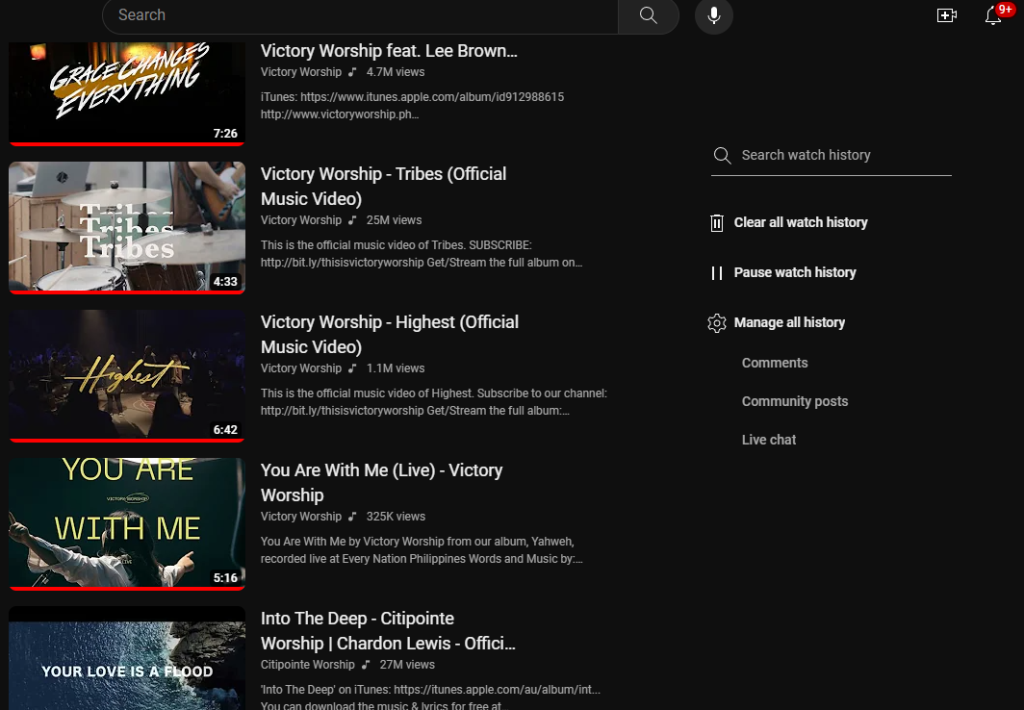
Automating History Deletion
If you want to keep your YouTube history clean without having to manually delete it every time, you can set up auto-delete.
This feature automatically removes your watched videos after a specified period, so you don’t have to worry about cluttering your history.
Setting Up Auto-Delete
To get started with auto-delete, follow these simple steps:
- Go to the My Activity page on your Google account.
- Click on the three vertical dots icon at the top right corner of the page, and select “Delete activity by”.
- Choose “YouTube” as the product, and select how far back in time you want to delete your history.
- Click on “Next”, then “Delete” to confirm.
Once you’ve set up auto-delete, your YouTube history will be automatically cleared every few weeks or months, depending on your chosen frequency.
Adjusting Auto-Delete Frequency
By default, auto-delete is set to clear your YouTube history every 3 months.
However, you can adjust this frequency to suit your needs. Here’s how:
- Go to the My Activity page on your Google account.
- Click on the three vertical dots icon at the top right corner of the page, and select “Delete activity by”.
- Choose “YouTube” as the product, and click on “Show more”.
- Select “Keep until I delete manually” to turn off auto-delete, or choose a new frequency from the dropdown menu.
- Click on “Next”, then “Delete” to confirm.
Remember, auto-delete is a useful feature that can help you keep your YouTube history clean and organized.
By following these simple steps, you can set it up in no time and enjoy a clutter-free experience on YouTube.
Key Takeaways
Deleting your YouTube history is a simple process that can help protect your privacy and keep your viewing habits private.
Here are the key takeaways from this article:
- You can delete your YouTube history from both the YouTube app and the website.
- To delete your history on the YouTube app, go to your account icon, select “Settings,” and then “Manage all history.”
- From there, you can delete your search and watch histories.
- To delete your history on the YouTube website, go to the “History” section and select the videos you want to remove.
- You can also use the “Clear all watch history” button to delete your entire history at once.
- If you want to stop YouTube from tracking your history altogether, you can pause your search history in the YouTube app or website settings.
- Keep in mind that deleting your history will not affect the recommendations you receive on YouTube.
- YouTube will still recommend videos based on your viewing habits, but it will not use your deleted history to inform those recommendations.
By following these simple steps, you can clear your YouTube history and keep your viewing habits private.

