Are you tired of being restricted from watching certain videos because of your age and want to know how to turn off age restriction on YoutTube?
It can be frustrating to come across content that you’re interested in, only to find out that it’s age-restricted and you can’t watch it.
Fortunately, there are ways to turn off age restriction on YouTube and gain access to all the content you want to watch.
One way to turn off age restriction on YouTube is by updating your date of birth.
YouTube uses your date of birth to determine whether or not you’re old enough to watch certain videos.
If you entered your date of birth incorrectly when you signed up for YouTube, you may be blocked from watching age-restricted content.
By updating your date of birth in your account settings, you can ensure that you’re able to watch all the videos you want.
Another way to turn off age restriction on YouTube is by disabling safety mode.
Safety mode is a feature that blocks potentially mature content from appearing in your search results and recommendations.
If safety mode is turned on, you may not be able to access age-restricted content even if you’re old enough to watch it.
By turning off safety mode, you can gain access to all the content on YouTube, including age-restricted videos.
How To Turn Off Age Restriction On YouTube
If you’re a YouTube content creator, you may have come across age-restricted content on your channel.
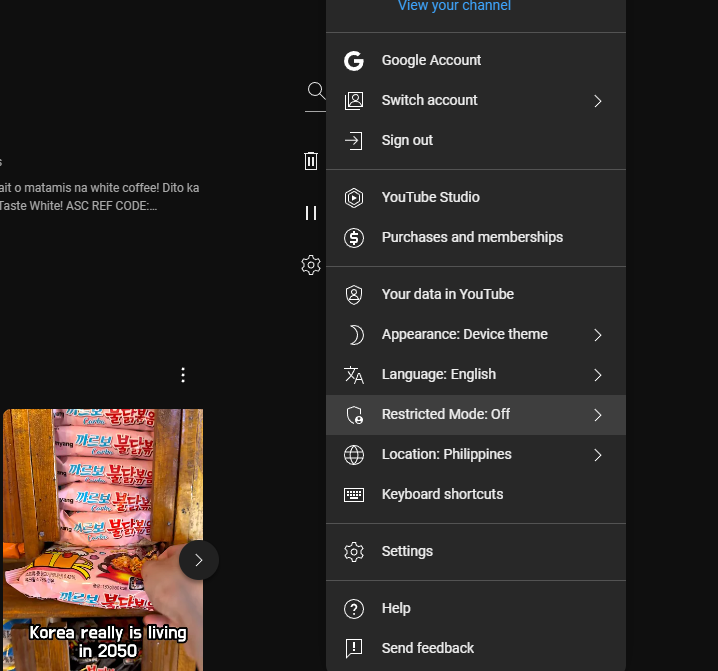
Age-restricted content is content that is only available to viewers who are 18 years or older.
This can limit your audience and reduce the visibility of your content.
In this section, we’ll show you how to turn off age restriction on YouTube.
Accessing YouTube Settings
To turn off age restriction on YouTube, you’ll need to access your YouTube settings.
Here’s how:
- Sign in to your YouTube account.
- Click on your profile picture in the top right corner.
- Select “Settings” from the drop-down menu.
Navigating to the Age Restriction Controls
Once you’ve accessed your YouTube settings, you’ll need to navigate to the age restriction controls.
Here’s how:
- Click on the “Channel” tab in the left-hand menu.
- Select “Advanced settings” from the drop-down menu.
- Scroll down to the “Age restrictions” section.
- Click on the “Off” button next to “Age-restricted content”.
That’s it! You’ve successfully turned off age restriction on YouTube.
Keep in mind that it may take some time for the changes to take effect.
If you have any questions or concerns, don’t hesitate to reach out to YouTube support for assistance.
In conclusion, turning off age restriction on YouTube can help increase the visibility of your content and expand your audience.
By following the steps outlined above, you’ll be able to remove age restrictions from your videos and reach a wider audience.
Disabling Age Restriction On Mobile Devices
If you’re using the YouTube app on your mobile device, you can easily disable age restrictions.
Here are two ways to do it:
Using the YouTube App
- Launch the YouTube app on your mobile device.
- Tap on the profile icon located at the top right corner of the screen.
- Tap on “Settings” and then select “General.”
- Scroll down to the “Restricted Mode” option and toggle it off.
- Enter your password if prompted and then tap “OK.”
That’s it! The age restriction is now turned off and you can view all videos on YouTube.
Adjusting Account Settings on Mobile
Alternatively, you can also adjust your account settings on mobile to turn off age restrictions.
Here’s how:
- Open your mobile browser and go to youtube.com.
- Tap on the three horizontal lines located at the top left corner of the screen.
- Scroll down and tap on “Settings.”
- Tap on “Restricted Mode” and toggle it off.
- Enter your password if prompted and then tap “OK.”
Again, the age restriction is now turned off and you can view all videos on YouTube.
Note that if you’re using a shared device, you may need to adjust the settings for each individual account.
Additionally, some videos may still be restricted due to their content, regardless of your age.
Troubleshooting Common Issues
If you’re having trouble turning off age restrictions on YouTube, there are a few common issues you may encounter.
Here’s how to troubleshoot them:
Verifying Account Age
To turn off age restrictions on YouTube, you must have a YouTube account that is verified to be at least 18 years old.
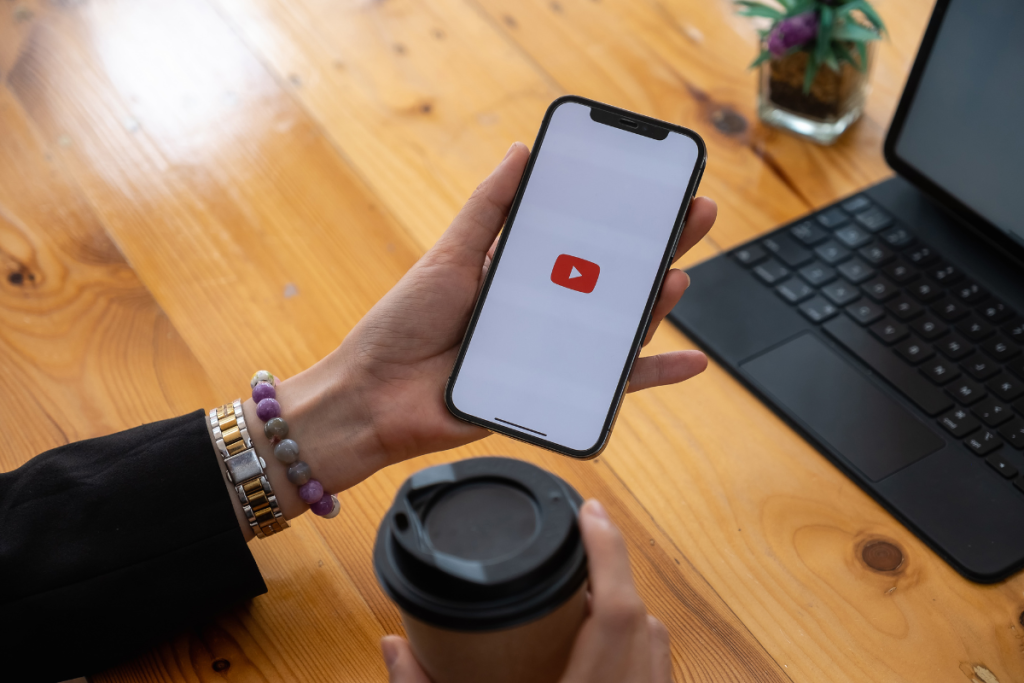
If you’re having trouble verifying your account age, follow these steps:
- Sign in to your YouTube account.
- Click on your profile picture in the top right corner of the screen.
- Select “Settings” from the dropdown menu.
- Click on “Channel Status and Features.”
- If your account is not already verified, click on “Verify” and follow the instructions provided.
Once your account is verified, you should be able to turn off age restrictions on your videos.
Checking Regional Restrictions
In some cases, age restrictions may be imposed on your videos based on your location.
To check if this is the case, follow these steps:
- Sign in to your YouTube account.
- Click on your profile picture in the top right corner of the screen.
- Select “Settings” from the dropdown menu.
- Click on “Channel Status and Features.”
- Scroll down to the “Content Availability” section.
- If your videos are restricted in certain regions, you will see a message indicating which regions are affected.
If your videos are restricted in certain regions, you may need to adjust your video settings or content to comply with local laws and regulations.
Key Takeaways
Turning off age restriction on YouTube is a simple process that can be done in a few easy steps.
Here are some key takeaways to keep in mind:
- Age restrictions on YouTube are put in place to ensure that content is appropriate for viewers under 18 years old.
- Videos with age restrictions can only be viewed by users who are at least 13 or 18 years old, depending on the content.
- To turn off age restrictions on your YouTube videos, you need to sign in to your YouTube account and navigate to the YouTube Studio section.
- From there, click on Content in the tab on the left of the interface, and you’ll be able to get a summary of all your YouTube videos such as total views, comments, and if any restrictions have been imposed on your content.
- If you want to turn off age restrictions on a specific video, click on the video and then click on the “Details” tab.
- From there, you can change the age restriction settings and turn off any restrictions that are in place.
- Keep in mind that turning off age restrictions on your videos may make them available to a wider audience, including younger viewers who may not be mature enough to handle certain content.
- Make sure that your videos are appropriate for all audiences before you turn off age restrictions.
- If you want to ensure that your videos are always appropriate for all audiences, consider enabling Restricted Mode on your YouTube account.
- This will filter out potentially mature content and make your videos safe for all viewers.
By following these steps, you can turn off age restrictions on your YouTube videos and make them available to a wider audience.
Just remember to always keep your content appropriate for all viewers, and consider enabling Restricted Mode to ensure that your videos are safe for everyone to watch.

