Have you ever encountered “Our systems have detected unusual traffic” on Google and wonder what this means?
This can be frustrating, especially if you’re not sure what it means or how to fix it.
Don’t worry, though – this message is actually a security measure put in place by Google to protect their users from bots and other malicious activity.
If you’re seeing this message, it could mean that there is automated traffic coming from your network that Google has detected as suspicious.
This could be caused by a number of things, such as a virus or malware on your computer, a VPN connection, or even just a large number of searches being conducted at once.
While it can be frustrating to deal with, this message is actually a good thing – it means that Google is working to keep you safe online.
So, what can you do if you see this message?
There are a few steps you can take to try and resolve the issue.
First, try restarting your computer or device and seeing if that clears up the problem.
If not, you may need to scan your device for viruses or malware, or try disconnecting from any VPN connections.
In some cases, you may also need to fill out a captcha or complete other security measures to prove that you’re not a bot.
By taking these steps, you can help ensure that you’re able to continue using Google and other online services safely and securely.
Our Systems Have Detected Unusual Traffic: What Does This Mean?
If you have ever received a message from Google saying “Our systems have detected unusual traffic from your computer network,” you might be wondering what it means.

This message is a warning that Google’s system has detected an unusual amount of traffic coming from your network, and it is trying to protect itself from malicious bots, computer programs, or automated services.
Definition of Unusual Traffic
Unusual traffic refers to any activity on your network that looks suspicious or out of the ordinary.
This can include a sudden increase in the number of requests to a website or a sudden surge in data transfer.
The traffic might be legitimate, but it could also be the result of a distributed denial-of-service (DDoS) attack, a web scraper, or a botnet.
Common Causes of Traffic Spikes
There are many reasons why your network might generate unusual traffic.
Some of the common causes include:
- A sudden increase in user activity on your website
- A bot crawling your website too frequently
- A DDoS attack targeting your website
- A malware infection on your network
- A misconfigured network device
Traffic Monitoring Tools
To monitor the traffic on your network, you can use various tools such as:
- Network monitoring software like Nagios or Zabbix
- Web analytics tools like Google Analytics or Adobe Analytics
- Log analysis tools like Loggly or Splunk
- Traffic analysis tools like Wireshark or tcpdump
These tools can help you identify the source of unusual traffic and take appropriate action.
Anomaly Detection Algorithms
Anomaly detection algorithms are machine learning models that can identify unusual patterns in network traffic.
These algorithms can analyze the traffic on your network and alert you when it detects any unusual activity.
Some of the popular anomaly detection algorithms include:
- Isolation Forest
- Local Outlier Factor
- One-Class SVM
- Autoencoder
By using these algorithms, you can detect and prevent any malicious activity on your network.
In conclusion, “Our systems have detected unusual traffic from your computer network” is a warning message that indicates your network is generating unusual traffic.
To prevent any malicious activity, you can use traffic monitoring tools and anomaly detection algorithms to monitor and analyze the traffic on your network.
Responding To Unusual Traffic Alerts
If you receive an “Our systems have detected unusual traffic” alert from Google, it is essential to take immediate action to prevent any further damage.
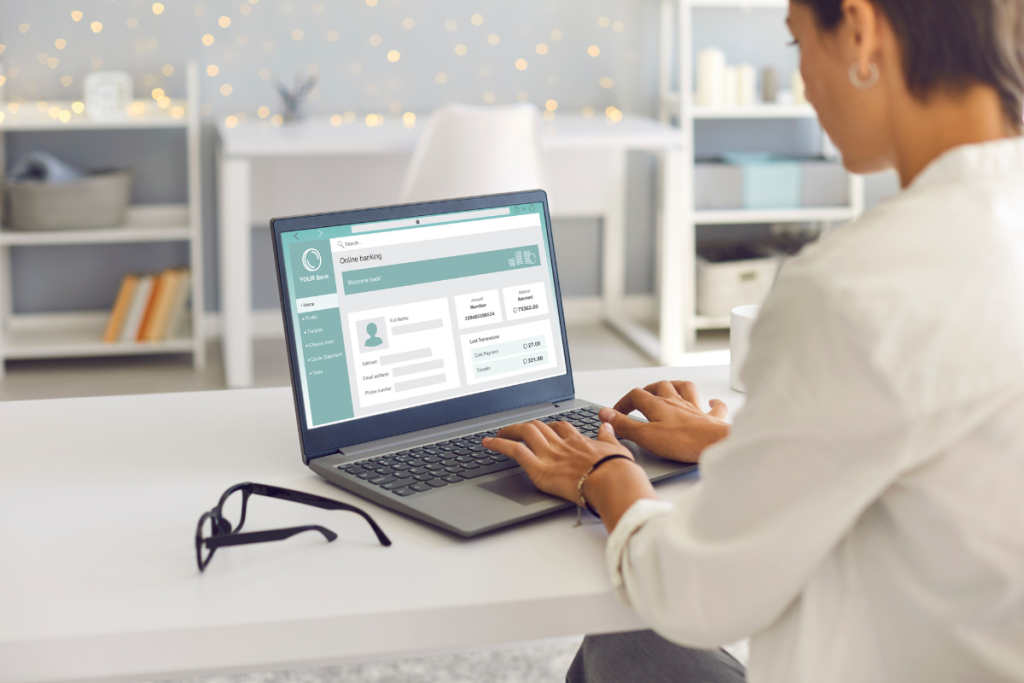
Here are some initial steps and investigation procedures to follow:
Initial Steps
- Check for malware on your computer: Malware is malicious software that can be installed on your computer without your knowledge.
- Some malware can cause Google to show this message.
- Learn how to check for malware on your computer and remove it as soon as possible.
- Check your network: If you’re on a shared network, such as a public Wi-Fi network, other users on the same network might be causing the unusual traffic.
- Try disconnecting from the network and connecting to a different one to see if the issue persists.
- Disable any browser extensions: Certain browser extensions can cause unusual traffic.
- Disable any extensions that you don’t recognize or that you don’t use regularly.
- Clear your browser cache and cookies: Clearing your browser cache and cookies can sometimes help resolve the issue.
- Go to your browser settings to clear these.
Investigation Procedures
If the initial steps don’t resolve the issue, you’ll need to investigate further.
Here are some investigation procedures to follow:
- Check your Google account activity: Go to your Google account activity page to check if there’s any unusual activity.
- If you notice any suspicious activity, change your password immediately.
- Check for any suspicious software or programs: Use an antivirus program to scan your computer for any suspicious software or programs that might be causing the unusual traffic.
- Contact Google: If you’ve tried all the above steps and still can’t fix the issue, contact Google support for further assistance.
- Be sure to provide as much detail as possible about the issue, including any error messages you’ve received.
By following these initial steps and investigation procedures, you can take the necessary steps to resolve the “Our systems have detected unusual traffic” alert from Google and prevent any further damage.
Preventing False Positives
Sometimes, our systems may detect unusual traffic even when there is no malicious activity taking place.
This can be frustrating for users who are trying to access Google services.
However, there are steps you can take to prevent false positives.
Refining Detection Parameters
One way to prevent false positives is by refining the detection parameters.
This involves adjusting the settings that determine what constitutes unusual traffic.
For example, you can adjust the threshold for the number of requests per second that trigger the detection system.
By setting the threshold higher, you can reduce the likelihood of false positives.

User Verification Methods
Another way to prevent false positives is by using user verification methods.
This involves requiring users to verify their identity before accessing certain services.
For example, you can require users to enter a CAPTCHA code or to provide a phone number for verification.
By verifying the identity of users, you can reduce the likelihood of false positives caused by automated traffic.
In addition to these methods, it is also important to keep your computer and network free from malware.
Malware can cause Google to show the “unusual traffic” message even when there is no actual unusual traffic.
By regularly scanning your computer for malware and keeping your software up to date, you can reduce the likelihood of false positives.
By following these steps, you can reduce the likelihood of false positives and ensure that you can access Google services without interruption.
Implications Of Unusual Traffic
Unusual traffic can have several implications for your online experience.
Here are some of the most common ones:
Impact On Service Availability
When Google detects unusual traffic from your computer network, it may temporarily block your access to its services.
This can include search, Gmail, Google Drive, and other Google services.
This can be frustrating if you rely on these services for work or personal use.
In addition to blocking your access to Google services, unusual traffic can also cause your internet connection to slow down or become unstable.
This can result in slower website loading times, buffering videos, and other online performance issues.
Security Concerns
Unusual traffic can also be a sign of a security issue on your computer or network.
Malware or a virus on your computer can cause it to send automated traffic to Google, triggering the unusual traffic detection system.
This can put your personal information at risk, as the malware may be collecting data from your computer and sending it to a third party.
In addition, unusual traffic can be caused by a hacker or cybercriminal attempting to gain access to your network or computer.
This can result in stolen data, identity theft, and other serious security breaches.
To prevent these security concerns, it is important to keep your computer and network secure by using antivirus software, keeping your operating system up to date, and avoiding suspicious websites and downloads.
Overall, unusual traffic can have serious implications for your online experience and security.
It is important to take steps to prevent and address unusual traffic to ensure the safety and reliability of your online activities.
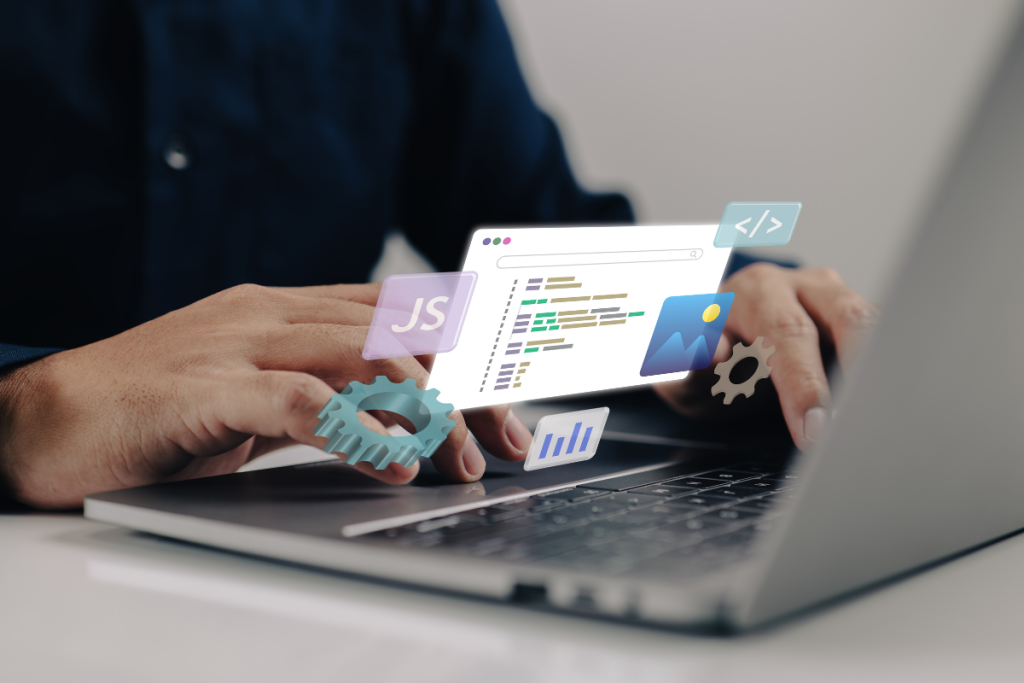
Key Takeaways
If you have ever encountered an error message that says “Our systems have detected unusual traffic from your computer network,” don’t worry, you are not alone.
This error message is displayed by Google when it detects that your network is sending automated traffic to its servers.
Here are some key takeaways to keep in mind:
- The error message can be caused by a variety of factors, including using a VPN connection, Googling too quickly, or having malware on your computer.
- If you are using a VPN connection, try disconnecting from the VPN and see if the error message goes away.
- If you are Googling too quickly, slow down and take your time between searches.
- If you suspect that your computer is infected with malware, run a malware scan to detect and remove any malicious software.
- Clearing your browsing history and cookies can also help resolve the issue.
- If none of these solutions work, you can try contacting Google’s support team for further assistance.
Remember, the “Our systems have detected unusual traffic from your computer network” error message is not something to be overly concerned about.
By following these tips and troubleshooting steps, you can quickly resolve the issue and get back to your online activity.

