Even though iOS is considered a very user-friendly system, sometimes people face various problems. One of the most annoying is the inability to activate iMessage.
When trying to use the service, Apple gear displays messages like “Pending activation”, “Activation failed” or “An error occurred during activation”. What to do in such cases? We will tell you below.
Why Does This Happen in General?
Here are three main reasons:
- Troubles with SIM. First, you need to analyze whether everything is fine with your SIM card. Also, make sure you have mobile internet turned on or a stable Wi-Fi connection. If you’re using your iPhone to validate your phone number in iMessage, you’ll need to send a couple of SMS. Depending on the operator, you may be charged for sending an SMS message.
- Problem with iPhone or iPad. In fact, iOS almost always works like a Swiss watch. Although “glitches” are still possible. So try rebooting your device. Open the date and time settings – set “Automatic mode”. If you have troubles with the program on your computer, try the troubleshoot iMessage on Mac option – one of the most effective is simply restarting the Mac. It could be sufficient to clear the clutter and restore iMessage’s functionality.
- Apple is not without flaws. Sometimes the demand on its systems is too much, causing message and video calling services to operate incorrectly.
If the problem still persists and you see this irritating message, let’s try other methods.
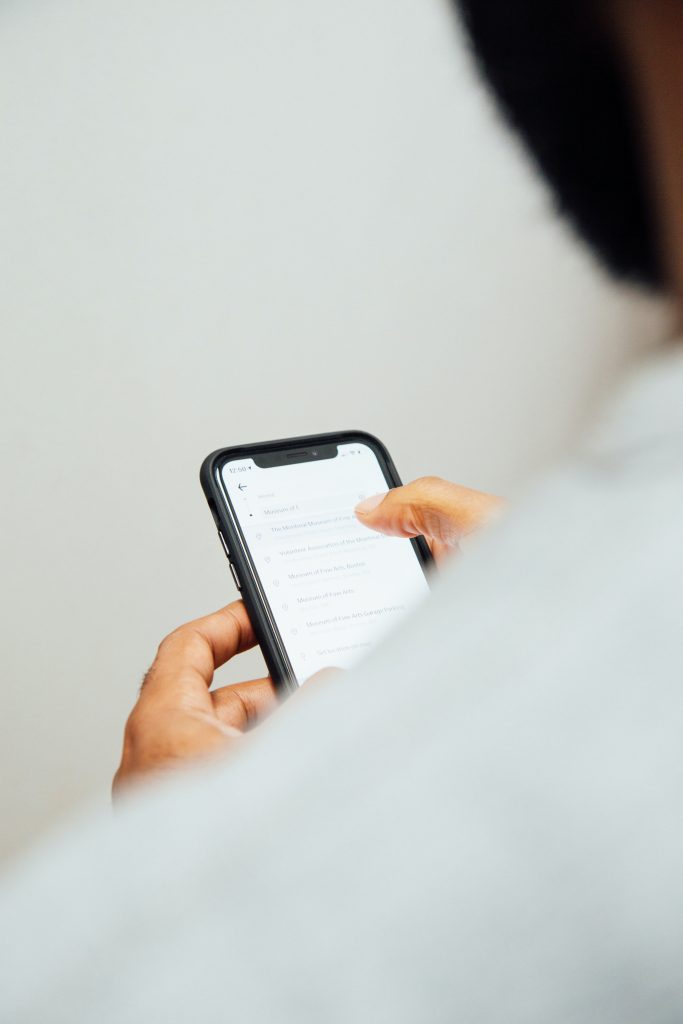
7 Ways To Eliminate the iMessage Activation Bug
There are several options for fixing the problem of activating the messaging service.
#1 – Restart iMessage
You may start by just restarting iMessage. This is possible under Settings > Messages. Restart your smartphone, disable iMessage, and the messaging service.
Still doesn’t work? Let’s move on.
#2 – Check Network Settings
You can reset the network settings to avoid the excruciatingly prolonged waiting for activation. Launch the Settings app, then select General > Reset > Reset Network Settings to accomplish this. Then try running iMessage once again after restarting your smartphone.
#3 – Enter Your Details
Probably, the device didn’t recognize you, so try to enter information about yourself. To do this, launch the “Settings” application and go to the “Mail, addresses, calendars” section, where we are interested in the “My data” item.
Here, in the list of contacts that opens, select yourself. Didn’t find your name? Launch the “Contacts” application and add personal information. After specifying the data, “waiting for activation” in iMessage should stop.
#4 – Sign Out and Sign In to Your iMessage Account
Go to the “Settings” application, find the “Messages” section and the “Sending/Receiving” line. In the “Sending/Receiving” subsection, you can log out of your account by tapping on your AppleID, and then log in again.
#5 – Check Your iOS Version and Update It if Necessary
The iOS version may also be to blame for a failed iMessage activation. Checking to see if this is the issue is rather simple.
- Go to Settings > General > Software Update.
- If a new version is already available, tap Install Now after connecting to a Wi-Fi network.
- Enter your password and start updating.
- Try not to disconnect the device that is being updated from power or Wi-Fi during the process.

#6 – Erase Phone Contents and Settings
It is advised to restart if a scenario develops where nothing seems to function. Your iPhone must be cleared of all material and settings before you can set it up as a brand-new gadget.
1. Go to Settings > General > Reset.
2. Click “Erase content and settings”.
3. Enter your personal password.
4. Click “Erase your iPhone”.
5. After that, the device will reboot.
6. Set it up like a new device.
7. Then set up iMessage.
Since this operation will delete everything that has been saved on the iPhone, so, back up your iCloud data in advance.
#7 – Reflash Apple Gear
It is advised to flash the device if the service completely refuses to be activated on your smartphone.
Final Thoughts
Apple technology is wonderful, but unfortunately, there are different cases. It happens that errors appear out of nowhere and just start to drive you crazy.
We hope the offered fixes will assist you in resolving the iOS device iMessage activation problem. Many iPhone and iPad owners have this issue, however, it should now be easily resolved.
Wait 24 hours for iMessages to activate if none of the aforementioned solutions were successful and activation issues persisted. You tried every troubleshooting technique you could think of, but iMessages didn’t start working right away. During this time, it’s conceivable that this service will be able to improve.
You can ask Apple for assistance if the issue continues even after upgrading the software or doing a device restore. Good luck!

