Want to sync all your emails and want to know how to add iCloud email to Gmail?
This can be a useful step if you want to access all of your emails in one place.
By adding your iCloud email to Gmail, you can easily manage all of your emails without having to switch between different email accounts.
Fortunately, the process of adding your iCloud email to Gmail is relatively straightforward.
You can do it using the web or mobile apps.
Simply follow the step-by-step instructions for creating an app-specific password, importing emails, and configuring Gmail to send emails using an iCloud email address.
With just a few clicks, you can have all of your emails in one place.
Keep in mind that if you use iCloud, @me.com, or @mac.com accounts, you might need to enter specific settings and an app password.
Also, if you check work or school emails through Outlook for Windows, you may need to select a different option. But don’t worry, the process is still simple and easy to follow.
How To Add iCloud Email To Gmail
If you have an iCloud email account and want to receive your emails in Gmail, you can easily add your iCloud email to Gmail.
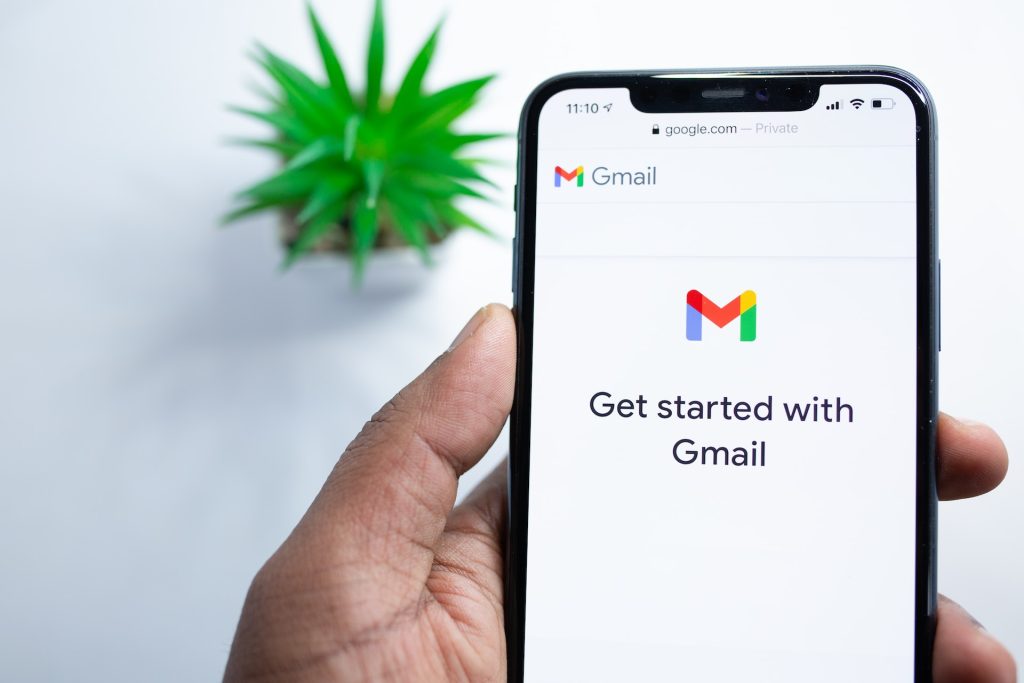
Here’s how:
Locating Gmail Settings
- Log in to your Gmail account.
- Click on the gear icon in the top right corner of the page.
- Select “See all settings” from the dropdown menu.
Adding Email Account
- Click on the “Accounts and Import” tab.
- In the “Check mail from other accounts” section, click “Add a mail account.”
- Enter your iCloud email address and click “Next.”
- In the next window, select “Import emails from my other account (POP3)” and click “Next.”
- Enter your iCloud email address in the “Username” field and your iCloud password in the “Password” field.
- In the “POP Server” field, enter “mail.me.com” and change the port to “993.”
- Check the box next to “Always use a secure connection (SSL) when retrieving mail.”
- Click “Add Account.”
That’s it! You have successfully added your iCloud email account to Gmail.
You can now receive and send emails from your iCloud email account within Gmail.
Troubleshooting Common Issues
If you encounter any issues while adding your iCloud email to Gmail, here are some common problems and their solutions:
Incorrect Password
If you are unable to add your iCloud email to Gmail, the first thing to check is whether you are entering the correct password.
If you have forgotten your iCloud password, you can reset it by visiting the iCloud website and following the instructions provided.
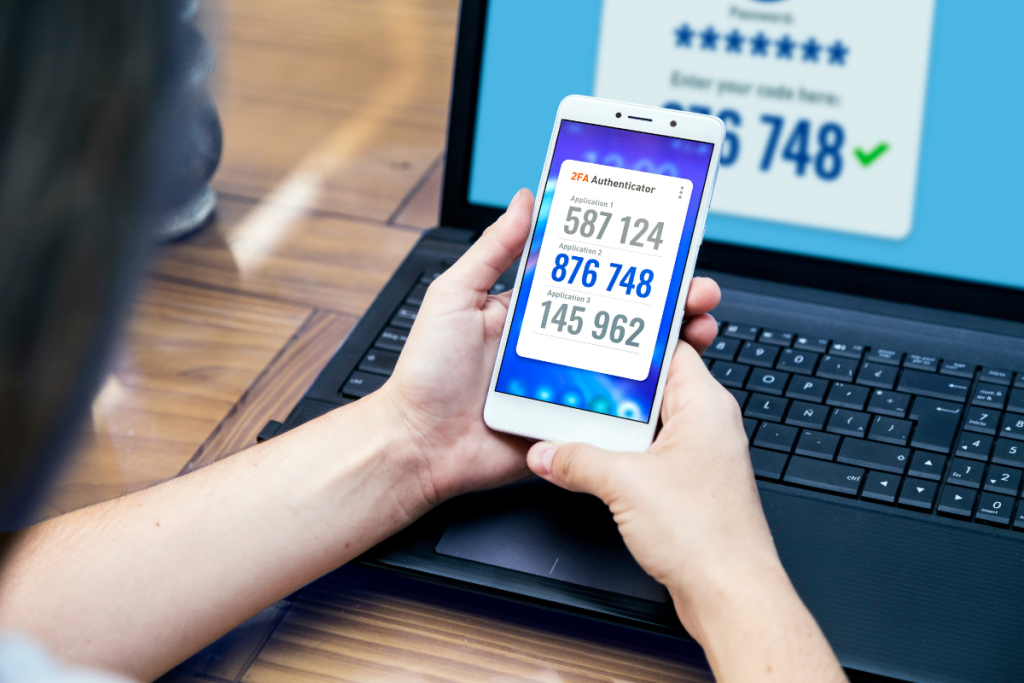
Two-Step Verification Issues
If you have enabled two-step verification for your iCloud account, you may encounter issues when adding your iCloud email to Gmail.
To resolve this issue, you will need to generate an app-specific password for Gmail.
Follow these steps to generate an app-specific password:
- Visit the Apple ID website and sign in with your Apple ID and password.
- Click on “Security” and then “Generate Password”.
- Enter a label for the password (e.g. “Gmail”) and click “Create”.
- Copy the generated password and use it to add your iCloud email to Gmail.
If you continue to experience issues, you can try disabling two-step verification temporarily while you add your iCloud email to Gmail.
Once you have added your iCloud email to Gmail, you can re-enable two-step verification for your iCloud account.
Key Takeaways
Adding your iCloud email address to your Gmail account can be a convenient way to manage all your emails in one place.
Here are the key takeaways to keep in mind when adding your iCloud email to Gmail:
- First, you need to create an app-specific password for Gmail.
- This password is different from your iCloud password and is required to add your iCloud email to Gmail.
- Once you have your app-specific password, you can import your iCloud emails to Gmail.
- This will allow you to see all your iCloud emails in your Gmail inbox.
- To send emails from your iCloud email address using Gmail, you need to configure Gmail to send emails using your iCloud email address.
- If you’re using the Gmail app on your iPhone or iPad, you can easily add your iCloud email account to the app by tapping your profile picture and selecting the account you want to use.
- If you encounter any issues adding your iCloud email to Gmail, double-check that you’re using the correct app-specific password and that your iCloud account is set up to allow access from third-party apps.
By following these steps, you can easily add your iCloud email to Gmail and enjoy the convenience of managing all your emails in one place.

