The Internet allows people to work efficiently, stay connected with people worldwide, play multiplayer games, stream movies, and TV shows, send and receive money, buy products, etc.
Unfortunately, the Internet is a double-edged sword. On the one hand, it enhances people’s lives, and on the other hand, it exposes Internet users to risks like malware attacks, data breaches, etc.
As a result, your online security and privacy are constantly under threat. The risks can be catastrophic, especially if cybercriminals manage to access your financial and personal information. Hackers may steal your identity and money or lock your computer.
That’s why it is essential to follow safe browsing practices when using the Internet. Some of them are mentioned below.
1.) Always Update The Browser
Cyber attackers seek the vulnerabilities of the web browser to attack users. That’s why web browser companies release regular software updates to fix the vulnerabilities.
Therefore, keeping the web browser updated means your device can access the latest security patches and prevent cybercriminals from gaining access to your device.
All major browsers offer regular updates, including Firefox, Chrome, and Safari. You can turn on automatic updates or check for them manually.
2.) Browse In Incognito Mode
Incognito mode or private browsing can keep your online activities private from other people using the same device.
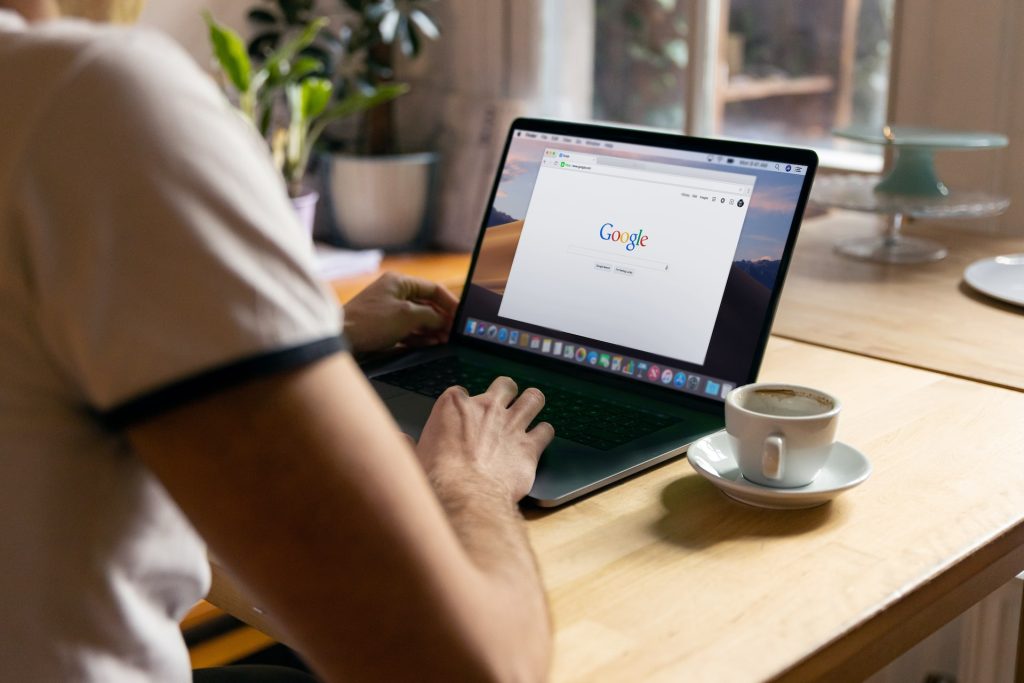
Also, the browser will not save your browser cookies and the information you have entered in the forms. Some web browsers even offer tracking protection to hide your location when browsing in incognito mode.
However, incognito mode is not as secure as you might think. It is still possible to track your browsing history when surfing in private mode. That’s why you must view and delete incognito history.
3.) Use Antivirus Software
Protect your device using antivirus software and other security features like firewalls. Reputable antivirus programs come with Big Data and AI to detect attacks and prevent them.
Bitdefender, McAfee Antivirus Plus, and Antivirus Plus are some of the best antivirus software. These programs offer fundamental features and frequent updates with affordable subscription plans.
You can also check out free antivirus programs like Kaspersky Free Antivirus if you are on a tight budget.
4.) Only Visit HTTPS Websites
HTTPS websites employ SSL encryption and are more secure than HTTP websites. Before entering your personal information, you must check for the HTTPS icon when surfing the web.
5.) Use VPN
A virtual private network or VPN offers an encrypted, secure tunnel to help users maintain their privacy.
VPNs encrypt data before sending them to the website you are visiting. Thanks to VPN services, your online activities will remain hidden from advertisers, ISPs, and hackers.
Nobody can track your browsing activities, and your privacy will remain intact.
Some VPN services may decrease Internet speed, but it is negligible. However, you must use premium VPNs to keep your data safe.
Also, you must always enable VPN before connecting to a public Wi-Fi network.
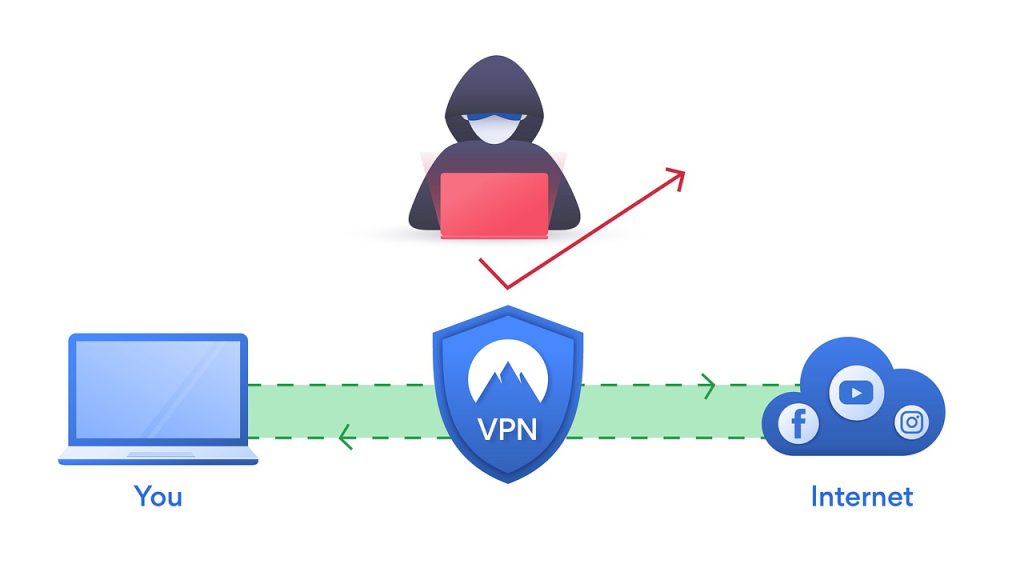
6.) Remove Browser Cache And Cookies
Cookies are stored on your devices, and they save your browsing data, like login details and dark mode settings.
On the other hand, cache opens websites faster because it remembers specific elements of the websites.
It is necessary to delete cache and cookies to access the latest changes on a site. If the cached versions are kept, you might face problems like new content or links missing on the page.
The process of cleaning cache and cookies is straightforward. First, head to Settings and clear your browsing history.
7.) Enable 2FA or Two-Factor Authentication
2FA or two-factor authentication offers additional security to the process of signing in to your online accounts.
As you enable 2FA, you will have to log into your account by entering the password, and the security code sent to your phone or email.
This will prevent unauthorized people from accessing your accounts, even if they know your password.
You can turn on 2FA on Chrome by opening your Google account > clicking Security > selecting 2-step verification in the Signing in to Google section.
There will be similar steps on Firefox, Safari, and other web browsers. There are also some apps that allow users to enable 2FA, such as Facebook, Instagram, etc.
8.) Block Pop-Ups
You cannot prevent desktop pop-ups from your operating system. They are unavoidable and also necessary. But you can block pop-ups in your browser.
Typically, pop-ups in web browsers open new windows to push adverts. They are not just annoying; some contain inappropriate content and malicious links.
Most web browsers come packed with in-built filters that automatically block pop-ups. Alternatively, you can manually enable them or install pop-up blockers.
The Bottom Line
You must keep these safe browsing practices in mind to maintain your online security and privacy.
Also, remember to use premium VPN and antivirus software so your device remains unharmed and hackers cannot access it.

