If ever encountered the question “why is my Google Doc not centered,” you’re not alone.
Many users have experienced this issue, and it can be frustrating when you’re trying to create a professional-looking document.
Fortunately, there are a few simple steps you can take to fix this problem and get your document back on track.
One of the most common reasons why your Google Doc might not be centered is that the margins are set to unequal sizes.
This can cause the text to shift to one side of the page, making it appear off-center.
To fix this issue, you can go to the “File” menu and select “Page Setup.”
From there, make sure that both margins have the same size and click “OK.”
You can also use the “Align Center” button in the toolbar to center your text on the page.
Another reason why your Google Doc might not be centered is that it’s been shifted to the left to accommodate the comments panel on the right side of the document.
This can happen when you’re collaborating with others and leaving comments on the document.
To fix this issue, you can resolve the comments or hide the comments panel to bring the document back to the center of the page.
Why Is My Google Doc Not Centered?
If you’re experiencing issues with your Google Doc not being centered, there could be a few reasons why.
Here are some of the most common causes of this problem and how to fix them:
Incorrect Margin Settings
One of the most common reasons why your Google Doc is not centered is because of incorrect margin settings.
If your margins are set too wide, this can cause your document to appear off-center.
To adjust your margins, navigate to the “File” menu and select “Page Setup.”
From there, you can adjust your margins to be more narrow and centered.
Improper Use Of Tabs And Indents
Another reason why your Google Doc may not be centered is because of improper use of tabs and indents.
If you have multiple tabs or indents set up in your document, this can cause your content to appear misaligned.
To fix this issue, make sure you’re only using tabs and indents where necessary and that they’re all aligned properly.
Issues With Text Alignment
Finally, if your text alignment is off, this can also cause your Google Doc to appear off-center.
Make sure that all of your text is properly aligned and that you haven’t accidentally left any text boxes or images floating around in your document.
Additionally, if you’re using columns in your document, make sure that all of your content is properly aligned within each column.
By addressing these common issues, you should be able to get your Google Doc back to its centered position in no time.
How To Center Text In Google Docs
If you’re wondering why your text in Google Docs is not centered, don’t worry, you’re not alone.
Centering text in Google Docs may seem tricky, but it’s actually pretty simple.
In this section, we’ll show you two methods to center text in Google Docs: using the toolbar and keyboard shortcuts.
Using The Toolbar
The toolbar in Google Docs has all the formatting options you need to center text.
Here’s how to center text using the toolbar:
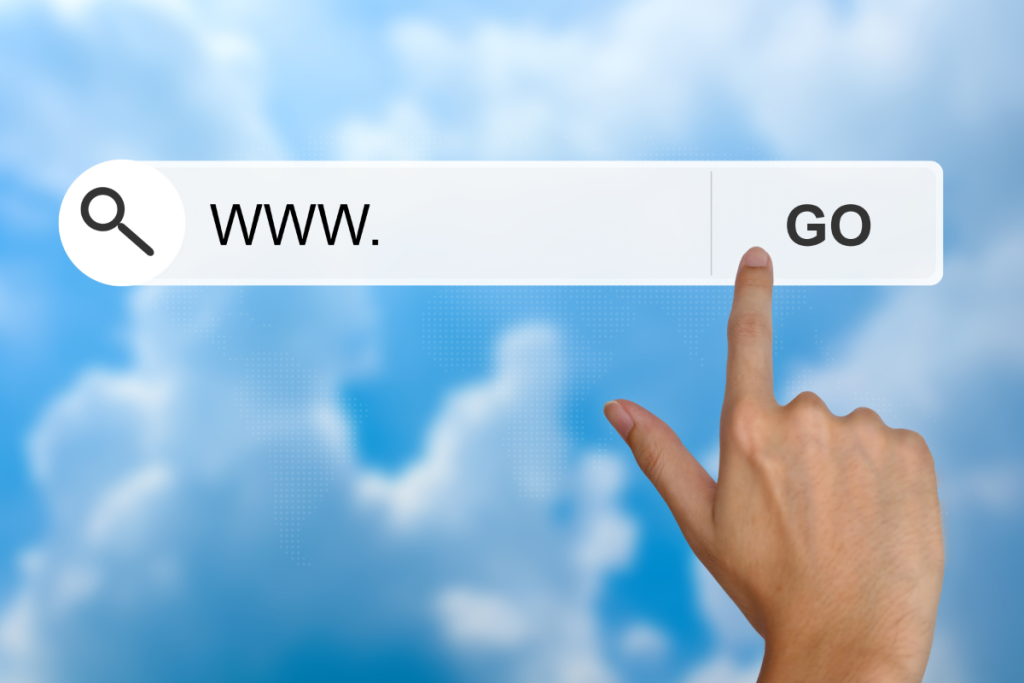
- Select the text you want to center.
- Click on the “Center align” button on the toolbar. This will center your text horizontally.
That’s it! Your text is now centered in the middle of the page.
Keyboard Shortcuts
If you’re a fan of keyboard shortcuts, you’ll love this method.
Here’s how to center text using keyboard shortcuts:
- Select the text you want to center.
- Press Ctrl + E (Windows) or Command + E (Mac). This will center your text horizontally.
And that’s it! Your text is now centered in the middle of the page.
In conclusion, centering text in Google Docs is easy and can be done in just a few clicks or keystrokes.
Whether you prefer using the toolbar or keyboard shortcuts, you can center your text in no time.
Troubleshooting Steps
If your Google Doc is not centered, there are a few troubleshooting steps you can take to fix the issue.
Here are some steps you can take to troubleshoot the issue:
Checking Page Setup
The first thing you should do is check the page setup. It is possible that the margins have been set to unequal sizes.
To center your Google Docs document, go to the “File” menu and select “Page Setup”.
Then, make sure that both margins have the same size and click “OK”.
Additionally, you can use the “Align Center” button in the toolbar to center your text on the page.
Resetting Default Styles
Another step you can take is to reset the default styles.
Sometimes, the issue can be caused by a problem with the default styles.
To reset the default styles, go to the “Format” menu and select “Paragraph styles”.
Then, click on “Options” and select “Reset styles”. This will reset all the styles in your document to the default styles.
Examining Document Formatting
If none of the above steps work, you should examine the document formatting.
It is possible that there is some formatting in your document that is causing the issue.
To examine the document formatting, go to the “Tools” menu and select “Preferences”.
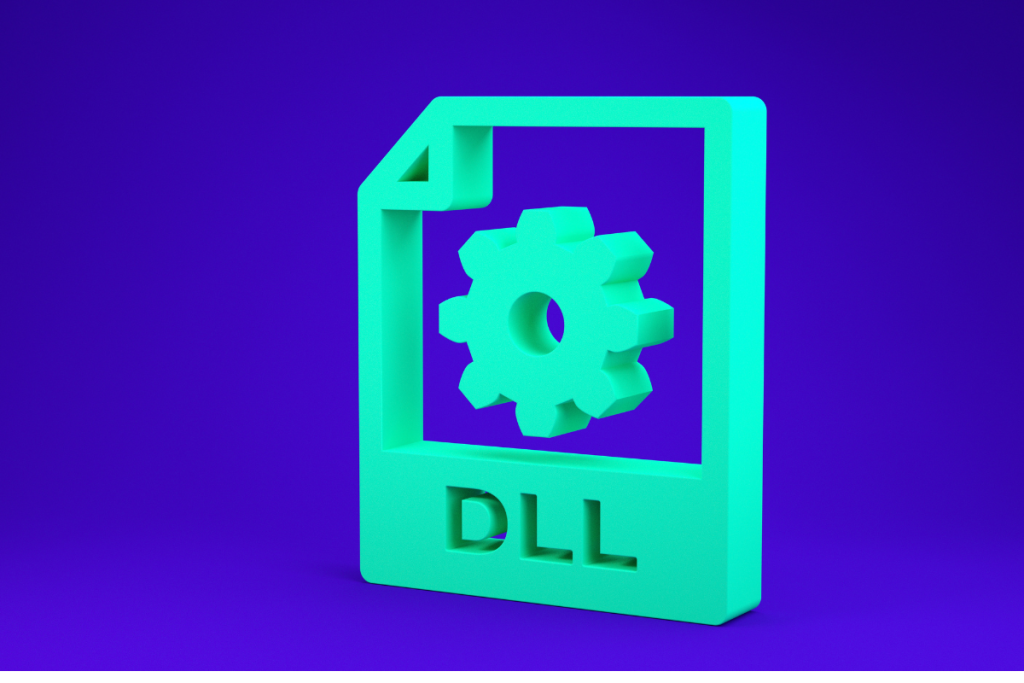
Then, click on “View” and select “Show document outline”.
This will show you the outline of your document and allow you to examine the formatting.
By following these troubleshooting steps, you should be able to fix the issue with your Google Doc not being centered.
If none of these steps work, you may want to try creating a new document and copying the content over to see if that fixes the issue.
Key Takeaways
If you’re wondering why your Google Doc is not centered, there are a few potential reasons.
The most common cause is that the page margins are set too wide, which can easily be adjusted in the Page Setup menu.
Another possible reason is that the document has shifted to the left, which can happen when you resolve a comment.
To fix this, simply re-open the closed comment and resolve it again to bring the document back to its original position.
It’s also important to check that the margins of the page are set to a uniform width, as uneven margins can cause the document to appear off-center.
You can adjust the margins in the Page Setup menu as well.
In some cases, the document may shift to the left to accommodate the comments panel on the right side of the screen.
If this happens, simply resolve any comments and the panel should fade, leaving the document centered.
Overall, if your Google Doc is not centered, it’s likely due to a simple formatting issue that can be easily fixed.
By adjusting the page margins and resolving any comments, you can ensure that your document appears centered and professional.

