Are you looking for way on how to cancel Google One subscription?
Whether you’re no longer in need of the extra storage or simply want to switch to a different provider, canceling your Google One membership is a straightforward process.
In this article, we’ll guide you through the steps to cancel your Google One subscription and answer any questions you may have along the way.
Before we dive into the specifics, it’s important to note that canceling your Google One subscription will result in the loss of any additional storage you’ve purchased.
However, your Google account and any files stored in Google Drive will remain intact.
Additionally, if you cancel your subscription before the end of your billing cycle, you’ll still have access to the extra storage until the end of that cycle.
So, if you’re ready to cancel your Google One membership, let’s get started.
We’ll walk you through the steps to cancel your subscription, including how to downgrade your storage plan and request a refund if applicable.
How To Cancel Google One Subscription
If you no longer wish to use Google One, you can easily cancel your subscription.
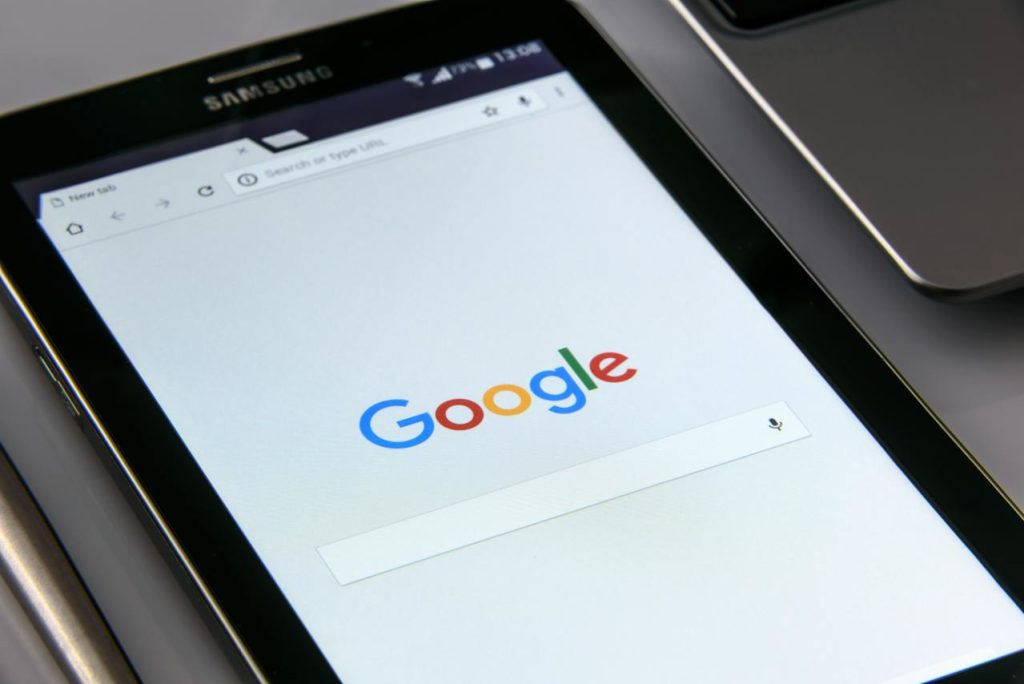
Here are the steps on how to cancel your Google One subscription:
Via Web Browser
- Open your web browser and go to Google One.
- Click on the “Settings” icon located on the top right corner of the page.
- Select “Membership” from the drop-down menu.
- Click on “Cancel membership” located at the bottom of the page.
- Follow the instructions provided to complete the cancellation process.
Via Google Play Store
- Open the Google Play Store app on your Android device.
- Tap on the “Menu” icon located on the top left corner of the screen.
- Select “Subscriptions” from the drop-down menu.
- Find the Google One subscription you want to cancel and tap on it.
- Tap on “Cancel subscription” and follow the instructions provided to complete the cancellation process.
Via iOS App Store
- Open the App Store app on your iOS device.
- Tap on your profile icon located on the top right corner of the screen.
- Select “Subscriptions” from the drop-down menu.
- Find the Google One subscription you want to cancel and tap on it.
- Tap on “Cancel subscription” and follow the instructions provided to complete the cancellation process.
Please note that canceling your Google One subscription does not automatically delete your stored data.
You will need to manually delete your data if you no longer wish to use Google One.
Additionally, if you cancel your subscription before the end of your billing cycle, you will still have access to your Google One benefits until the end of the cycle.
Things To Consider Before Canceling
If you’re thinking about canceling your Google One subscription, there are a few things you should consider before doing so.

Here are some important factors to keep in mind:
Data Storage
One of the main benefits of a Google One subscription is the additional storage space it provides for your Google Drive, Gmail, and Google Photos accounts.
If you cancel your subscription, your storage will be reduced to the free 15GB that Google provides to all users.
This means that you may need to delete some files or upgrade to a larger storage plan if you need more space.
Before canceling your subscription, it’s a good idea to check how much storage you’re currently using and which files you can delete or move to another location.
You can also download your data and save it to an external hard drive or cloud storage service for safekeeping.
Refund Policy
Google One offers a 14-day free trial for new subscribers, so if you cancel within this period, you won’t be charged.
However, if you cancel after the trial period has ended, you won’t be eligible for a refund.
If you cancel in the middle of a billing cycle, you’ll still have access to your subscription benefits until the end of the cycle.
After that, your account will be downgraded to the free 15GB storage limit.
Before canceling your subscription, make sure you understand the refund policy and any potential charges that may apply.
If you have any questions or concerns, you can contact Google One support for assistance.
By keeping these factors in mind, you can make an informed decision about whether to cancel your Google One subscription.
What Happens After Canceling
Once you cancel your Google One subscription, your account will be downgraded to the free 15GB storage plan for Google Drive, Google Photos, and Gmail.
This means that you will no longer have access to the additional storage and features provided by Google One.
If you cancel your subscription before the end of your current billing cycle, you will still have access to the additional storage and features until the end of the cycle.
After that, your account will be downgraded to the free plan.
If you cancel by mistake or change your mind, you can reactivate your subscription within 7 days of cancellation.
After that, you will need to sign up for a new subscription if you want to use Google One again.
It is important to note that if you cancel your Pixel Pass subscription, which includes a 200GB Google One membership, you will also lose access to the additional storage and features provided by Google One.
Depending on when you cancel, you may not be eligible for a refund.
Overall, canceling your Google One subscription is a straightforward process, and you can easily reactivate it if you change your mind.
Just be aware that once you cancel, you will lose access to the additional storage and features provided by Google One.
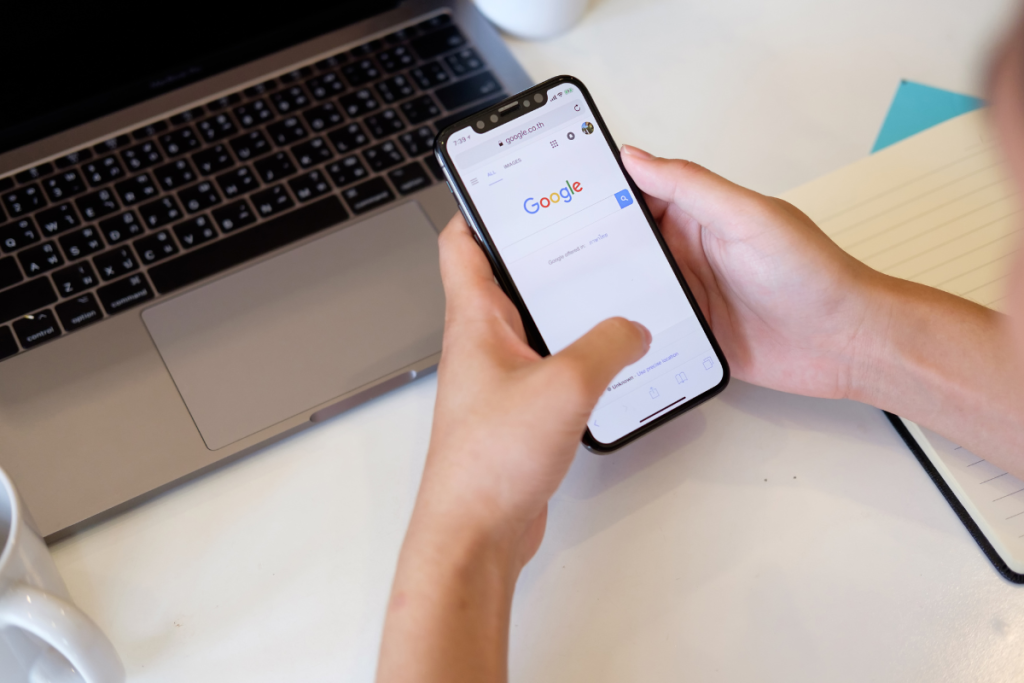
Key Takeaways
If you’re looking to cancel your Google One subscription, there are a few key takeaways to keep in mind.
- First, canceling your subscription is a straightforward process that can be done on your computer or mobile device.
- Simply log into your account and navigate to the Google One app.
- From there, you can access your membership settings and cancel your subscription.
- Second, it’s important to note that canceling your subscription will end your Google One membership and stop payments, but it won’t delete your Google account or any data associated with it.
- Third, if you’re canceling your subscription because you’re no longer using Google’s services, you may also want to consider stopping incurring new charges for that subscription, freeing your domain for use with a new Google account, or deleting your organization’s Google account.
Finally, if you have any questions or concerns about canceling your Google One subscription, you can always reach out to Google’s customer support team for assistance.

