Are you tired of seeing videos on YouTube that you find inappropriate or irrelevant and want to know how to block certain videos on YouTube?
You’re not alone.
Fortunately, there are several ways to block certain videos on YouTube, and in this article, we’ll show you how.
One of the easiest ways to block certain videos on YouTube is by enabling Restricted Mode.
This built-in feature allows you to filter out potentially mature or inappropriate content.
To enable Restricted Mode, simply go to the YouTube homepage, scroll down to the bottom, and click on the “Restricted Mode” option.
Once you’ve enabled it, YouTube will automatically filter out videos that may not be suitable for all audiences.
Another way to block videos on YouTube is by using a browser extension such as Video Blocker for YouTube™.
This extension allows you to block any type of content on YouTube that bothers you.
You can block channels, videos, posts, and comments, and you can even block videos that match specific words or phrases.
The extension is easy to install and use, and it’s a great way to customize your YouTube experience.
How To Block Certain Videos On YouTube
If you want to block certain videos on YouTube, there are a few ways to do it.
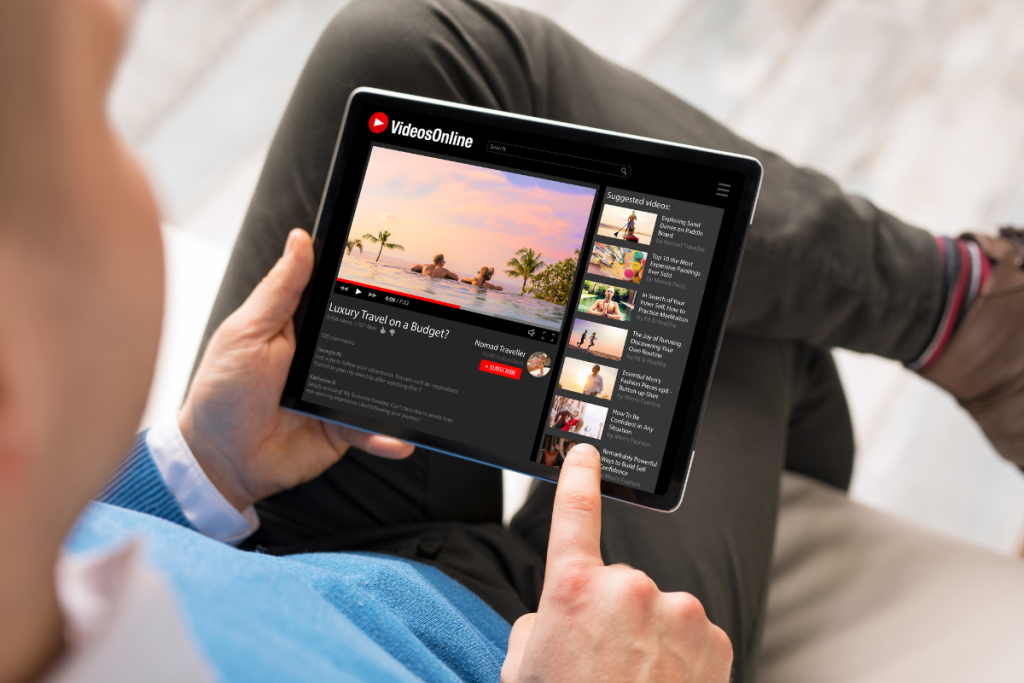
Here are two methods you can use to prevent specific videos from appearing on your YouTube account:
Using Video Options
One way to block certain videos on YouTube is by using the video options.
When you’re watching a video, click on the three dots in the top right corner of the video player.
This will open up a menu of options.
From there, click on “Don’t recommend channel” or “Not interested.”
This will tell YouTube that you don’t want to see any more videos from that channel or video topic.
Through Watch History
Another way to block certain videos on YouTube is by going through your watch history.
When you’re signed into your YouTube account, click on the three lines in the top left corner of the screen.
This will open up a menu. From there, click on “History.”
This will show you a list of all the videos you’ve watched recently.
If you see a video you don’t want to see again, click on the three dots next to the video and select “Remove from watch history.”
This will prevent YouTube from recommending that video to you again.
By using these methods, you can easily block certain videos on YouTube.
Keep in mind that YouTube’s algorithm is always changing, so it’s possible that videos you’ve blocked in the past may still appear on your account.
However, by consistently using these methods, you can minimize the number of unwanted videos you see on your account.
Blocking Channels
If you want to block a specific channel on YouTube, there are two ways to do it: from the channel home or from the video options.
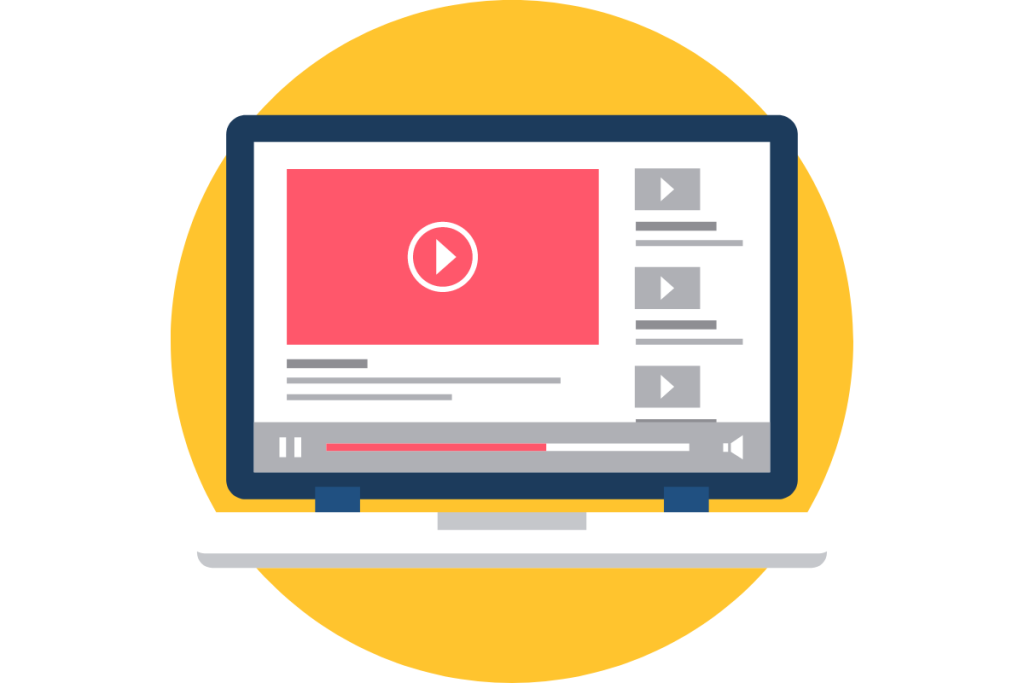
From Channel Home
To block a channel from its home page, follow these steps:
- Go to the channel’s home page by searching for it or clicking on its name.
- Click on the “About” tab.
- Click on the flag icon next to the “Subscribed” button.
- Select “Block User” from the dropdown menu.
- Confirm your selection by clicking “Submit.”
Once you block a channel, its videos will no longer appear in your feed, and the channel will be added to your blocked users list.
From Video Options
To block a channel from a video, follow these steps:
- Click on the video to open it.
- Click on the three dots icon located below the video.
- Select “Block User” from the dropdown menu.
- Confirm your selection by clicking “Block.”
Blocking a channel from a video will also add it to your blocked users list, and you will no longer see any videos from that channel in your feed.
By blocking channels, you can have more control over the content that you see on YouTube and ensure that you only see the videos that interest you.
Additional Tips to Manage Content
In addition to the methods mentioned earlier, there are some additional tips you can use to manage content on YouTube.
These tips can help you further customize your YouTube experience and ensure that you only see the content that you want to see.
1. Use YouTube’s Built-in Tools
YouTube has several built-in tools that can help you manage your content.
One of these tools is the “Not Interested” feature.
When you come across a video that you don’t want to see, simply click on the three-dot menu next to the video and select “Not Interested.”
This will help YouTube understand your preferences and show you more relevant content in the future.
Another useful tool is the “Don’t Recommend Channel” feature.
If you come across a channel that you don’t like, you can click on the three-dot menu next to the channel name and select “Don’t Recommend Channel.”
This will prevent YouTube from recommending videos from that channel in the future.
2. Use Browser Extensions
There are several browser extensions available that can help you block certain videos on YouTube.
One of the most popular extensions is Video Blocker.
This extension allows you to block specific channels, keywords, or even entire websites from appearing in your YouTube feed.
3. Use Third-Party Software
If you want even more control over your YouTube experience, you can use third-party software such as Net Nanny or Kaspersky Safe Kids.
These programs allow you to set up parental controls and block certain types of content on YouTube.
By using these additional tips, you can further customize your YouTube experience and ensure that you only see the content that you want to see.

Key Takeaways
Blocking certain videos on YouTube can be important for parents who want to protect their children from inappropriate content or for individuals who want to avoid specific types of videos.
Here are some key takeaways to help you block certain videos on YouTube:
- Enable Restricted Mode: Restricted Mode is a built-in feature on YouTube that allows you to filter out potentially mature or inappropriate content.
- To enable Restricted Mode, simply go to the YouTube homepage, scroll down to the bottom, and click on the “Restricted Mode” option.
- Use a Browser Extension: You can use a browser extension to block videos on YouTube.
- For example, if you use Chrome, you can download the Video Blocker extension and block videos or channels by right-clicking on the thumbnail and selecting “Block videos from this channel.”
- Block Videos by Keyword or Tag: You can block videos on YouTube by keyword or tag using the BlockTube extension.
- This extension allows you to block videos based on keywords in the video title or description, as well as by channel or tag.
- Hide or Block the YouTube Trending Page: You can hide or block the YouTube Trending page using the Trending Blocker extension.
- This extension allows you to hide or block the Trending page, as well as specific videos or channels that appear on the Trending page.
By using these methods, you can effectively block certain videos on YouTube and create a safer and more personalized viewing experience.

