Do you want to know how to clear watch later on YouTube playlist?
If so, it might be time to clear it out and start fresh.
Having too many videos in your Watch Later list can make it difficult to find the ones you actually want to watch.
In this article, we’ll show you how to clear your Watch Later playlist on YouTube.
To get started, go to the YouTube website and click on the “Watch Later” playlist on the left-hand side of the screen.
Once you’re on the Watch Later page, you’ll see all the videos you’ve saved to this playlist.
If you want to remove a single video, simply hover over the video and click the “X” button that appears in the upper-right corner of the thumbnail.
If you want to clear your entire Watch Later playlist, click the three dots next to the “Watch Later” header and select “Remove Watched Videos” from the drop-down menu.
This will remove all the videos you’ve already watched from your Watch Later playlist.
If you want to remove all the videos from your Watch Later playlist, click the “Clear All” button that appears in the “Remove Watched Videos” prompt.
How To Clear Watch Later On YouTube
If you’re like most YouTube users, your Watch Later list may be cluttered with videos that you no longer want to watch.
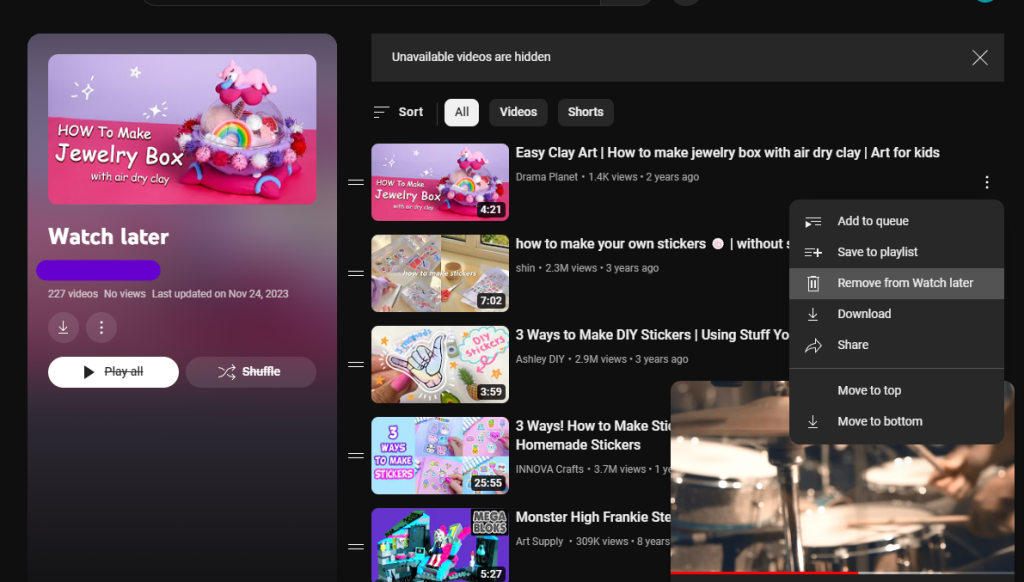
Fortunately, clearing your Watch Later list is a simple process that can be done in just a few clicks.
In this article, we’ll show you how to remove videos from your Watch Later list on YouTube.
Remove from Watch Later Page
- Open the YouTube website and sign in to your account.
- Click on the “Library” tab located in the left-hand menu.
- Select “Watch Later” from the list of options.
- Hover over the video you want to remove and click on the “X” icon that appears.
- Confirm that you want to remove the video by clicking “Remove”.
Delete Using Video Options
- Open the YouTube website and sign in to your account.
- Navigate to the video you want to remove from your Watch Later list.
- Click on the “Save” button located below the video.
- Select “Remove from Watch Later” from the list of options.
By following these simple steps, you can easily clear your Watch Later list on YouTube and keep it organized.
Keep in mind that once you remove a video from your Watch Later list, it will be permanently deleted from your account.
Bulk Deletion of Watch Later
If you have a lot of videos saved in your Watch Later list on YouTube, deleting them one by one can be a tedious and time-consuming task.
Fortunately, YouTube provides a few options for bulk deletion of videos in your Watch Later list.
Selecting Multiple Videos
To select multiple videos for deletion, follow these steps:
- Go to your Watch Later list on YouTube.
- Hover your mouse over the video you want to delete until a checkbox appears in the top-left corner of the video thumbnail.
- Click on the checkbox to select the video.
- Repeat steps 2 and 3 for each video you want to delete.
- Once you have selected all the videos you want to delete, click on the “Remove” button that appears at the top of the list of videos.
- Confirm that you want to delete the selected videos by clicking on the “Remove” button in the prompt that appears.
Clear All Feature
If you want to delete all the videos in your Watch Later list at once, you can use the “Clear all” feature.
Here’s how:
- Go to your Watch Later list on YouTube.
- Click on the “Clear all” button that appears at the top of the list of videos.
- Confirm that you want to delete all the videos in your Watch Later list by clicking on the “Clear all” button in the prompt that appears.
Note that once you delete a video from your Watch Later list, it cannot be recovered.
So make sure you really want to delete the video before you confirm the deletion.
Using these methods, you can quickly and easily clear out your Watch Later list on YouTube and start fresh with new videos to watch.

Troubleshooting Common Issues
Syncing Across Devices
One common issue that users face while clearing their Watch Later list on YouTube is syncing across devices.
If you use multiple devices to access YouTube, such as a smartphone, tablet, and computer, you may find that your Watch Later list does not clear across all devices.
To ensure that your Watch Later list stays clear across all devices, you need to sign in to your YouTube account on all devices.
Once you sign in, your account information, including your Watch Later list, will sync across all devices.
If you find that your Watch Later list is not syncing, try signing out and then signing back in to your account on all devices.
Handling Glitches and Errors
Another common issue that users face while clearing their Watch Later list on YouTube is glitches and errors.
If you encounter any glitches or errors while trying to clear your Watch Later list, there are several things you can do to fix the problem.
First, try clearing your browser cache and cookies. This will remove any temporary files that may be causing the glitch or error.
You can also try logging out of your YouTube account and then logging back in. If the problem persists, try restarting your device or using a different browser.
If none of these solutions work, you can contact YouTube support for further assistance.
They will be able to help you troubleshoot the issue and get your Watch Later list cleared.
Key Takeaways
Clearing your “Watch Later” list on YouTube is a simple process that can help you stay organized and make room for new videos to watch.
Here are the key takeaways to keep in mind:
- To clear your “Watch Later” list on the YouTube website, go to the sidebar on the left and click “Watch Later.”
- From there, click the three dots beneath the “Watch Later” header and choose “Remove Watched Videos” from the menu.
- Click “Remove” in the prompt that appears to confirm your choice.
- To clear your “Watch Later” list on the YouTube app, tap “Library” in the lower right-hand corner of the screen.
- Then, tap “Watch Later” in the center of the screen and click the three vertical dots in the upper right-hand corner.
- Choose “Remove watched videos” from the menu and confirm your choice.
- If you want to delete all of the videos in your “Watch Later” list at once, you can use a third-party tool like “YouTube Watch Later Delete All” or “Watch Later Cleaner.”
- Be sure to read the instructions carefully and use these tools at your own risk.
- Clearing your “Watch Later” list can help you stay organized and make room for new videos to watch.
- It can also help you avoid accidentally re-watching videos you’ve already seen.
- Remember to periodically clear your “Watch Later” list to keep it from getting too cluttered.
- You can also use playlists or other tools to keep track of videos you want to watch later without adding them to your “Watch Later” list.
Overall, clearing your “Watch Later” list on YouTube is a quick and easy way to stay organized and make room for new content.
With these tips and tools, you can keep your “Watch Later” list under control and enjoy all the great videos YouTube has to offer.

