Are you having issues with your Google Nest and want to know how to factory reset Nest Hub?
Whether you want to start fresh or troubleshoot a problem, resetting your device to its original settings can be a quick and easy solution.
In this article, we will guide you through the process of how to factory reset your Nest Hub.
Depending on the model of your Nest Hub, the reset process may vary slightly.
However, the general steps involve holding down specific buttons on the device for a certain amount of time.
We will provide you with step-by-step instructions for each model, so you can successfully reset your Nest Hub without any hassle.
Keep in mind that resetting your device will erase all data and settings, so make sure to back up any important information before proceeding.
How To Factory Reset Nest Hub
If you’re experiencing issues with your Nest Hub, you may need to perform a factory reset to restore it to its default settings.
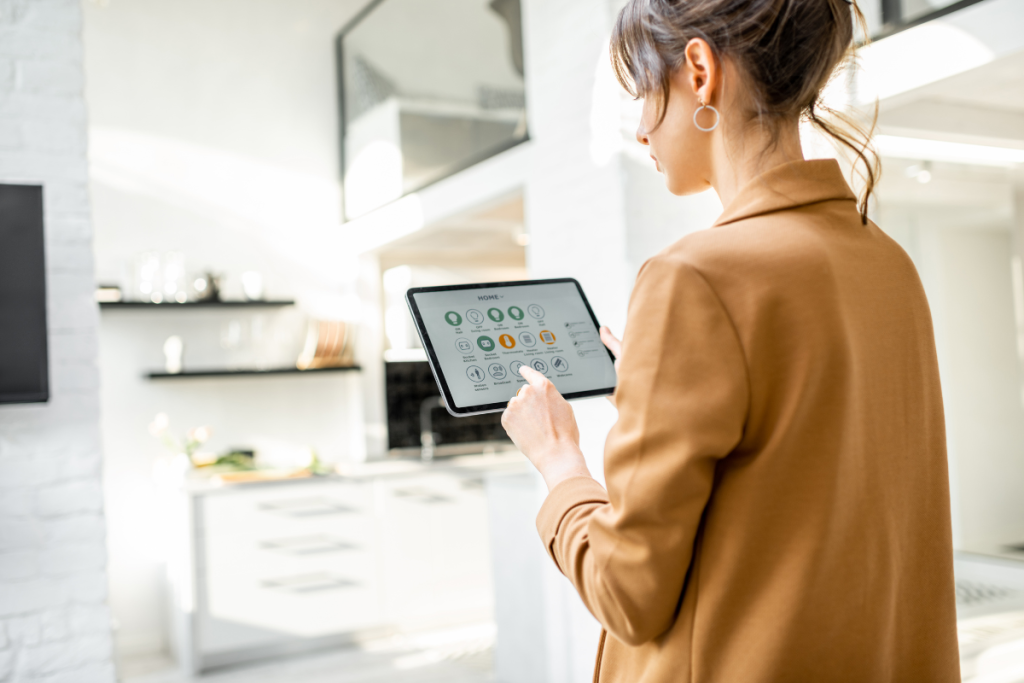
Here’s how to do it:
Locating The Reset Button
Unlike other devices, Nest Hub doesn’t come with a physical reset button.
Instead, you’ll need to use a combination of buttons on the device to perform the reset.
Performing The Reset
To factory reset your Nest Hub, follow these steps:
- Press and hold both the volume up and volume down buttons on the back of the device for about 10 seconds.
- A message will appear on the screen with a countdown.
- If you continue holding the buttons during the countdown, you’ll hear a chime, and the device will reboot and reset.
- Wait for the Nest Hub to reboot and reset. This may take a few minutes.
- Once the reset is complete, you’ll need to set up your Nest Hub as if it were a new device.
Note that performing a factory reset will erase all data and settings from your Nest Hub, so be sure to back up any important information before proceeding.
In conclusion, performing a factory reset on your Nest Hub is a simple process that can help resolve any issues you may be experiencing with the device.
By following the steps outlined above, you can restore your Nest Hub to its default settings and get it back up and running in no time.
Post-Reset Setup
Once you have successfully factory reset your Nest Hub, you will need to go through the setup process again to start using it.
Here’s what you need to do:
- Connect to Wi-Fi: Make sure your Nest Hub is connected to your Wi-Fi network.
- You can do this by following the on-screen instructions during the setup process.
- Sign in to your Google account: You will need to sign in to your Google account to use your Nest Hub.
- If you already have a Google account, simply enter your email address and password when prompted.
- If you don’t have a Google account, you can create one during the setup process.
- Customize your settings: During the setup process, you can customize your Nest Hub’s settings, such as the language, time zone, and device name.
- Add your smart home devices: If you have smart home devices that you want to control with your Nest Hub, you can add them during the setup process.
- Simply follow the on-screen instructions to connect your devices.
- Start using your Nest Hub: Once you have completed the setup process, you can start using your Nest Hub as you normally would.
- You can use voice commands to ask Google Assistant to do things like play music, set alarms, and control your smart home devices.
That’s it! With these simple steps, you can easily factory reset your Nest Hub and start using it again.
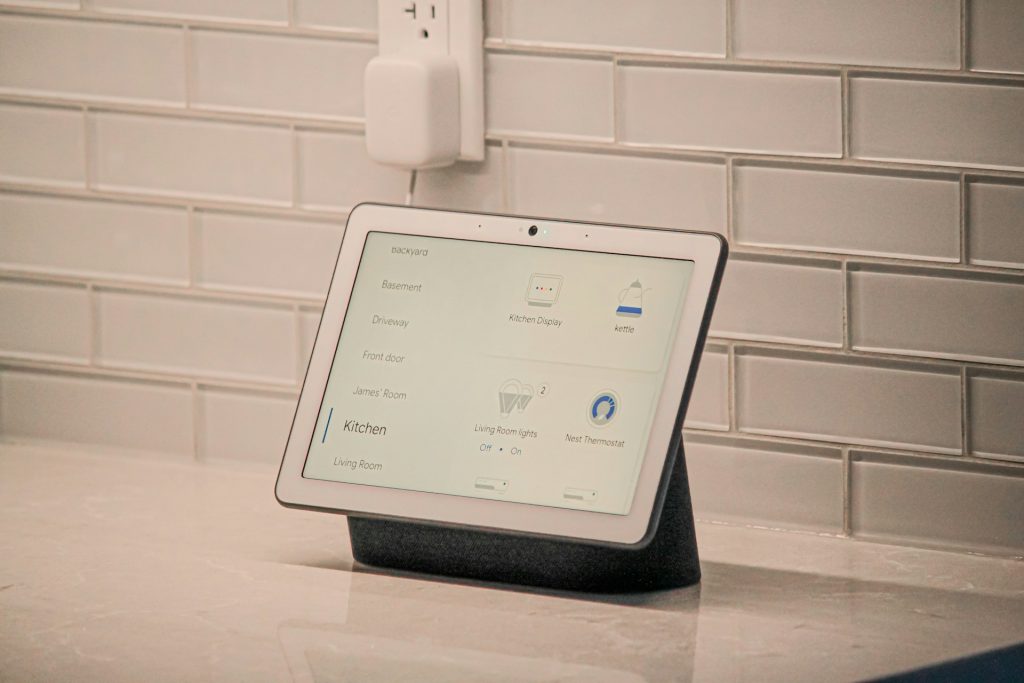
Troubleshooting Common Issues
If you are experiencing issues with your Nest Hub, there are a few common problems that you may encounter.
Here are some troubleshooting tips to help you resolve these issues:
1. Nest Hub Is Not Responding To Your Voice Commands
If your Nest Hub is not responding to your voice commands, there are a few things you can try:
- Make sure that your Nest Hub is connected to a stable Wi-Fi network.
- Check the microphone on your Nest Hub to ensure that it is not muted or covered.
- Try restarting your Nest Hub by unplugging it from the power source and plugging it back in.
2. Nest Hub Is Not Displaying Any Content
If your Nest Hub is not displaying any content, there are a few things you can try:
- Check the brightness settings on your Nest Hub to ensure that it is not set to the lowest level.
- Make sure that your Nest Hub is connected to a stable Wi-Fi network.
- Try restarting your Nest Hub by unplugging it from the power source and plugging it back in.
3. Nest Hub Is Not Responding To Touch Commands
If your Nest Hub is not responding to touch commands, there are a few things you can try:
- Check the screen of your Nest Hub to ensure that it is not dirty or covered in any way.
- Try restarting your Nest Hub by unplugging it from the power source and plugging it back in.
- If the issue persists, you may need to factory reset your Nest Hub.
4. Nest Hub Is Experiencing Connectivity Issues
If your Nest Hub is experiencing connectivity issues, there are a few things you can try:
- Make sure that your Nest Hub is connected to a stable Wi-Fi network.
- Check the Wi-Fi signal strength in the area where your Nest Hub is located.
- Try restarting your Nest Hub by unplugging it from the power source and plugging it back in.
By following these troubleshooting tips, you should be able to resolve the most common issues with your Nest Hub.
If you continue to experience issues, you may need to contact Google support for further assistance.
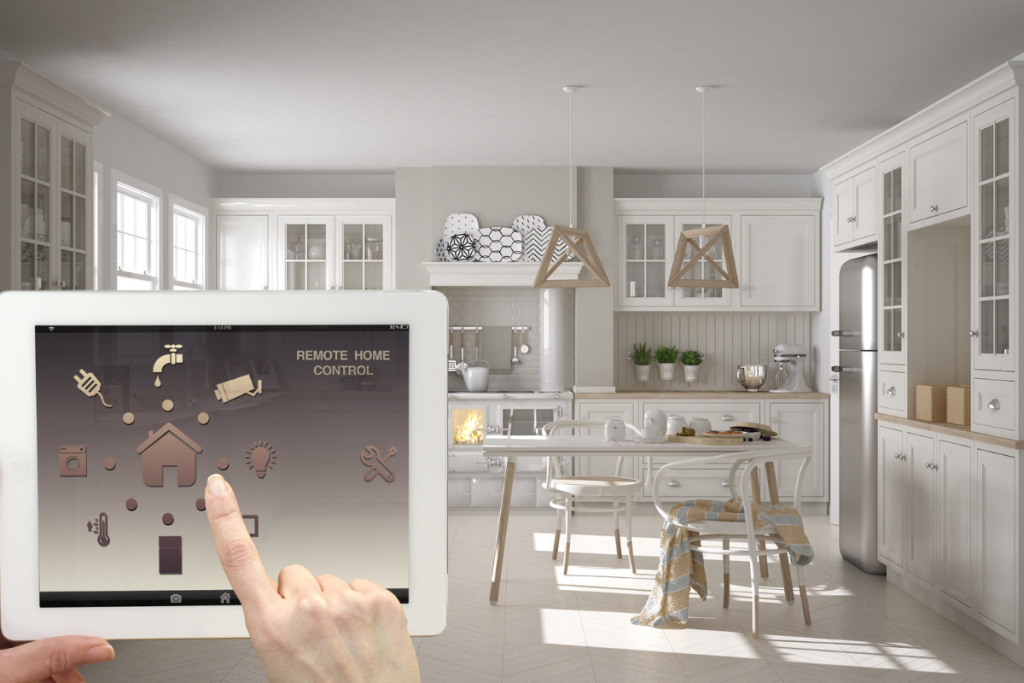
Key Takeaways
If you need to factory reset your Google Nest Hub, there are a few easy steps you can follow to get the job done.
Here are some key takeaways to keep in mind:
- To factory reset your Nest Hub, press and hold both volume buttons on the back of the device for about 10 seconds.
- You’ll see a message on the screen with a countdown, and if you continue holding the buttons, the device will reset and reboot to the original setup screen.
- Before you reset your Nest Hub, make sure you remove it from the Google Home app.
- This will ensure that all of your personal data and settings are removed from the device.
- If you’re having issues with your Nest Hub, a factory reset can be a helpful troubleshooting step.
- However, keep in mind that resetting the device will erase all of your data and settings, so make sure you have a backup of anything important before you proceed.
- Once your Nest Hub has been reset, you’ll need to set it up as a new device.
- This process is fairly straightforward, and you’ll be guided through it step-by-step.
- If you’re still having issues with your Nest Hub after a factory reset, you may need to contact Google support for further assistance.
Overall, resetting your Nest Hub can be a helpful way to troubleshoot issues and start fresh with a clean slate.
Just make sure you follow the proper steps to ensure that your data and settings are safely removed before you proceed.

