Are you new to using Gmail and wondering how to reply to all in Gmail email thread?
Or maybe you’re an experienced user who’s forgotten how to do it.
Whatever your level of familiarity with Gmail, this article will provide you with a simple guide on how to reply all in Gmail.
Replying to all recipients in an email thread is a useful feature when you want to respond to everyone who received the original message.
It saves you the time and effort of composing individual emails to each person.
In Gmail, you can easily reply all with just a few clicks.
Whether you’re using the desktop version or the mobile app, we’ve got you covered.
Keep reading to learn how to reply all in Gmail.
How To Reply All In Gmail
If you’ve received an email with multiple recipients, and you want to respond to everyone, you can use the “Reply All” feature in Gmail.
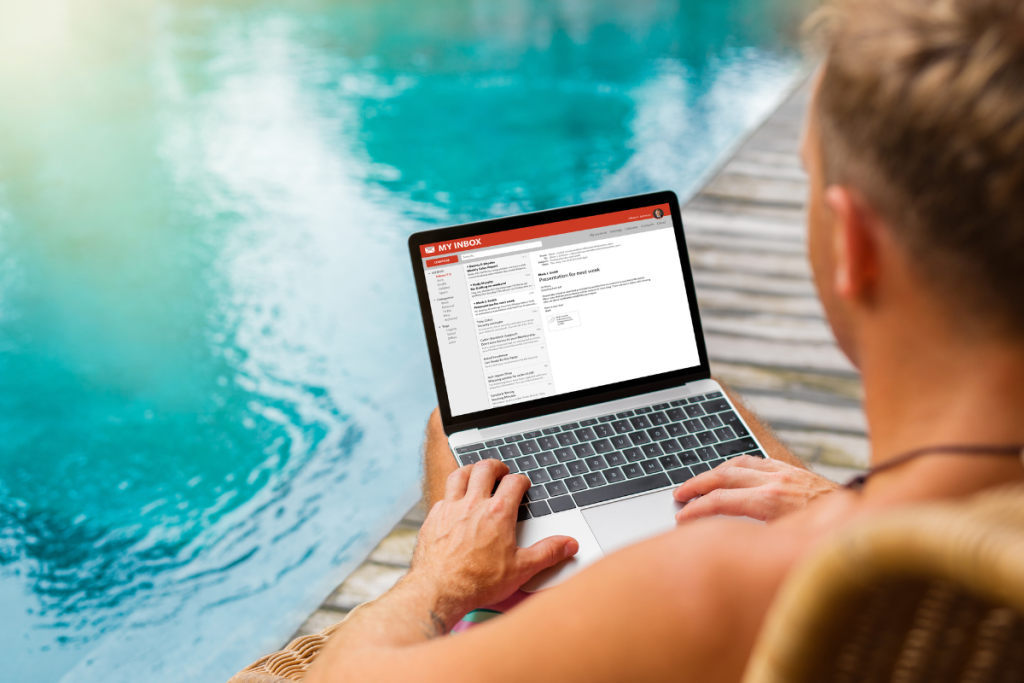
Here’s how to do it:
Accessing the Email Thread
First, open Gmail in your web browser and navigate to the email thread you want to reply to.
You can find your email threads in your inbox or by searching for a specific email.
Selecting ‘Reply All’ Option
Next, click on the “Reply” button located at the bottom of the email.
This will open up a new email window.
To reply to everyone in the email thread, click on the “Reply All” option.
This will ensure that your response is sent to everyone who received the original email.
Composing Your Response
Once you’ve selected the “Reply All” option, you can compose your response in the email window.
You can type your message directly into the email or copy and paste text from another document.
You can also format your text using the formatting options provided in Gmail.
Sending Your Reply
After composing your response, click the “Send” button to send your reply.
Your response will be sent to everyone who received the original email.
That’s it! Using the “Reply All” feature in Gmail is a quick and easy way to respond to multiple recipients in an email thread.
Just make sure to double-check your response before hitting “Send” to avoid any mistakes or misunderstandings.
Common Mistakes To Avoid When Using ‘Reply All’
When using the ‘Reply All’ feature in Gmail, it’s important to be mindful of the recipients and the content of your message.

Here are a few common mistakes to avoid:
1. Not Checking The Recipients
Before hitting the ‘Reply All’ button, make sure to double-check the recipients.
Sending an email to the wrong person or group can be embarrassing and potentially harmful.
Ensure that everyone in the ‘To’ and ‘CC’ fields needs to receive the message.
2. Including Irrelevant Recipients
Be careful not to include recipients who are not relevant to the conversation.
Adding unnecessary people to the email chain can clutter their inbox and create confusion.
Only include people who need to be kept in the loop.
3. Replying with a One-Word Response
When replying all, make sure to provide a meaningful response.
Replying with a simple ‘Thanks’ or ‘Got it’ may not add any value to the conversation.
Take the time to craft a thoughtful response that contributes to the discussion.
4. Forgetting to Attach Files
If you’re replying all to an email that requires an attachment, make sure to attach the file before hitting send.
Forgetting to attach files can be frustrating for the recipients and can delay the conversation.
5. Using ‘Reply All’ for Personal Messages
Avoid using ‘Reply All’ for personal messages that are not relevant to the group.
Keep personal messages separate and only send them to the intended recipient.
By being mindful of these common mistakes, you can use the ‘Reply All’ feature in Gmail effectively and avoid any unnecessary mishaps.
Additional Tips For Efficient Email Communication In Gmail
When it comes to email communication, there are a few tips and tricks that can help you save time and be more efficient in Gmail.
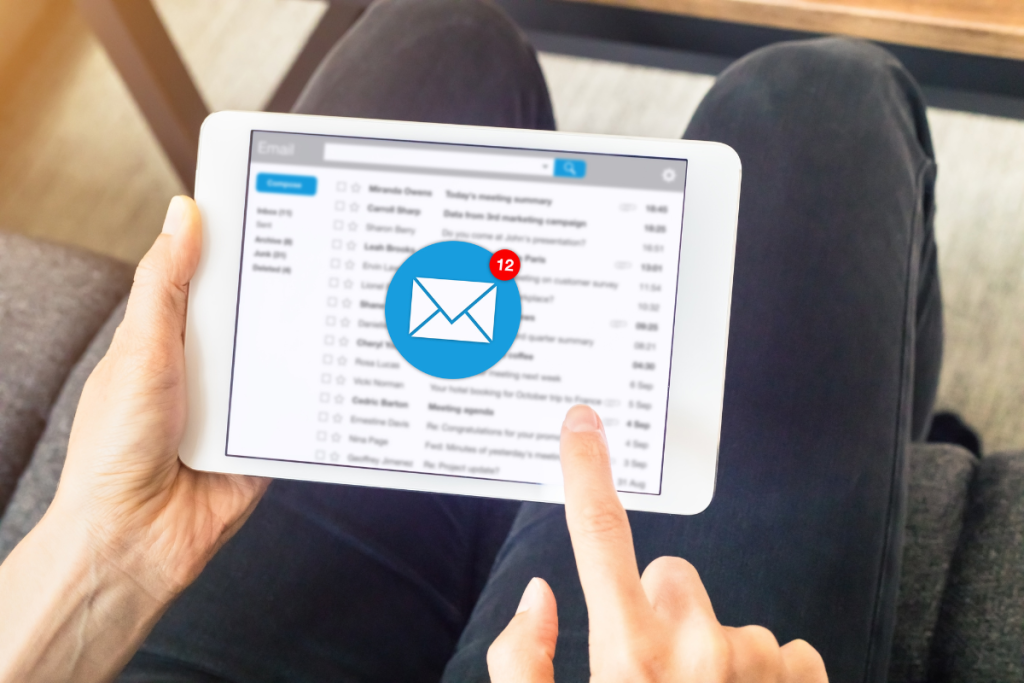
Here are some additional tips to keep in mind:
Use Canned Responses
If you find yourself sending the same type of email over and over again, consider using canned responses in Gmail.
This feature allows you to save email templates that you can quickly insert into your messages.
To set up a canned response, go to Settings > Advanced > Templates and click “Enable” next to Canned Responses.
Utilize Keyboard Shortcuts
Gmail has a variety of keyboard shortcuts that can help you navigate and respond to emails more quickly.
For example, “r” will reply to an email, “a” will reply all, and “f” will forward.
You can find a full list of keyboard shortcuts by pressing “?” while in Gmail.
Schedule Emails
If you want to send an email at a specific time in the future, you can use Gmail’s scheduling feature.
To schedule an email, compose your message as usual, then click the arrow next to the “Send” button and select “Schedule send.”
Choose the date and time you want the email to be sent, and Gmail will take care of the rest.
Use Filters and Labels
Filters and labels can help you organize your inbox and make it easier to find important emails.
For example, you can create a filter that automatically labels all emails from your boss as “Important.”
To create a filter, go to Settings > Filters and Blocked Addresses.
By utilizing these additional tips, you can become even more efficient in your email communication in Gmail.
Key Takeaways
When it comes to replying to emails in Gmail, the “Reply All” option can be a useful tool for keeping everyone in the loop.
Here are some key takeaways to keep in mind:
- To reply all in Gmail, simply open the message you want to reply to and click the “Reply to All” option.
- Always double-check the recipients in the “To” and “CC” fields before hitting send to avoid accidentally sending a message to the wrong people.
- If you want to change the order of the “Reply” and “Reply All” buttons in Gmail, you can update your default reply settings in the Settings menu.
- Keep your message concise and to the point, and avoid including unnecessary information or repeating what others have already said.
- If you receive a message with a large number of recipients, consider whether it’s necessary to reply all or if a direct message to the sender would be more appropriate.
- Remember to use a professional tone and avoid using all caps or excessive punctuation in your message.
By following these tips, you can effectively use the “Reply All” feature in Gmail to communicate with multiple recipients while avoiding any potential pitfalls.

