Do you want to know how to block YouTube channels because you do not like its content?
Fortunately, YouTube provides an easy way to block channels so that their content will no longer appear on your account.
In this article, we will guide you through the process of blocking YouTube channels on both desktop and mobile devices.
On desktop, there are a few ways to block a YouTube channel.
One way is to hover over a video from the channel you want to block and click the three-dot menu.
From there, select “Don’t Recommend Channel.” This will prevent the channel’s videos from appearing in your feed and recommendations.
Another way to block a channel is to click on the flag icon below a video from the channel and select “Block user.”
This will not only prevent the channel’s videos from appearing in your feed and recommendations but will also prevent the channel from commenting on your videos.
If you’re using the YouTube mobile app, the process of blocking a channel is slightly different.
First, find a video from the channel you want to block and tap on the three-dot menu.
From there, select “Don’t recommend channel.”
This will prevent the channel’s videos from appearing in your feed and recommendations.
You can also block a channel by tapping on the user’s profile picture, selecting “About,” and then tapping “Block user.”
This will prevent the channel’s videos from appearing in your feed and recommendations, as well as prevent the channel from commenting on your videos.
How To Block YouTube Channels
If you’re tired of seeing videos from a particular YouTube channel, you can block the channel to prevent its videos from appearing in your feed.
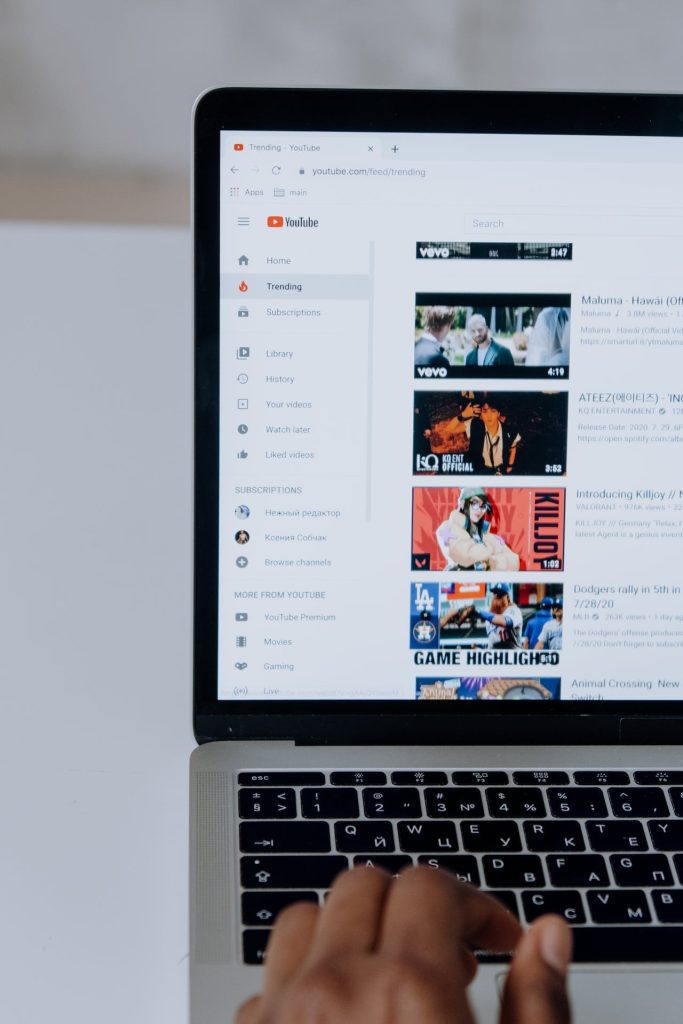
In this section, you’ll learn how to block YouTube channels via the channel page and through the watch page.
Via Channel Page
- Open your preferred web browser and go to the YouTube channel page you want to block.
- Make sure you’re on the correct channel as you don’t want to block the wrong account accidentally.
- Click the “About” tab located under the channel name and profile picture.
- Click the flag icon under the channel stats.
- Select the reason why you want to report the channel, then click “Submit.”
Blocking a channel via the channel page will not only prevent its videos from appearing in your feed, but you’ll also no longer be able to search for or watch the channel’s videos.
Through the Watch Page
- Find a video from the channel that you want to block.
- Hover over the video and click the three-dot menu.
- In the menu that opens after you click the three dots, select “Don’t Recommend Channel.”
- Once you block a channel, you can’t unblock it individually. You must then unblock all of your blocked channels.
Blocking a channel through the watch page will only prevent its videos from appearing in your feed.
You’ll still be able to search for and watch the channel’s videos if you want to.
Now that you know how to block YouTube channels, you can customize your feed to show only the videos you want to watch.
Using Browser Extensions
If you want to block YouTube channels across different devices and browsers, you can use browser extensions.
There are several extensions available that allow you to block specific channels or keywords on YouTube.
Installing Extensions
To get started with browser extensions, you will need to install them on your browser.
Here are the steps to follow:
- Open your browser and go to the extension store for your browser.
- For example, if you are using Google Chrome, go to the Chrome Web Store.
- Search for a YouTube channel blocker extension.
- Some of the popular extensions include BlockTube, Video Blocker, and Block Site.
- Click on the “Add to Chrome” button to install the extension on your browser.
- Configuring Extension Settings
Once you have installed the extension, you can configure its settings to block specific YouTube channels.
Here’s how:
- Click on the extension icon on your browser’s toolbar to open the extension’s settings.
- In the settings, you can add the YouTube channels or keywords that you want to block.
- You can also configure the extension to block comments and recommendations from the blocked channels.
- Save your settings and the extension will start blocking the channels and keywords that you have added.
Using browser extensions is an effective way to block YouTube channels and keywords across different devices and browsers.
With the right extension, you can easily customize your settings and block unwanted content on YouTube.
Managing Blocked Channels
Once you have blocked a channel on YouTube, you can manage your blocked channels list.
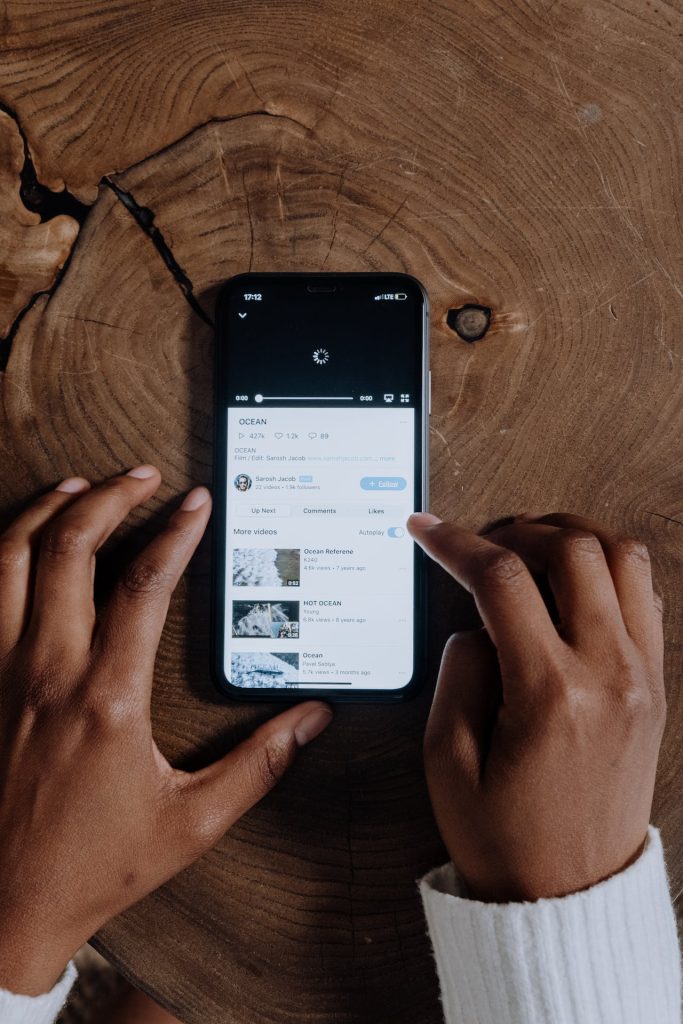
Here are two common tasks you may need to perform:
Reviewing Blocked Channels
To review your blocked channels list, follow these steps:
- Go to YouTube and sign in to your account.
- Click on your profile picture in the top right corner of the screen.
- Select “Settings” from the dropdown menu.
- Click on “Privacy & Safety” in the left-hand menu.
- Scroll down to the “Blocked Users” section. You will see a list of all the channels you have blocked.
From this list, you can choose to unblock any channel by clicking the “Unblock” button next to its name.
Unblocking Channels if Needed
If you ever need to unblock a channel, follow these steps:
- Go to your blocked channels list by following the steps above.
- Find the channel you want to unblock and click the “Unblock” button next to its name.
- Confirm that you want to unblock the channel by clicking “Yes” on the pop-up message.
Once you unblock a channel, you will be able to see its videos in your feed and it will be able to comment on your videos again.
By managing your blocked channels list, you can ensure that you are only seeing content from channels that you enjoy and that you are not receiving unwanted comments on your own videos.
Key Takeaways
Blocking a YouTube channel is a simple process that anyone can do.
You can either block a specific user from accessing your channel or use YouTube’s channel blocking options to prevent their content from appearing in your feed.
Here are some key takeaways to keep in mind when blocking YouTube channels:
- To block a specific user from accessing your channel, you can go to your channel settings and select “Community”. From there, you can add the user’s name to the “Blocked Users” list.
- This will prevent them from commenting on your videos and sending you messages.
- If you want to prevent a specific channel’s content from appearing in your feed, you can click on the three vertical dots next to one of their videos and select “Don’t recommend channel”.
- This will stop their videos from showing up in your recommendations.
- Unfortunately, you cannot unblock a channel after you have blocked it unless you immediately select “Undo” after blocking it.
- Keep in mind that blocking a channel does not prevent the user from seeing your content or subscribing to your channel.
- It only prevents them from interacting with your channel in certain ways.
Overall, blocking a YouTube channel is a simple and effective way to control your experience on the platform and avoid unwanted interactions.

