Do you ever find yourself struggling to keep up with the pace of video and want to know how to slow down YouTube videos?
Maybe you’re trying to learn a new dance routine or follow a recipe, but the video is moving too quickly for you to keep up.
Fortunately, there are several ways to slow down YouTube videos so you can learn at your own pace.
One way to slow down a YouTube video is to adjust the playback speed directly within the video player.
This feature is available on both desktop and mobile versions of YouTube.
Simply click on the gear icon in the bottom right corner of the video player, select “Playback speed,” and choose a slower speed that works for you.
Another option is to use a browser extension or add-on that allows you to control the playback speed of YouTube videos.
Some popular options include Video Speed Controller for Chrome and Firefox, and Enhancer for YouTube for Microsoft Edge.
These tools allow you to slow down or speed up videos with keyboard shortcuts, making it easier to adjust the speed on the fly.
How To Slow Down YouTube Videos
If you’re watching a YouTube video and want to slow it down for better understanding, don’t worry, it’s a simple process.
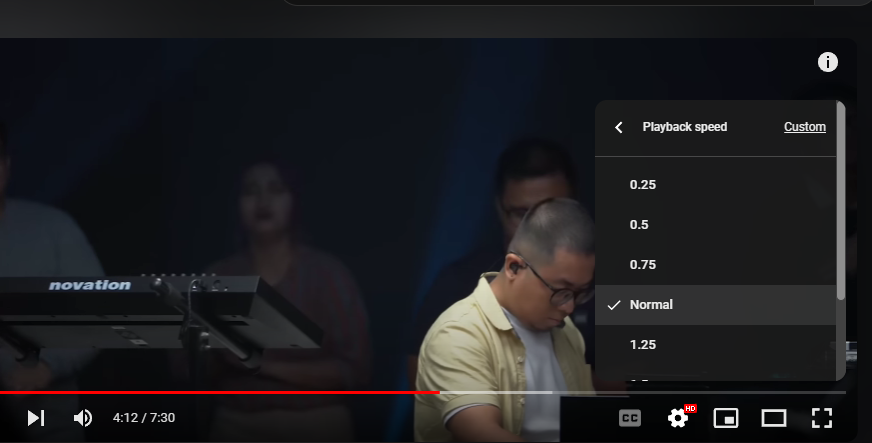
Here’s how you can slow down YouTube videos on desktop and mobile apps.
On Desktop Browsers
- Launch your preferred browser and go to www.youtube.com.
- Search for the video you want to slow down and play it.
- Hover your mouse over the video, and you’ll see a gear icon on the bottom right corner of the video player.
- Click on the gear icon, and you’ll see a drop-down menu with various options.
- Select the “Playback speed” option from the menu.
- You’ll see a list of playback speed options. Select the speed you want to watch the video at, and the video will start playing at that speed.
On Mobile Apps
- Launch the YouTube app on your mobile device and search for the video you want to slow down.
- Play the video and tap on the screen to bring up the playback controls.
- Tap on the three dots icon on the top right corner of the screen.
- Select the “Playback speed” option from the menu.
- You’ll see a list of playback speed options.
- Select the speed you want to watch the video at, and the video will start playing at that speed.
Slowing down YouTube videos can be helpful when you want to understand the content better or catch up with the speaker’s accent.
With these easy steps, you can slow down any YouTube video on desktop browsers or mobile apps.
Troubleshooting Common Issues
Video Quality and Buffering
If you are experiencing issues with video quality and buffering, there are a few things you can try to fix the problem.
First, make sure that your internet connection is strong and stable.
Slow internet speeds can cause videos to buffer or play at a lower quality.
You can also try adjusting the video quality settings by clicking on the gear icon in the bottom right corner of the video player and selecting a lower-quality option.
If you are still experiencing issues, try clearing your browser’s cache and cookies.
This can help to free up space and improve overall performance.
You can also try using a different browser or device to see if the issue persists.
Saving Preferences
If you want to save your playback speed preferences for future videos, you can do so by logging into your YouTube account and clicking on the three-dot menu next to the video player.
From there, select “Playback speed” and choose your desired speed.
This will save your preference for all future videos that you watch while logged in.
If you are not logged in or do not have a YouTube account, you can still adjust the playback speed for individual videos by clicking on the gear icon in the bottom right corner of the video player and selecting “Playback speed.”
However, these preferences will not be saved for future videos.
Exploring Third-Party Tools
If you’re looking for more control over the playback speed of YouTube videos, you can explore third-party tools and extensions.
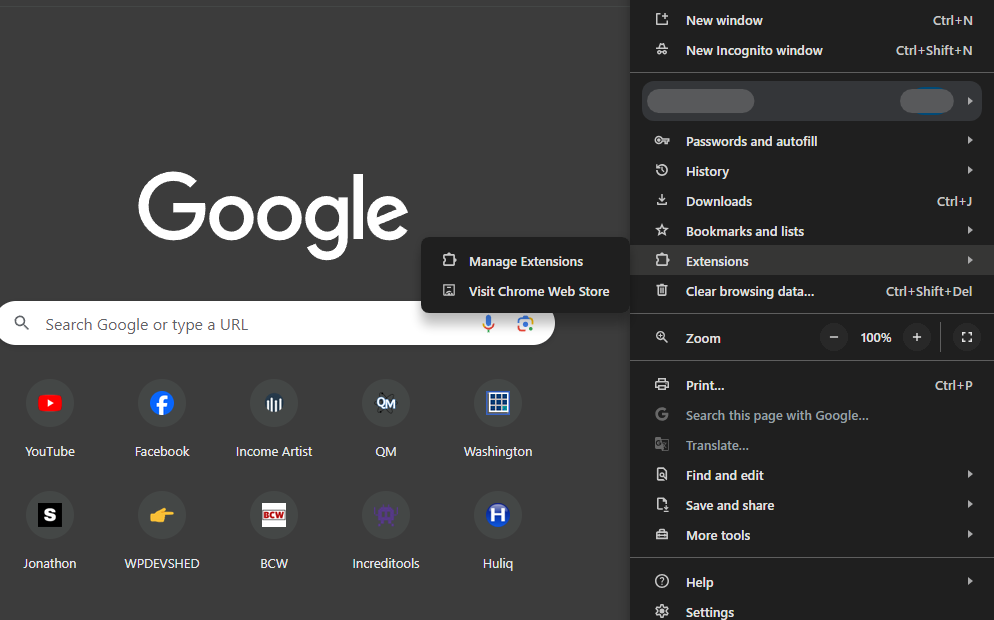
Here are a few options to consider:
Browser Extensions
Browser extensions can be a great way to customize your YouTube experience.
Here are a few extensions that allow you to slow down YouTube videos:
- Video Speed Controller: This extension allows you to control the speed of HTML5 videos, including YouTube videos.
- You can slow down or speed up videos with keyboard shortcuts or by using the extension’s interface.
- You can also set a default playback speed for all videos.
- Enhancer for YouTube: This extension offers a variety of features to enhance your YouTube experience, including the ability to slow down or speed up videos.
- You can adjust the playback speed using a slider or by using keyboard shortcuts.
- YouTube Playback Speed Control: This extension adds a simple dropdown menu to YouTube videos that allows you to select a playback speed between 0.25x and 2x.
- You can also set a default playback speed for all videos.
Mobile Apps
If you prefer to watch YouTube videos on your mobile device, there are also apps that allow you to slow down videos.
Here are a few options:
- VLC for Mobile: This app is a popular media player that allows you to slow down or speed up videos.
- You can adjust the playback speed using a slider or by using gestures.
- Video Speed: This app allows you to adjust the playback speed of videos on your iPhone or iPad.
- You can slow down or speed up videos using a slider or by tapping on the plus or minus buttons.
Remember, while third-party tools can be useful, it’s important to be cautious when downloading and installing extensions and apps.
Make sure to read reviews and only download from trusted sources.
Understanding The Impact Of Speed Changes
When watching YouTube videos, you may sometimes want to slow down the playback speed.
This can be helpful if you are watching a tutorial or a lecture and want to take notes or if you want to fully understand a complex concept.
However, it’s important to understand the impact of speed changes on your learning and comprehension.
On Learning And Comprehension
Slowing down the speed of a YouTube video can be helpful for learning and comprehension.
It gives you more time to process information and take notes.
This is especially important if you are watching a video that contains complex information or if you are not a native speaker of the language being spoken in the video.
However, it’s important to note that slowing down the speed of a video too much can have a negative impact on your learning and comprehension.
If you slow down the video too much, you may lose the flow of the information being presented and find it harder to connect the different pieces of information together.
On Video Duration
Another thing to consider when slowing down the speed of a YouTube video is the impact it will have on the video’s duration.
If you slow down the speed of a video, it will take longer to watch.
This may not be a problem if you have plenty of time, but if you are trying to watch multiple videos in a short amount of time, it could be an issue.
In addition, slowing down the speed of a video may also affect the pacing of the video.
If the video was created with a specific pacing in mind, slowing it down could make it feel too slow or drag on too long.
Overall, slowing down the speed of a YouTube video can be helpful for learning and comprehension, but it’s important to find the right balance between speed and comprehension.
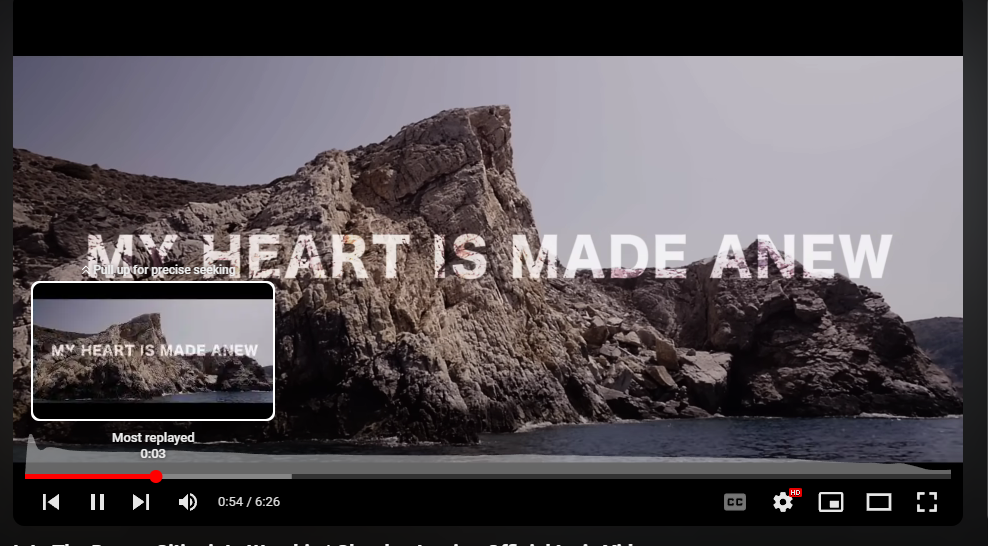
Key Takeaways
Slowing down YouTube videos can be a useful tool for a variety of reasons.
Whether you’re trying to learn a new skill or simply want to watch a video at a more relaxed pace, there are a few key takeaways to keep in mind.
Playback Speed
The most straightforward way to slow down a YouTube video is to adjust its playback speed.
To do this, simply click on the gear icon located in the lower-right corner of the video player.
In the menu that appears, click “Playback speed.”
From there, you can select a speed anywhere between 0.25 times and 2 times the speed, including a custom value within that range.
Keyboard Shortcuts
If you prefer to use keyboard shortcuts, there are several options available to you.
For example, you can use the “J” key to skip 10 seconds forward in a video, or the “K” key to pause or play the video.
The “M” key can be used to mute or unmute the video, while the left and right arrow keys can be used to skip 5 seconds forward or back in a video, respectively.
Third-Party Tools
In addition to built-in YouTube features, there are also third-party tools available that can help you slow down YouTube videos.
Some popular options include the Video Speed Controller extension for Chrome and the MySpeed app for Windows and Mac.
Overall, slowing down YouTube videos can be a great way to make the most of your viewing experience.
Whether you’re trying to learn something new or simply want to take things at a more relaxed pace, there are plenty of options available to help you achieve your goals.

