Are you tired of seeing irrelevant searches pop up every time you open your browser and want to know how to turn off trending searches?
You have come to the right place!
In this article, we will provide you with simple and effective methods to turn off trending searches on various platforms.
Google, one of the most popular search engines, often displays trending searches on its homepage and search bar.
While this feature can be useful at times, it can also be annoying and intrusive.
Fortunately, Google provides an easy way to turn off trending searches.
By following a few simple steps, you can disable this feature and enjoy a more personalized search experience.
Windows 10 also displays trending searches on its taskbar search box, which can be distracting and unwanted.
However, you can easily remove web searches from the taskbar search box altogether and only use it to search for apps and files on your PC.
In this article, we will guide you through the steps to disable this feature and customize your search experience.
How To Turn Off Trending Searches
If you find the trending searches in your search engine to be annoying, you can turn them off.

Here are some ways to do it:
Google Search
If you are using Google search, you can turn off the trending searches by following these steps:
- Go to the Google homepage.
- Click on the “Settings” button at the bottom of the page.
- Click on “Search settings.”
- Scroll down to the “Google Instant predictions” section.
- Click on “Never show Instant results.”
- Click on “Save” at the bottom of the page.
Windows 10 Search
If you are using Windows 10 search, you can turn off the trending searches by following these steps:
- Open the Registry Editor by typing “regedit” in the search box and hitting enter.
- Navigate to HKEY_CURRENT_USER\SOFTWARE\Policies\Microsoft\Windows.
- Create a new key called “Explorer” under “Windows.”
- Create a new DWORD value called “DisableSearchBoxSuggestions” and set its value to 1.
- Restart your computer.
Other Search Engines
If you are using a different search engine, you can usually turn off the trending searches by going to the settings or options menu and looking for a similar option to “Never show Instant results” or “Disable search box suggestions.”
By following these simple steps, you can turn off the trending searches and enjoy a more streamlined search experience.
Turning Off Trending Searches on Google
If you find Google’s trending searches to be distracting or annoying, you can easily turn them off.
Here’s how to do it.
For Desktop Users
- Open your web browser and go to the Google homepage.
- Click on “Settings” at the bottom right corner of the screen.
- Select “Search Settings” from the drop-down menu that appears.
- Scroll down until you see the “Autocomplete” section.
- Toggle the switch next to “Show trending searches” to turn it off.
- Click on “Save” at the bottom of the page to save your changes.
For Mobile Users
If you’re using the Google app on your mobile device, you can turn off trending searches by following these steps:
- Open the Google app on your mobile device.
- Tap on the three horizontal lines in the top left corner of the screen to open the menu.
- Tap on “Settings” at the bottom of the menu.
- Scroll down until you see the “Autocomplete” section.
- Toggle the switch next to “Show trending searches” to turn it off.
- Tap on the back arrow to save your changes.
By following these simple steps, you can turn off Google’s trending searches and enjoy a distraction-free search experience.
Disabling Trending Searches in Mobile Apps
If you find trending searches in mobile apps distracting, you can disable them.
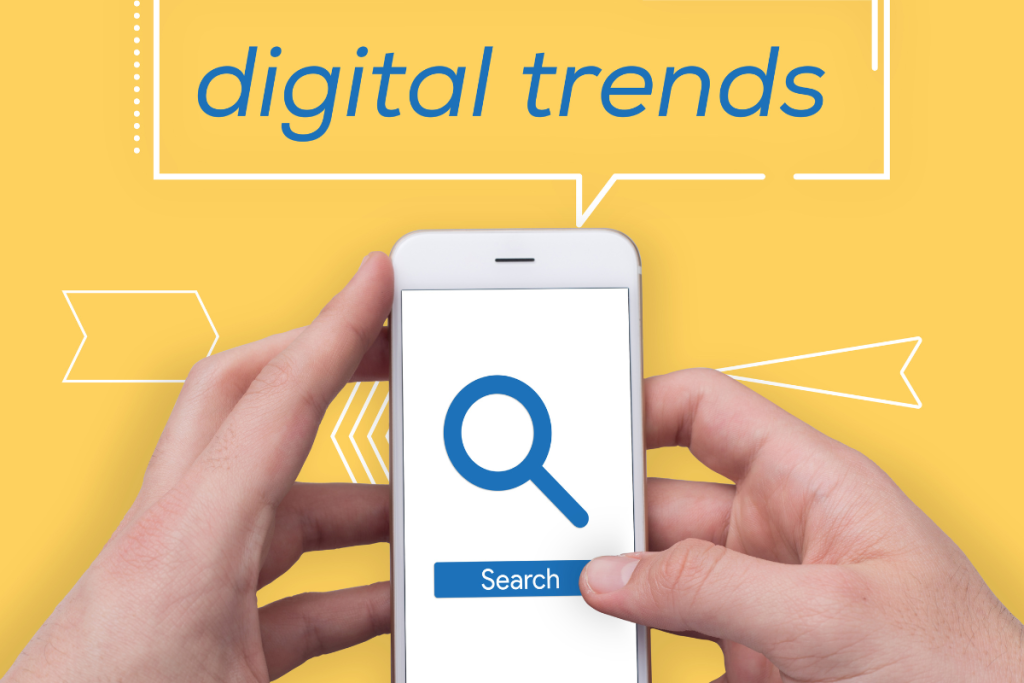
Here’s how to do it on Android and iOS devices.
For Android
- Open the Google app on your Android device.
- Tap on the “More” tab, usually located at the bottom-right corner of the screen.
- Select “Settings” from the list of options.
- Scroll down and tap on “General.”
- Look for the option labeled “Autocomplete with trending searches” and toggle the switch to turn it off.
For iOS
- Open the Google app on your iOS device.
- Tap on your profile icon in the top-right corner of the screen.
- Select “Settings” from the drop-down menu.
- Tap on “Search Settings.”
- Look for the option labeled “Autocomplete with trending searches” and toggle the switch to turn it off.
By disabling trending searches, you can eliminate distractions and focus on your search queries.
Preventing Trending Searches from Reappearing
If you have turned off trending searches and found that they keep reappearing, there are a few things you can do to prevent this from happening. Here are some tips:
Clear Your Browsing Data
Clearing your browsing data can help prevent trending searches from reappearing.
This is because trending searches are based on your search history and browsing habits.
By clearing your browsing data, you are essentially wiping the slate clean and starting fresh.
To clear your browsing data in Google Chrome, follow these steps:
- Click the three dots in the upper-right corner of the screen.
- Select “History”.
- Tap on “Clear browsing data”.
- Choose the time range you want to clear.
- Select the types of data you want to clear.
- Click “Clear data”.
Disable Autocomplete
Another way to prevent trending searches from reappearing is to disable autocomplete.
Autocomplete is a feature that suggests search terms based on what you have typed so far.
If you disable autocomplete, you will not see any suggestions, including trending searches.
To disable autocomplete in Google Chrome, follow these steps:
- Click the three dots in the upper-right corner of the screen.
- Select “Settings”.
- Click “Sync and Google services”.
- Scroll down to “Autocomplete searches and URLs”.
- Toggle the switch to the off position.
Use Incognito Mode
Finally, you can use incognito mode to prevent trending searches from appearing.
Incognito mode is a private browsing mode that does not save your search history or browsing data.
This means that any trending searches that appear while you are in incognito mode will not be based on your search history or browsing habits.
To use incognito mode in Google Chrome, follow these steps:
- Click the three dots in the upper-right corner of the screen.
- Select “New incognito window”.
- Browse the web as you normally would.
By following these tips, you can prevent trending searches from reappearing and enjoy a more personalized browsing experience.

Key Takeaways
Turning off trending searches is a simple process that can be done in a few easy steps.
Here are the key takeaways:
- If you’re using Google as your search engine, you can easily turn off trending searches by going to the Google homepage in your browser, navigating down to the bottom right of your screen, clicking the text labeled “Settings,” and selecting the “Do not show popular searches” option.
- Clearing your search history is another way to remove trending searches.
- This will remove all of your recent searches, including any trending searches that you may have clicked on.
- In Windows 10, you can remove web searches from the taskbar search box altogether so it’s only used to search for apps and files on your PC by opening the registry editor and disabling web search.
- If you’re a fan of using browser address boxes to search the web, you can always use the search engine of your choice to avoid seeing trending searches altogether.
By following these simple steps, you can easily turn off trending searches and enjoy a more personalized search experience.

