Do you enjoy tweeting and using Twitter but want to know how to make a Twitter account private? If you are reading this, I am sure you don’t want your profile and tweets to be visible to the public. Thankfully, there is a workable solution to this issue.
Only your followers can see your activity if you have a private Twitter account. The methods for making your Twitter account private may differ from PC to mobile. But the basic process involves selecting the “Privacy and safety” option in your settings menu. Then you should be able to select “Audience and tagging” and “Protect your tweets” to make your tweets private.
But how can you go from a public to a private account? Switching to a private profile on Twitter is similar to switching to a private account on other social media platforms. This guide will walk you through the necessary steps.
How to Make a Twitter Account Private on PC
When you sign up for Twitter, you can choose to make your Tweets public or private. “Protect Your Tweets” is the security option to make a Twitter account private.
When your Tweets are protected, and someone wants to follow you, you will receive a follow request, which you can accept or decline.
Accounts that started following you before you started safeguarding your Tweets will still have access to and interact with your protected Tweets. That is until you specifically remove them from following you and reading your tweets.
You can choose between protected and unprotected tweets at any moment. This can be done via the Twitter mobile app or the website. To make a Twitter account private on a computer, follow these steps:
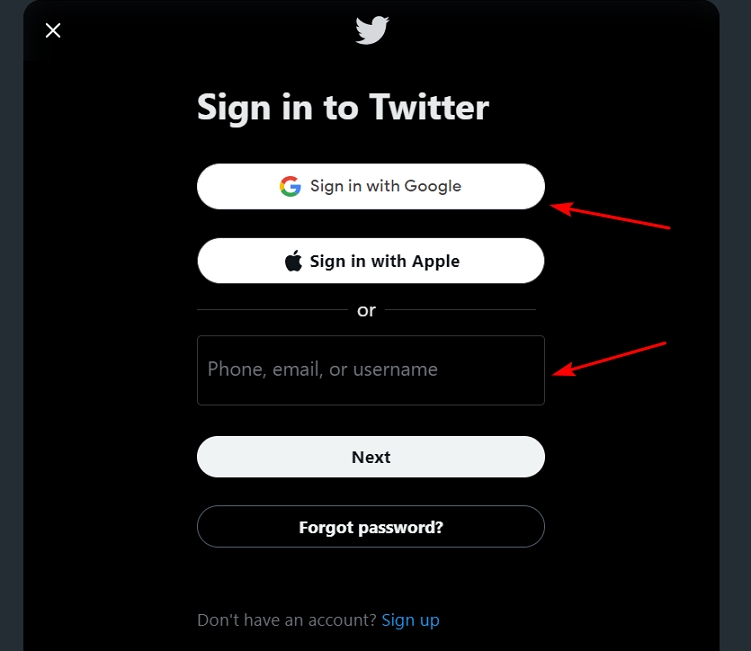
- Open any web browser like, Chrome or Microsoft Edge, and log into your Twitter account.
- You can log in with your Apple or Google Account.
- Click “More” on the left side of the menu, then tap “Settings and privacy“.
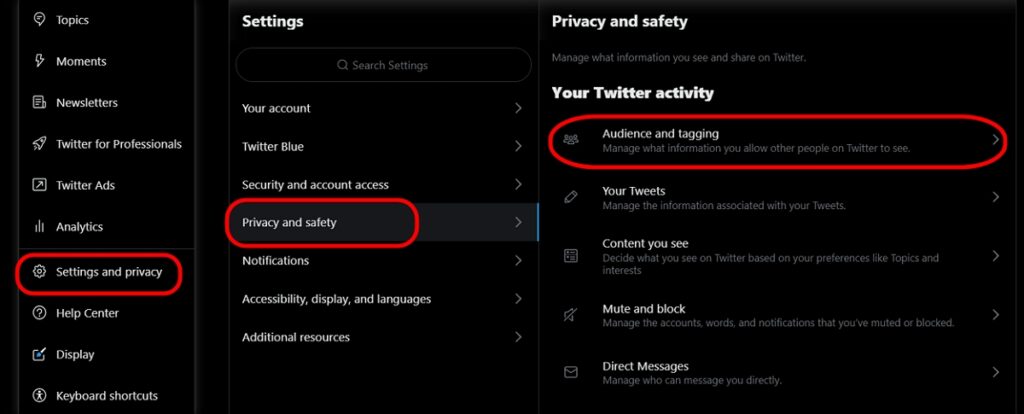
- Now click on the “Privacy and safety” option and then “Audience and tagging“.
- Click on the “Protect your Tweets” option.
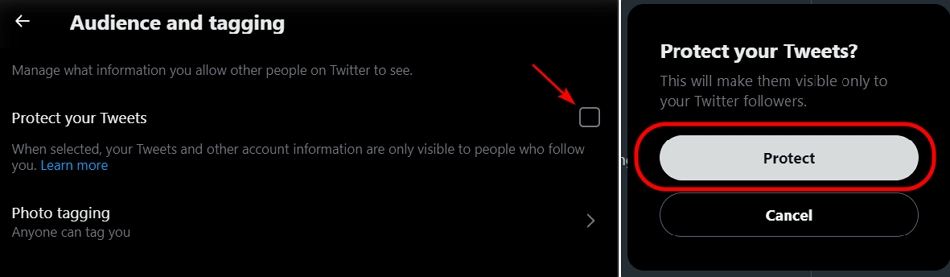
- Select the “Protect” option in the prompt windows.
- Your Tweets will now be private.
How to Make a Twitter Account Private on Your Android
For this process, you must have the Twitter app on your smartphone. You can log into the Twitter app with a Google Account.
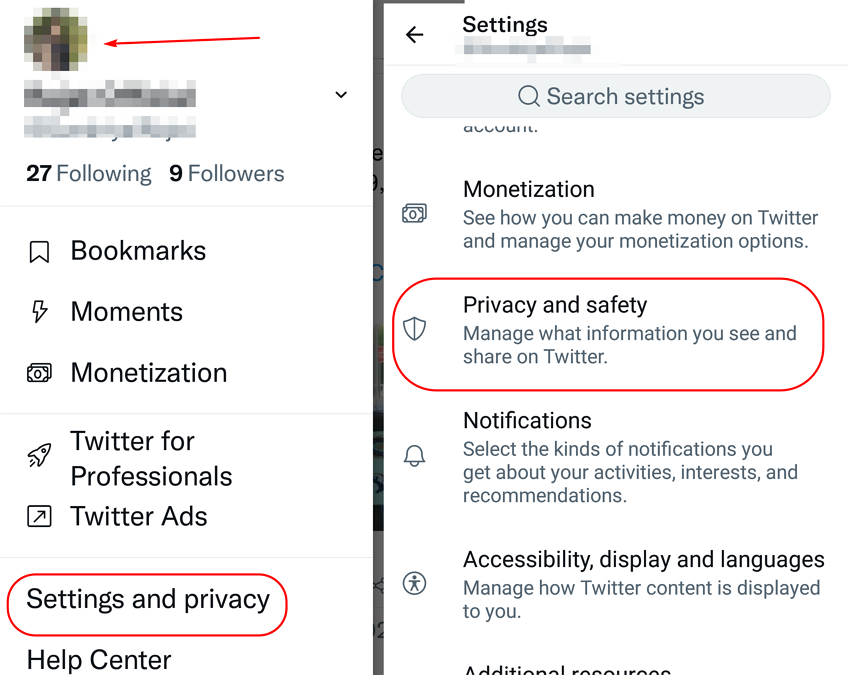
- Open your Twitter account and click the “Settings and privacy” option.
- On the top-left corner, tap on the Profile icon.
- Click on the “Privacy and safety” option.
- Then tap on the “Audience and tagging” option.
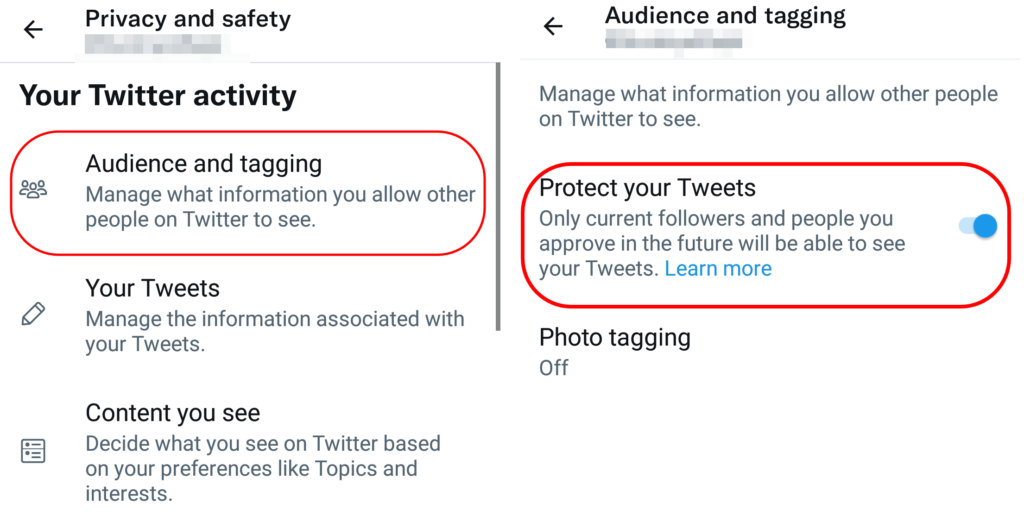
- Click on the “Protect your Tweets” option and enable the Toggle button.
- Done.
Consider that while making your Twitter account private will prevent new users from seeing your tweets, it does not prevent existing users from seeing previous tweets. This means that any followers you had before you made your account private will still be able to see your tweets.
You can, however, remove accounts from your following list if you don’t want your tweets to be visible to them.
How to Make a Twitter Account Private on Your IOS or iPhone
You can also enable the setting on an IOS device by following these steps:
- Open and log in to the Twitter app.
- On the top-left corner, tap on the gear icon.
- Click on the “Privacy and safety” option in the settings menu.
- Toggle the button next to the “Protect your Tweets” option.
- After these steps, your Twitter account will be set as private.
How to Approve Follow Requests on a Private Twitter Account
Once you make a Twitter account private, you’ll have to review your follower requests in your account manually.
To do that, you’ll have to visit the notification tab of your Twitter account. If you miss a notification, the request appears in the pending follower requests section.
Follow these steps to approve a follow request:
- For PC, click on the three dots or more icon. For a mobile device, tap on the profile icon.
- Now you will see the follower’s request.
- Simply approve the new follower’s request (if you want to).
- You can approve the pending request anytime you want. Unfortunately, Twitter does offer automatic approval.
How to Make Your Twitter Account More Secure
Users can try to make their Twitter account more secure with these simple features in the “Privacy and safety” tab:
- Manage your account information.
- Change and allow who tags you in a post.
- Disable your activity tracker on any other devices.
- Also, control the discoverability of your profile.
Conclusion
Now that you have learned how to switch to a private Twitter account, your tweets will no longer be available to the public as they were before.
Only people who already follow you will see your tweets. Furthermore, anyone wishing to follow you will be required to send you a request, which you will be able to accept or reject as preferred.
Bear in mind that followers can still take a screenshot of your tweets and share them publicly. However, Twitter notes this as a worst-case situation. Therefore, the capability should be sufficient if you don’t want random accounts on the internet to see and comment on your tweets.
With the above guide showing you how to make a Twitter account private, you’ll enjoy a safe experience on the platform.
FAQ
How Do I Make My Twitter Account Public Again?
To make your Tweets public, simply follow the procedures described above to access the privacy settings.
To disable your tweets from being protected, tap the slider next to Protect your Tweets on Twitter for iOS or Android.
Before making your Twitter postings public, double-check your current follower requests. Any requests that go unanswered will not be approved automatically.
If you leave a pending request, those accounts will have to follow you again.
Keep in mind that if you make your Tweets public, any previously protected Tweets will become publicly available.
What Changes After Switching to a Private Twitter Account?
Before making your Twitter account and tweets private, ensure you understand the consequences.
Other users will have to request to follow you if you choose to make your tweets private, and you will have to confirm any requests before they become followers.
Your tweets will only be visible to followers who have been approved. Also, users who do not follow you cannot retweet your tweets.
Additionally, your tweets will not appear in any Google search results. Therefore, your approved followers will only get results when they search for your tweets on Twitter.
Your Twitter profile will only show your name, profile photo, and profile information. Your @replies will not be seen by anyone else unless you add them to your approved followers.
If you tag a celebrity in a tweet, they won’t be able to see it since you haven’t given them permission to follow you.
Anything you tweeted at the time your account was public is now hidden. And only your approved followers will be able to see or discover your tweets instead of the wider public.
Finally, you must have permitted followers access to your account before sharing permanent links in your tweets with them.
My Twitter Account is Private, So Why Are My Tweets Still Showing in Search Results?
Only you and your followers can read your updates and view your tweets in a search on Twitter after you’ve protected them.
If you made these tweets private, they will no longer be viewable to the broader public or appear in public Twitter search results. On the other hand, unprotecting your Tweets will result in any previously protected Tweets becoming public.
Your tweets may still appear in search results if they were sent to a different platform. When it comes to content on other websites, Twitter lacks the ability to remove it. Alternatively, your tweets might still be indexed in the search.

