When you’re unhappy with your Bitmoji avatar, you might wonder how to delete Bitmoji on Snapchat. On Snapchat, you can display a Bitmoji avatar as your profile picture. It also allows users to customize their avatar to suit their tastes. Your account profile picture will be blank if you don’t use a Bitmoji. You may, however, want to remove your Bitmoji even once you have added them. So, how to do so?
First, launch Snapchat. After that, click the Bitmoji profile icon. On the camera’s screen, you’ll find it there. Open the “Settings” menu. Next, select “Bitmoji.” The “My Account” section is where you will find the “Bitmoji” option. After that, choose “Unlink My Bitmoji.” You will see a confirmation dialog. Select “Unlink.” Now, you have deleted the Bitmoji from your Snapchat profile.
Methods To Delete Bitmoji On Snapchat
The following methods will help you delete Bitmoji from Snapchat.
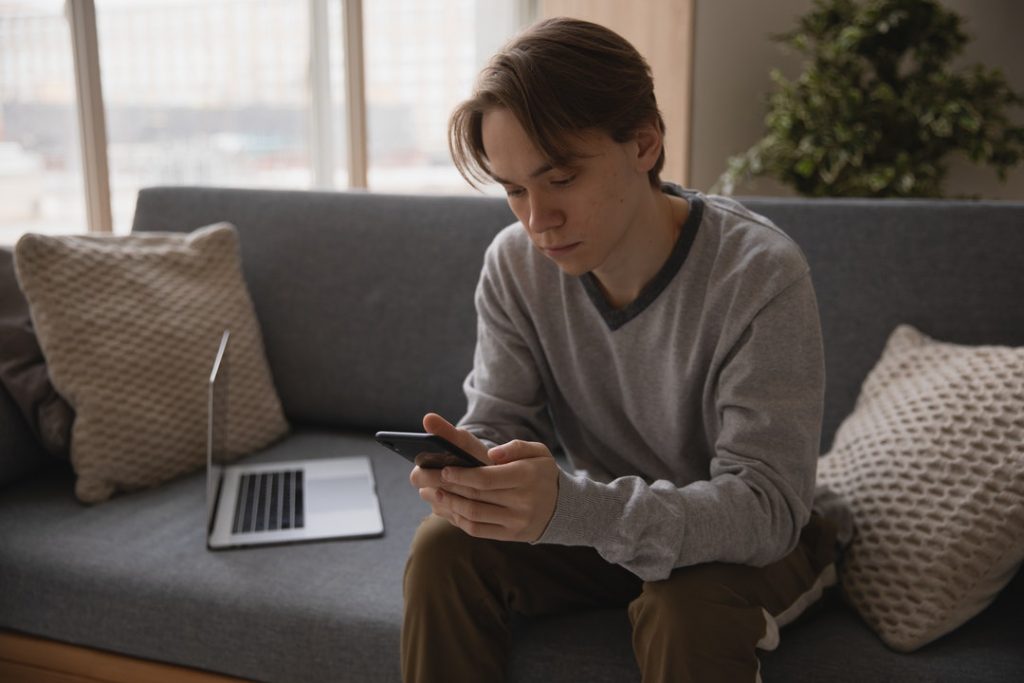
Method 1: Deleting Bitmoji Directly Through Snapchat App
You can remove Bitmoji from Snapchat by following these steps.
- First, you will need to launch Snapchat.
- After that, access your Bitmoji profile icon. You will find the icon at the top of your camera screen.
- Next, open “Settings.” To access settings, click on the gear icon.
- Then, choose “Bitmoji.” You will find it under the “My Account” option.
- Then, click on the “Unlink My Bitmoji” option.
- A confirmation dialog will appear. Click the “Unlink” button to confirm
Now your Bitmoji avatar is no longer on your Snapchat account.
Method 2: Deleting Bitmoji Using Bitmoji App
In addition to removing Bitmoji directly from the Snapchat app, you can remove it from the Bitmoji app. Suppose you delete the Bitmoji using the Bitmoji app. In that case, you will no longer be able to access the Bitmoji avatar in your Bitmoji account, and it will also disappear from Snapchat.
The following steps outline how to delete Bitmoji from the Bitmoji app.
- First, you should download Bitmoji from the Play Store or Apple Store if you don’t already have it.
- Next, you should log in to your Snapchat account.
- Then, choose “Settings.” You can access “Settings” by tapping the gear icon on the home screen.
- After that, choose “My Data.”
- Then, press the “Reset Avatar” option.
- Once finished, tap “OK.”
Now, Snapchat has successfully removed your Bitmoji avatar from your account.

Conclusion
Our online interactions are so much more expressive when we use Bitmoji. By using Bitmoji, Snapchat users can make incredibly realistic representations of themselves.
It is also possible to share these Bitmoji with your friends and family. However, if you do not want your Snapchat profile photo to contain Bitmoji, you can delete it. I have provided two methods for removing Bitmoji from your Snapchat account in this article.

