If you’re unable to access explicit content even when you want to, you may want to know how to unlock SafeSearch.
Unlocking SafeSearch can be done in a few simple steps, depending on your device and browser.
One way to unlock SafeSearch is by logging into your Google account and adjusting your search settings.
Another way is to use a bypass method that allows you to turn off SafeSearch without logging in.
By unlocking SafeSearch, you can access explicit content when you want to but still have the filter in place when you need it.
How To Unlock SafeSearch
If you are having trouble with your SafeSearch settings and you want to unlock it, this guide will show you how to do it for Google, Bing, and Yahoo.
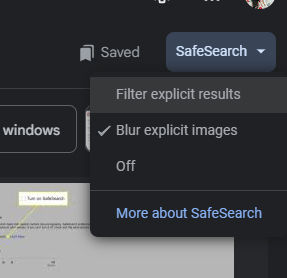
For Google
To unlock SafeSearch on Google, follow these steps:
- Go to the Google homepage and click on “Settings” at the bottom of the page.
- Select “Search settings” from the dropdown menu.
- Scroll down to the “SafeSearch filters” section.
- Click on “Turn off SafeSearch” and then click “Save” at the bottom of the page.
For Bing
To unlock SafeSearch on Bing, follow these steps:
- Go to the Bing homepage and click on “Settings” at the top of the page.
- Select “More” from the dropdown menu.
- Click on “Advanced search” at the bottom of the page.
- Scroll down to the “SafeSearch” section.
- Click on “Off” and then click “Save” at the bottom of the page.
For Yahoo
To unlock SafeSearch on Yahoo, follow these steps:
- Go to the Yahoo homepage and click on “Settings” at the top of the page.
- Select “Search settings” from the dropdown menu.
- Scroll down to the “SafeSearch” section.
- Click on “Off” and then click “Save” at the bottom of the page.
By following these steps, you should be able to unlock SafeSearch on Google, Bing, and Yahoo.
Remember that SafeSearch is designed to help you filter out explicit content from your search results, so use it responsibly.
Locating Safesearch Settings
If you want to unlock Safesearch, you need to locate the Safesearch settings on your device.
The process for doing this varies depending on whether you are using a desktop computer or a mobile device.
On Desktop
To locate SafeSearch settings on your desktop computer, follow these steps:
- Go to the Google homepage and click on the “Settings” icon in the bottom right corner of the screen.
- From the dropdown menu, select “Search settings.”
- Scroll down to the “SafeSearch filters” section.
- Click on the radio button next to “Do not filter my search results” to turn off SafeSearch.
On Mobile
If you’re using a mobile device, the process for locating SafeSearch settings is a bit different.
Here’s what you need to do:
- Open the Google app on your mobile device.
- Tap on the three horizontal lines in the top left corner of the screen to open the menu.
- Scroll down and tap on “Settings.”
- Tap on “General” and then tap on “Search settings.”
- Scroll down to the “SafeSearch filters” section.
- Tap on the radio button next to “Do not filter my search results” to turn off SafeSearch.
By following these simple steps, you can easily locate the SafeSearch settings on your device and unlock SafeSearch.

Common Issues and Solutions
If you’re having trouble unlocking SafeSearch, don’t worry, you’re not alone.
Here are some common issues you may encounter and their solutions:
- Issue: SafeSearch is locked and you can’t change it.
- If SafeSearch is locked, you may see a message that says “Your browser has communicated your preference for SafeSearch.”
- This means that your browser has set SafeSearch to strict and you won’t be able to change it.
- To unlock SafeSearch, you need to clear your browser’s cache and cookies.
- Once you’ve done that, you should be able to change your SafeSearch settings.
- Issue: SafeSearch is not working as expected.
- If SafeSearch is not filtering out explicit content, there are a few things you can try.
- First, make sure that SafeSearch is turned on.
- You can check this by going to the Settings menu in your search engine and looking for the SafeSearch option.
- If SafeSearch is already on, try turning it off and then turning it back on again.
- If that doesn’t work, try clearing your browser’s cache and cookies.
- Issue: You’re not seeing any search results with SafeSearch turned on.
- If you’re not seeing any search results with SafeSearch turned on, it may be because your search terms are too explicit.
- SafeSearch filters out explicit content, so if your search terms are too graphic, you may not see any results.
- Try using less explicit search terms or turning off SafeSearch temporarily.
- Remember, SafeSearch is not perfect and may not catch everything.
- It’s important to talk to your children about safe online behavior and to monitor their internet usage.
- By taking these steps, you can help ensure a safer online experience for everyone.
Maintaining Unlocked SafeSearch
Congratulations! You’ve successfully unlocked SafeSearch and can now enjoy unrestricted search results.
But it’s important to maintain your unlocked status to ensure you continue to have access to the content you want.
Here are some tips to help you maintain your unlocked SafeSearch:
Clear Your Browser Cache
Clearing your browser cache can help prevent SafeSearch from automatically locking itself again.
To clear your cache, follow these steps:
- Open your browser settings.
- Select “Clear browsing data.”
- Choose the time range for which you want to clear your cache.
- Check the box next to “Cached images and files.”
- Click “Clear data.”
Check Your SafeSearch Settings
Make sure your SafeSearch settings are still unlocked by checking your search settings.
Follow these steps to check your settings:
- Go to the Google homepage.
- Click on “Settings” in the bottom right corner.
- Click on “Search settings.”
- Scroll down to “SafeSearch filters” and make sure the box next to “Do not filter my search results” is checked.
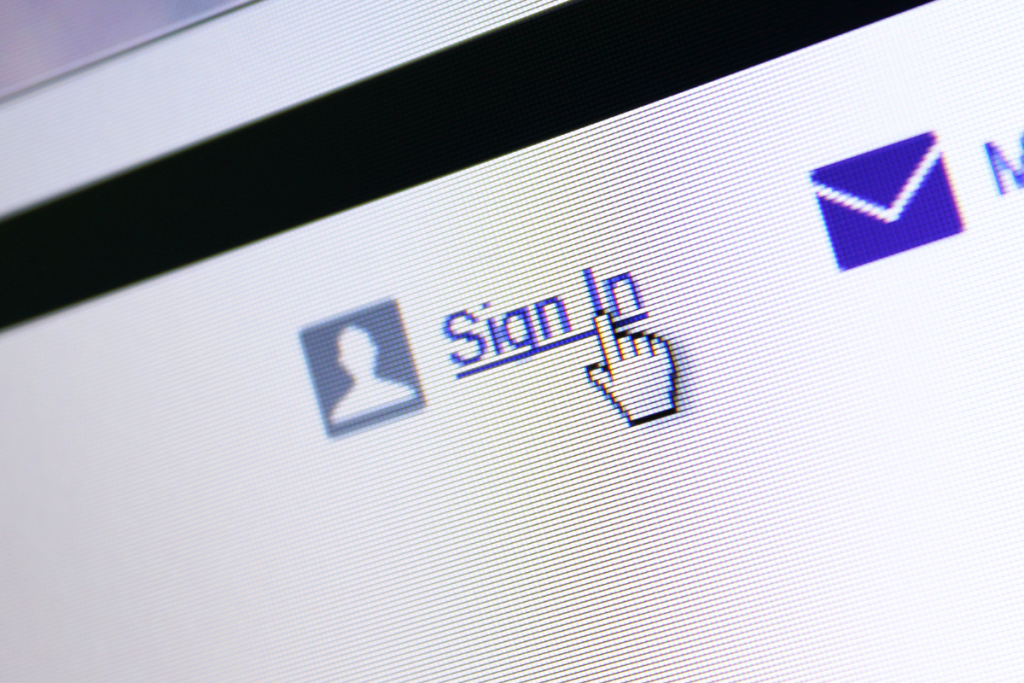
Sign In To Your Google Account
If you’re not already signed in to your Google account, sign in to ensure your SafeSearch settings are saved.
This will prevent SafeSearch from automatically locking itself again.
Use A VPN
Using a VPN can help you maintain your unlocked SafeSearch by hiding your IP address and preventing Google from detecting your location.
This can help prevent SafeSearch from automatically locking itself again.
By following these tips, you can maintain your unlocked SafeSearch and continue to enjoy unrestricted search results.
Benefits and Risks Of Unlocked SafeSearch
When you unlock SafeSearch, you gain access to a wider range of search results that may not have been available before.
This can be helpful if you are looking for information that may have been filtered out by SafeSearch.
However, it is important to keep in mind that unlocking SafeSearch can also come with risks.
Here are some benefits and risks to consider before unlocking SafeSearch:
Benefits
- More search results: By unlocking SafeSearch, you will have access to a wider range of search results.
- This can be helpful if you are trying to find information that may have been filtered out by SafeSearch.
- More diverse content: SafeSearch filters out explicit content, which means you may miss out on some content that is not necessarily explicit but still relevant to your search.
By unlocking SafeSearch, you may come across more diverse content that was previously filtered out.
Risks
- Exposure to explicit content: By unlocking SafeSearch, you may come across explicit content that was previously filtered out.
- This can be especially risky if you are using a shared device or network that is used by children or others who may be sensitive to explicit content.
- Malware and viruses: Some websites may contain malware or viruses that can harm your device.
By unlocking SafeSearch, you may come across websites that are not safe to visit.
It is important to weigh the benefits and risks before unlocking SafeSearch.
If you do decide to unlock SafeSearch, make sure to take precautions to protect yourself and others from exposure to explicit content and harmful websites.

Key Takeaways
Unlocking SafeSearch is a simple process that can be done in just a few steps.
Here are some key takeaways to keep in mind:
- SafeSearch helps filter out explicit content in your search results, such as sexual activity and graphic violence.
- If your SafeSearch setting is locked, you may need to contact your account, device, or network administrator to change it.
- To unlock SafeSearch, go to your Google Search settings and select “Search settings” from the side menu.
- Click on the checkbox for SafeSearch to enable it.
- Remove the tick by clicking on it again if you want to disable SafeSearch.
- Scroll down and select “Save” to save your changes.
- If you’re using the Google app on Android, you can also turn on and turn off SafeSearch using the app settings.
Remember, SafeSearch is a valuable tool to help protect you and your family from explicit content online.
By taking a few simple steps to unlock it, you can enjoy a safer and more secure browsing experience.

