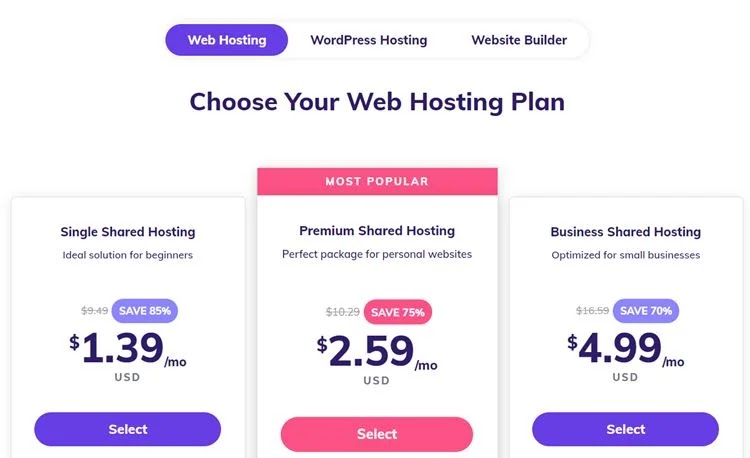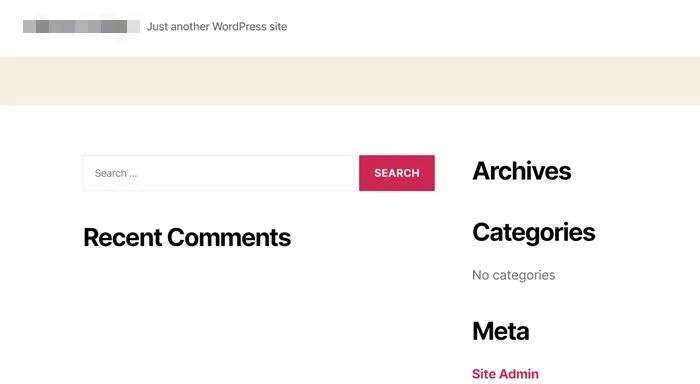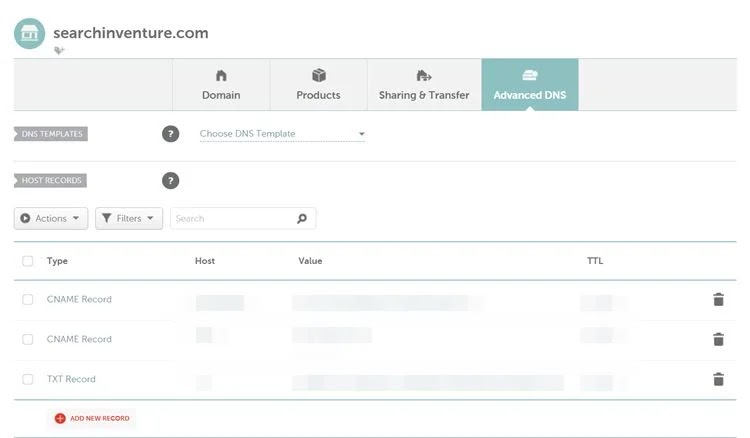Do you want to build your WordPress website with Hostinger Hosting? Then you’ve landed on the right piece of content!
In short, you’ll begin by securing your chosen domain via Namecheap. Then you’ll select a website hosting package through Hostinger Hosting. The next step will be to install WordPress from your Hostinger control panel. Once WordPress is installed and open, you can choose your website theme, layout, colors, images, content, etc. Then copy and paste the Hostinger name server into your Namecheap domain DNS to ensure the domain points to your website.
This guide will walk you through the steps of building a fully optimized WordPress website to start your online journey. Below, we will show you how to install the WordPress CMS system with your Hostinger WordPress hosting. This will be completely affordable for beginners and advanced users, which is one of the reasons we chose this Hostinger Hosting.
Why Build An Online Presence
Whatever it is, either you need a website for the business, or you need it for publishing important content both eventually build your online presence, which leads to more exposure for the business.
Usually, bloggers write essential content about what people are searching for on search engines, which helps them build authority in their particular industry.
Many people want a blog to write about their passion, hobbies, and lifestyle. But most blogs are more likely for businesses trying to reach new customers and grow.
Now, most businesses and individuals want to build their audience online through content marketing, enabling them to build their businesses and convert more leads.
Hostinger Hosting Provider
If you want to build and start a new website with WordPress, you will need a web hosting provider that will provide you with the server space where you can store the files of your website.
All your assets, like content, images, and videos, will be saved in the database on the server.
Whenever someone types your domain in the browser’s search bar, your hosting provider will return the website files stored in their database to serve the user’s needs at the request.
Hostinger is the best hosting provider at an affordable price that can provide you with the specification and performance to complete the task.
Best CMS: WordPress
WordPress is a widely used open-source content management system, aka CMS. These CMS systems allow users to manage their content on the website without much technical knowledge, which means beginners can easily set up a WordPress site without much hassle or coding.
Below are the points that define some of the advantages of using WordPress as a CMS system.
1. Growth of the business website.
It becomes easy for the owner to build and grow their WordPress website because there are tons of plugins and functionality that one can use with WordPress.
Because it’s open-source, developers always try to improve the system and create multiple new plugins almost every day to help more and more businesses.
2. Suitable for Search Engine Optimization
WordPress has become more search engine optimized over some previous years.
Search Engine Optimization is a crucial part of content marketing for any business website that wants to grow with search engines and increase its organic traffic.
WordPress can help with its plugins and content management blocks known as Guttenberg editor.
There is news in the community that WordPress is updating its system with full site editing without any third-party plugin.
3. Easily Manageable
WordPress has this beautiful and interactive dashboard that enables users to navigate and locate options to complete the task quickly.
After setting up WordPress, any beginner can easily play around with the dashboard and learn the functionality within 10 to 15 minutes.
The dashboard does not require any coding knowledge. Everything is set up already, and if the user wants to add some additional functionality, they can use third-party plugins, which are available in the WordPress Store for free.
4. Plugins
Plugins are the most prominent part of the WordPress CMS system. Most users are attracted to WordPress due to its plugin database.
WordPress contains millions of plugins for different functionality, most of which are Freemium products (Have free plans).
5. Security
Security is a significant part of WordPress. Developers always create new updates and security patches, ensuring hardcore security for websites.
You can also use third-party security plugins like Wordfence to create an extra layer of security for your website.
How To Build Your WordPress Website With Hostinger Hosting
Learning how to build your WordPress website with Hostinger Hosting is easy. And we’ll show you exactly how to do it. To start a WordPress website, you first need a domain. And if you have your own domain on another platform, you can use it easily. But if you don’t, we recommend purchasing a domain through Namecheap (which is hands down the best domain provider for affordability).
Now follow the below steps to start the process:
1. Starting Website
Create and Signup for the account with Hostinger. It has three plans for shared hosting. And we recommend you select the Premium Shared Hosting plan. With this plan, you can build multiple sites with the free domain for the first year.
You can surely buy a domain on the Hostinger platform, but they are not known for being an excellent domain hosting service.
If you decide to go with Namecheap, we recommend getting the .com domain extension. A .com extension authority and international clients are more likely to trust the website.
As you move forward, you will find options on the next page, which will provide you with the available platform. The options presented will be WordPress, Zyro, Woo Commerce + WordPress, and others.
Select the WordPress option for the optimized and smooth WordPress website
Format and Layout
Now you can choose the layout of the website. You can also choose it later or choose straight away and change it later if you’re not happy.
You can also change the theme if you want or install a new theme to customize it.
However, you can skip the theme installation or set up of a standard WordPress website for now. That way, you can worry about deciding on a theme and layout later.
If you bought the domain on the Namecheap server, then you have to add the name server provided by Hostinger to your domain DNS. You must copy and paste the name server into the Namecheap DNS server settings. Let’s take a closer look at how to do that.
Name Server Change On Namecheap
- Log in to the dashboard in Namecheap Centre.
- Select the domain name for which you want to change the name server.
- Click on Manage.
- From the option, click on Advanced DNS.
- Now, Change the Host and Value of the CNAME RECORD.
- Your hosting provider provides the nameserver.
- After adding the nameserver, it will take up to 24 hrs to make the changes.
Now your WordPress website is completely ready for business.
Activating the SSL Certificate
Now that your WordPress website is fully functional, you need to install or activate the SSL certificate received from your web host.
We need to install SSL because it encrypts the website, which is fantastic for the security of the website. Search engines will also see it as a good sign, potentially improving your ranking.
An SSL certificate will secure all transactions (credit card, data transfer, etc.) and login IDs.
It also helps the user to identify whether the site is end-to-end encrypted. It also assists users with transactions and makes the website easy to visit. As you can see in the screenshot below, there is an option for installing an SSL certificate on your Hostinger dashboard.
Tap on the setup option, and it will install your certificate easily. Next, you must secure the website with an SSL certificate.
Hostinger Hpanel
Hostinger has its own custom panel for hosting management, known as Hpanel. It contains all the functions and features you usually get with the traditional Cpanel.
All the subdomains, mail addresses, file managers, and other features you have with Cpanel will be here in the Hpanel. You can easily add plugins from here as well, are you can also do the same with WordPress plugin Store.
Conclusion
So, the overall conclusion is that you should go with Hostinger if you want to make a website fast for your business. Creating your website through Hostinger also ensures it’s done at an affordable price.
If this article has helped you, let us know in the comments below or feel free to send us a query. We hope you liked our guide on how to build your WordPress website with Hostinger Hosting.