Google Docs is a versatile word processing program that allows you to perform many different tasks, including creating fractions. This guide talks about how to make a fraction in Google Docs. If you’re working on a math project or just need to include a fraction in your document, you can do so using Google Docs. The process is actually quite simple.
First, open up your Google Docs document. Then, head over to the “Insert” menu and select “Equation”. Next, a pop-up window will appear, displaying an array of mathematical operators. Find the fraction symbol and click on it. Now, type in the numerator and denominator of your fraction. For example, if you want to create the fraction ½, you will type in “1” for the numerator and “2” for the denominator.
Once you’re done, click on the “Insert” button, and your fraction will be inserted into your document.
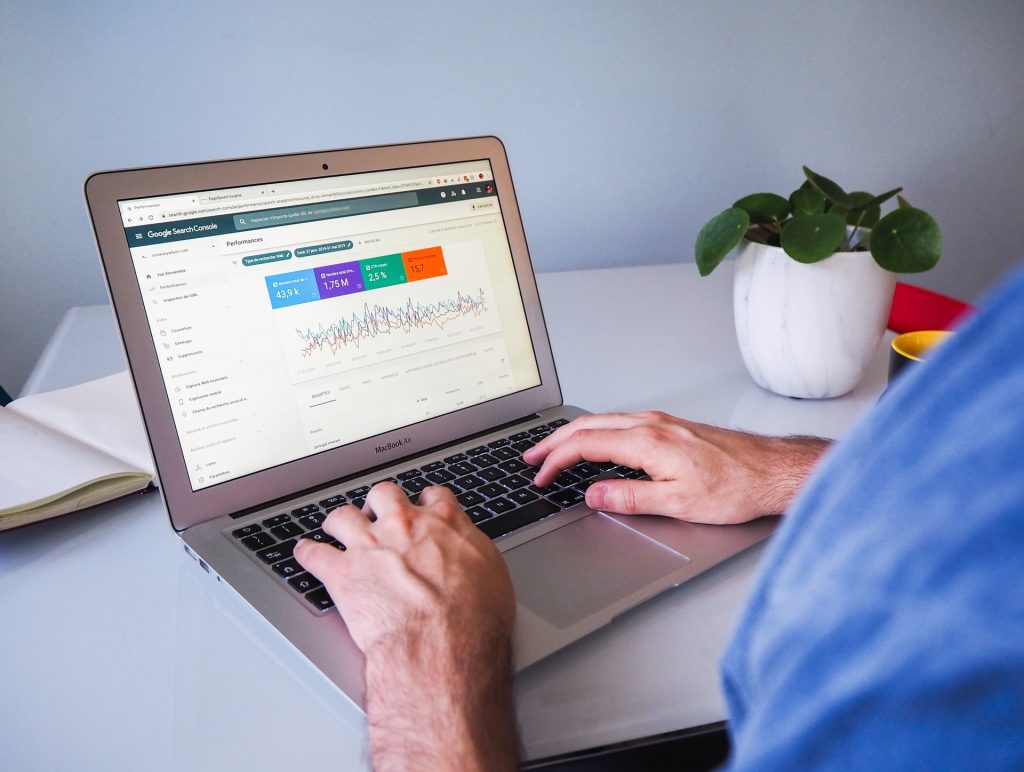
Why Insert A Fraction In Google Docs?
A couple of reasons support why you might want to insert a fraction into your Google Docs document.
- Maybe you’re working on a math project and need to include fractions in your calculations.
- Or perhaps you’re creating a recipe and need to include precise measurements.
Whatever the reason, Google Docs makes it easy to insert fractions into your documents.
What Should You Know About Inserting Fractions In Google Docs?
Now that you know how to insert fractions into your Google Docs document, you should keep a few things in mind.
- First, remember that the fraction symbol ( division sign) is located under the “Insert” menu.
- Second, when typing in the numerator and denominator, use actual numbers and not letters.
- Finally, perhaps you want to change how your fraction looks (for example, making the numerator and denominator superscript or subscript). In that instance, simply click on the fraction and then use the “Text Formatting” options under the “Format” menu.
How To Insert A Fraction In Google Docs?
Making fractions in Google Docs is a quick and easy process that can be done entirely within the application.
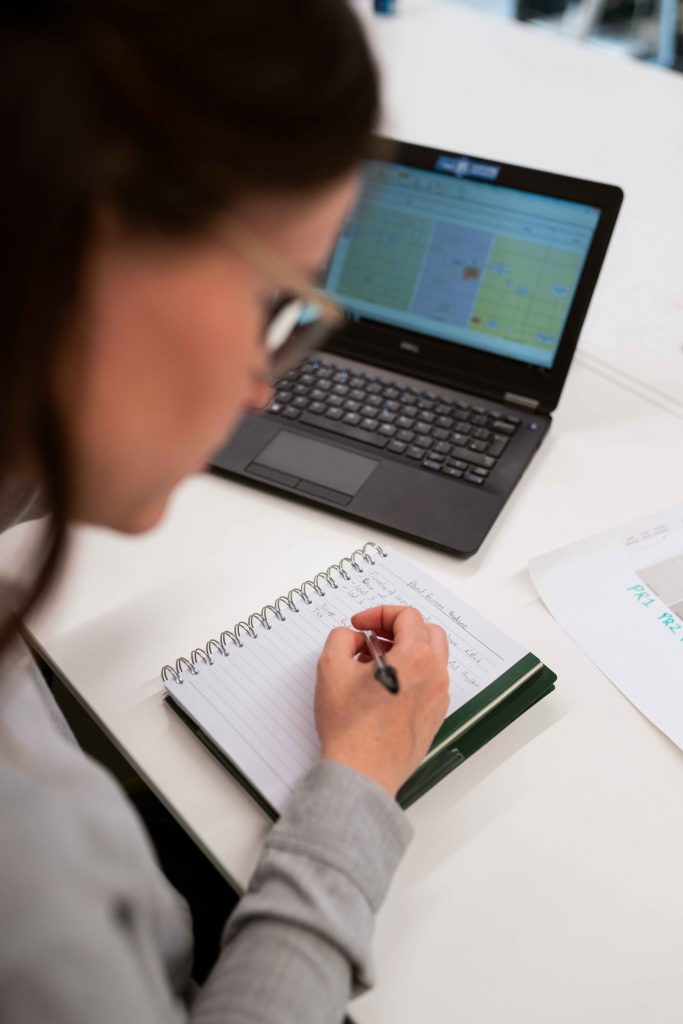
There is no need to download any additional software or plugins, and the results can be immediately saved and shared with a fraction in Google Docs.
- First, open a new or existing document. Then, click on the “Insert” tab and select the “Equation” option from the menu.
- Click on the “Fraction” icon in the equation editor that opens. This will insert a blank fraction template into your document.
- To the left of the fraction, type in the numerator (the top number).
- Then, enter the denominator (the bottom number) to the right fraction side. Finally, click “Insert” to add the fraction to your document.
Conclusion
And that’s all you need to know about adding a fraction to your document. If you need to edit the fraction at any point, simply click on it and make the necessary changes in the equation editor.

