Knowing how to cancel Google storage subscription is a cost-effective measure for your archiving and storage needs.
Whether you’re looking to downgrade your plan or cancel it altogether, the process is simple and straightforward.
In this article, we’ll guide you through the steps to cancel your Google storage subscription and answer any questions you may have along the way.
First, it’s important to note that canceling your Google storage subscription will not delete any of your existing files or data.
Your files will remain accessible and you’ll still be able to use other Google services like Gmail and Google Photos.
However, if you cancel your subscription, you’ll lose access to any additional storage space you were using beyond the free 15 GB that comes with every Google account.
To cancel your Google storage subscription, you’ll need to log in to your Google account and navigate to the storage settings page.
From there, you can select the plan you want to cancel and follow the prompts to complete the process.
Keep in mind that canceling your subscription may result in a loss of any associated benefits like Google One member benefits or discounts on Google products.
How To Cancel Google Storage
If you no longer need Google storage or want to switch to a different plan, you can cancel your subscription.
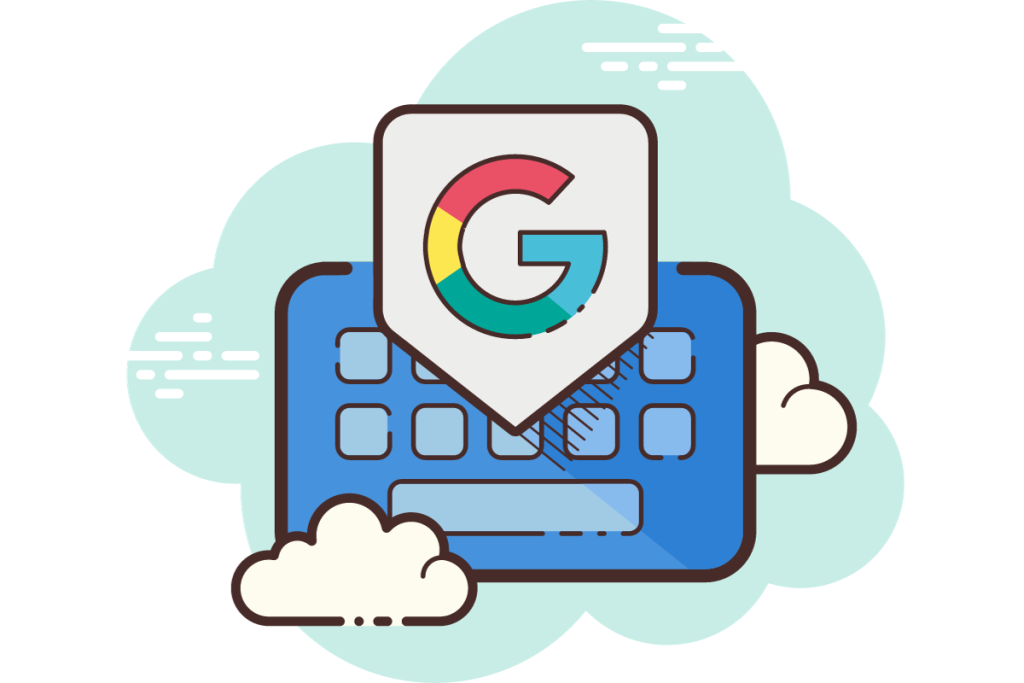
Here’s how to do it:
Accessing Google Account
First, you need to access your Google account. Go to www.google.com/settings/storage and sign in to your account.
Navigating To Subscriptions
Once you’re signed in, navigate to the subscriptions section.
Look for the “Subscriptions” tab on the left-hand side of your screen and click on it.
Locating Google Storage
In the subscriptions section, locate your Google storage plan.
You should see the name of your plan and the amount of storage you have purchased.
Canceling The Subscription
To cancel your Google storage subscription, click on the “Cancel” button next to your plan.
Review the changes that will take place after canceling your subscription.
Keep in mind that canceled plans are non-refundable and cannot be transferred to another Google account.
That’s it! Once you’ve canceled your subscription, you will no longer be charged for Google storage.
Your account will revert to the free 15 GB storage limit, and you won’t be able to upload or create new files if you exceed that limit.
What Happens After Cancelation
Once you cancel your Google storage plan, you will lose all additional storage for your account.
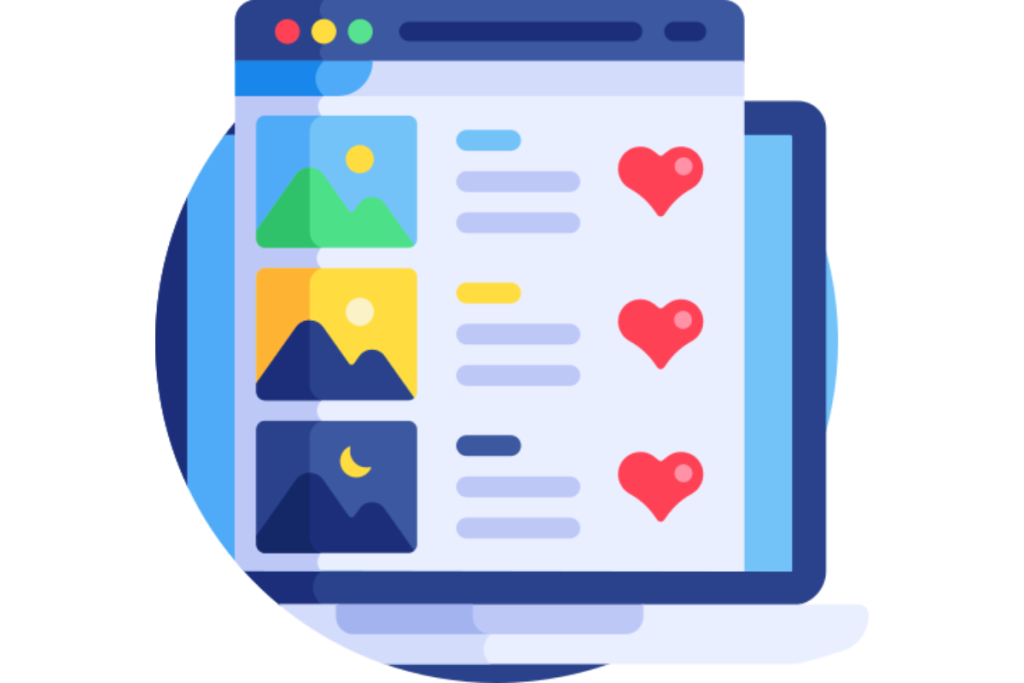
At the end of your billing cycle, you may be over quota.
If you’re over your storage quota for two years, your content may be deleted.
However, everything in your Google Drive, Google Photos, and Gmail will still be accessible, but you won’t be able to create or add anything new over the free storage limit.
If you have important files that you want to keep, make sure to download or transfer them to another storage option before canceling your plan.
It’s important to note that if you cancel your storage plan or when your storage plan expires, your storage limits will reset to the free levels for each product at the end of your billing cycle.
So, if you had additional storage for Google Drive, Google Photos, and Gmail, you will lose that additional storage and return to the free storage limits.
If you decide to cancel your Google storage plan, you can do so through the Google One app on your Android phone or tablet.
Simply open the app, tap on the hamburger menu at the top left corner, select the Settings option, and then select the Cancel membership option.
In the pop-up, tap on Cancel membership to confirm the cancellation.
In summary, canceling your Google storage plan will result in the loss of additional storage, but your content will still be accessible.
Make sure to download or transfer any important files before canceling, and remember that your storage limits will reset to the free levels for each product at the end of your billing cycle.
Key Takeaways
If you want to cancel your Google storage subscription, you can do it easily by following these simple steps:
- Go to the Google Account where you purchased storage.
- Under your plan, click Cancel.
- Review changes to storage that will take place after cancellation.
- Tap on the “Menu” icon located on the top left corner of the screen.
- Select “Subscriptions” from the drop-down menu.
- Find the Google One subscription you want to cancel and tap on it.
- Tap on “Cancel subscription” and follow the instructions provided to complete the cancellation process.
Remember that once you cancel your storage plan, you will lose access to the additional storage space and any benefits that come with it.
However, you will still be able to use the free storage space that comes with your Google account.
If you change your mind and want to subscribe again, you can easily do so by following the same steps and selecting the plan that best fits your needs.
In summary, canceling your Google storage subscription is a straightforward process that can be done through your Google Account or the Google One app.
Just make sure to review the changes that will take place after cancellation and keep in mind that you can always subscribe again if you need more storage space in the future.

