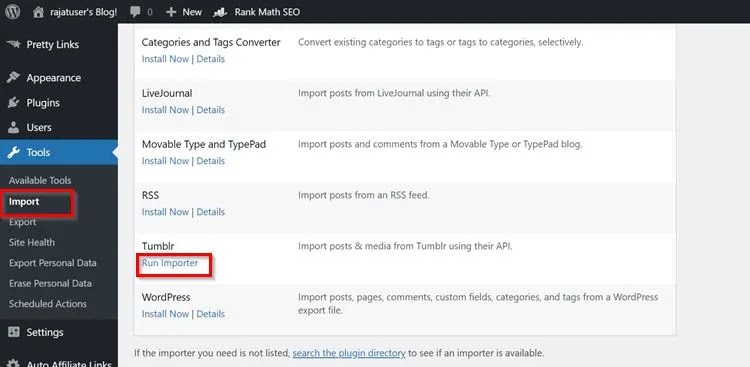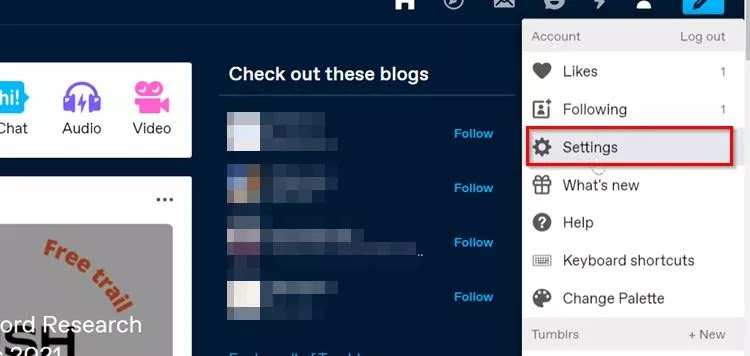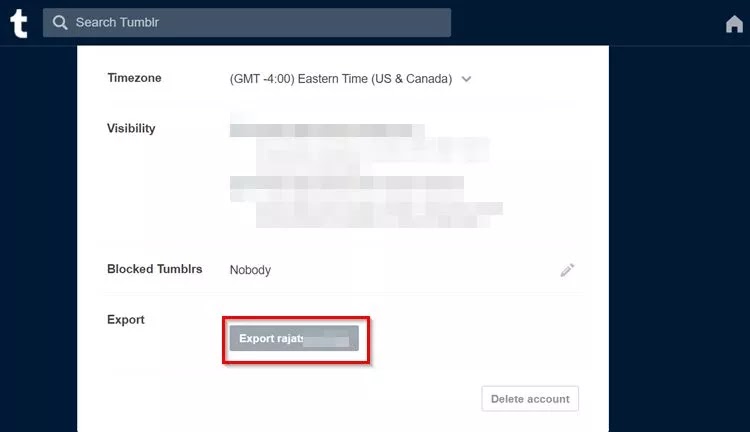Perhaps you’ve decided that WordPress is a better fit for your blog and want to know how to import/export your Tumblr blog to a WordPress website. It may seem like a daunting task at first, but it’s actually quite simple.
You can import your Tumblr blog from WordPress using the Tumblr Installer in your WordPress Tools menu. Register the application in Tumblr to receive an OAuth Consumer Key and Secret Key. You’ll then input these Keys into WordPress Tumblr Installer. Then click “Connect To Tumblr” and start your import. You could also choose to export your Tumblr blog as a .zip file using the Export function in your Tumblr settings menu.
This article will discuss how you can create a backup of your Tumblr blog and import it into your WordPress.org or WordPress.com (Popular CMS system) website.
It’s a little-known fact that WordPress now owns Tumblr.
How to Import/Export Your Tumblr Blog to a WordPress Website
You can follow the below steps to import/export your Tumblr blog to a WordPress Website from the WordPress CMS.
1. Open the WordPress Dashboard
As you log in to your WordPress dashboard, you will have a menu on the left sidebar. Click on the Tools option in the sidebar and then import. After clicking the import button, you will have several options from where you can directly import the content onto your WordPress website.
One of the several options is a Tumblr installer. Install that Tumblr installer. The Tumblr installer will be installed, and you will see the option of “Run Importer”. Simply click on the option, and you will be directed to the Import from Tumblr page.
2. Import from Tumblr
On the import from Tumblr Page, you will find two things:
- OAuth Consumer Key.
- Secret Key.
Follow the below steps:
- Tap on the green “Register Application” button.
- Enter the “Application Name”, “Application Website”, and “Default Callback URL” fields. All the rest can be left blank.
- Always insert the exact URL in both columns.
- Once you have registered with Tumblr, you will get both keys. Copy the keys and paste them into the WordPress Dashboard in the right column.
3. Allow Tumblr Access
After inserting the keys, click on Connect to Tumblr to allow access to wordpress.org or your website. You might need to login into your account if you have not already logged in.
4. Begin Importing
Once you have provided complete access to your Tumblr blog on your WordPress dashboard, you must click “Import This Blog”.
And you are done. The WordPress CMS system will completely automate the process. It will also create a copy and backup of your Tumblr content on your WordPress CMS website.
Exporting Your Tumblr Blog to a Zip File
Tumblr allows its creators to export all the content they have published on their blogs into a zip file for downloading purposes.
To start the process, first, you have to log in to your Tumblr account:
- Click on the “Settings button” under the account menu at the top of the dashboard.
- Select the blog you want to export, which you will find on the right side of the page.
- Scroll down and click on the “Export” button.
- Now Tumblr will start processing the blog, and the “Processing” message will be displayed. Once the process completes, you will see a “Download Backup” button.
- Click on this download button to download the zip file.
- You have to do that separately if you have multiple blogs you want to back up.
- The files that you will get with the backup include:
- An HTML for each post, including private posts, flagged posts, and posts that you have hidden.
- Any media content that you uploaded on the platform, like MP3, MP4, and any images in PNG and JPG formats.
- All your message conversations are in XML format.
- Blog post representation in XML format.
Conclusion
You may be tempted to avoid moving your blog over to a WordPress website simply because you’re unsure how to do it. But the truth of the matter is that it’s far easier than you might think. By following the steps detailed in the article, you’ll easily import/export your Tumblr blog to a WordPress website.
FAQs
How Can I Download All Images from a Tumblr Blog?
First of all, to download the images, the blog has to be public. If the blog is private, downloading images can be tricky because you cannot fetch the images. However, you can use many third-party software and online tools on the internet.
You can simply use a Tumblr image downloader. It is one of the easiest ways to download images. If you are a techie person, you can use Tumblr post API.
You can also download the images by using the HTML form body option.
Or you can simply use software like Tumblr repair software to download the images.
Can I Save Videos From Tumblr?
Many tools allow you to save videos from Tumblr with just a few clicks. Below are some solutions to download videos from this platform onto your Windows, Mac, iOS, or Android device:
You can simply use Video Keeper when it comes to downloading videos. It’s good because you get access offline after you download the video. It also allows you to save videos online from the Tumblr platform via a URL. And there’s the “Video downloader – Tumblr” app for Android devices. After installing the app, you can simply open the Tumblr app, browse for a video you want to download and share that particular video with the “Tumblr video downloader” app.
Another website is SavedDo, which allows users to download images easily. Copy the URL of the video and paste it into the website, and it will download the video.
Feel free to comment down below for more queries.