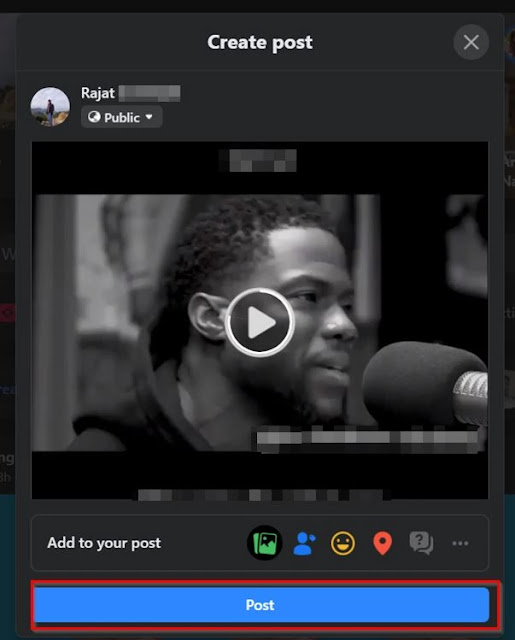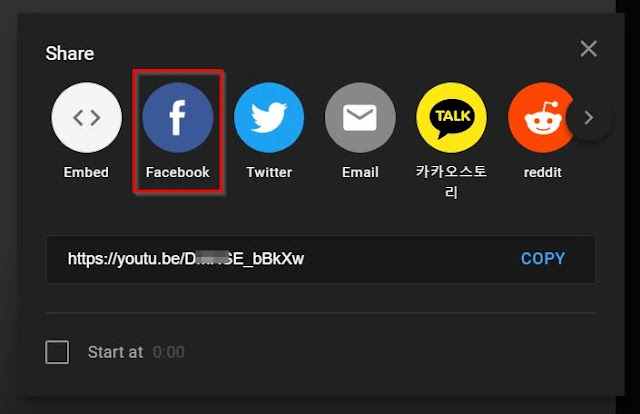Do you want to add/embed a YouTube video on Facebook but aren’t sure where to begin? You’re not alone. In 2022, many people want to do video marketing. And if they use YouTube and Facebook for business, knowing how to embed a video is handy.
There is no definitive way to embed a video on Facebook, but there are two workarounds. First, you could share a video link from YouTube to Facebook in a post. This will display the video on your profile and in your followers’/friends’ feeds. However, if you want to make the video autoplay on your Facebook page, you should download it from YouTube and upload it to Facebook.
This article will discuss these two methods in further detail, so you can follow them step-by-step.
Sharing Vs. Embedding a Video: What’s the Difference?
So you have a video on YouTube and want to embed it on Facebook. When you try to share this video from the platform, it will provide you with several sharing options, including Facebook. Using that option, you can only share a link to your Facebook News Feed and page, but you cannot embed it completely.
So what’s the difference between sharing & embedding a video on Facebook? When you share a video on Facebook, it shows that video in a post format on the news feed and other places. But when you embed a video, it appears as a native video on the platform.
Native Method: Add/Embed a YouTube Video on Facebook to Play Automatically
- Step #1: Open a browser like Google Chrome and enter Youtube.com in the search bar.
- Step #2: Locate and play the video, then copy the URL from your browser’s search bar. The below URL is an example.
- https://www.youtube.com/watch?v=DmHSE_bBkXw
- Step #3: Now go to the Youtube Video downloader, insert the URL of the video in the bar, and hit Convert.
- Step #4: After hitting convert, it will provide the format and resolution option, like Mp4, 3gp, or the audio file Mp3.
- Step #5: Just choose the video quality you want and click Get link.
- Step #6: Now download the video onto your computer.
- Step #7: Open and log in to your Facebook account.
- Step #8: Click on the photo/video option to upload the video from your computer files.
- Step #9: As the video gets uploaded, provide the suitable title and click on the Post button.
- Step #10: Done.
Share the YouTube video On Facebook Directly
If you’re not keen on executing the above method to add/embed a YouTube video on Facebook, you can always share the link to your profile and feed.
- Step #1: Open your browser and go to YouTube.com
- Step #2: Locate the video you want to share on Facebook.
- Step #3: Open the video with a YouTube player, and click on the share button below the video
- Step #4: YouTube will provide you with several sharing options, including Facebook, as you can see in the below screenshot.
- Step #5: The embed option is available but don’t select it because it is for content publishing websites.
- Step #6: Click on the Facebook share button, and you will be redirected to your Facebook account (if you logged in).
- Step #7: On Facebook, you can either post to the News Feed, your story, or the pages you manage.
- Step #8: Select and hit the Post to Facebook button.
- Step #9: Done.
Choosing Between Sharing and Embed
There is some difference between simple sharing and natively embedding Youtube videos on Facebook.
- Whenever you use link sharing from Youtube onto your Facebook, it will read the shared video like standard post content. It will show you a small thumbnail with a title and description. But when you upload it manually, as a native video, it will display as a Facebook video with the autoplay option, which makes it more engaging and shareable.
- The shared link from Youtube requires the user to click on it, and then they’ll be redirected to another tab to watch, which not many people prefer to do. It does not help build brand awareness or make a video go viral.
- Native videos are responsive and easy to upload, allowing users to watch seamlessly compared to a shared video link. The latter opens the video on a new tab, and users cannot like or comment under the video.
Conclusion
Both embedding and sharing YouTube videos on Facebook have negative and positive aspects. Choosing between the two depends on the goals of the person or the business. The most important thing is to put out highly engaging content regularly. Following the above-stipulated methods will give you a few workarounds to add/embed a YouTube video on Facebook.
FAQs
Why Do Some YouTube Videos Play on Facebook Directly While Others Only Play in an Additional Tab via Youtube?
This only happens when you include a YouTube link, also known as directly sharing a video from YouTube to Facebook. It will only show you post content with a thumbnail and description. Once you click on that post, you will be redirected to a new tab on YouTube.
However, the video will play directly there if you post a link in the post’s comments.
So saying that Facebook does not allow the direct playing of YouTube videos is incorrect because it does partially in the comments.
How Do I Share a Youtube Video on Facebook Without Users Having to Click a Link to See It?
You can share a YouTube video on Facebook with the autoplay feature so that people won’t have to click on it. The video simply has to be uploaded natively. Follow the first method of downloading and uploading the video manually to Facebook.