Are you wondering how to see sent friend requests on Facebook? In 2022 Facebook has become a major part of many people’s lives since they invest a great deal of time building their connections with their friends and family on the platform.
Sending friend requests to those we’d like to connect with is how we start socializing and building relationships on the platform. And if you’d like to see a list of all the people you’ve sent a friend request to, simply tap on the hamburger menu in the bottom right corner of your screen. Next, select “Friends”, “Friend Requests”, and “View Sent Requests”. Here you’ll see those you’ve sent a request to but have not accepted it yet.
Facebook is rapidly building its user base and coming up with features that help its users to connect more efficiently. One of the features is close friend suggestions, which eventually leads to people sending more friend requests to multiple users. The problem is that sometimes we forget about how many friend requests we have sent on the platform.
So, the platform provides a way to see sent friend requests on Facebook. With this function, you can easily view the friend requests you have sent on the Facebook web and mobile apps.
How to See Sent Friend Requests on Facebook Web App
In 2020 Facebook released a new user interface for the platform, which looks like an app version. It is called Web App, and it appeals to several users. The interface makes the platform easy to navigate. Plus, it provides everything in an organized manner.
But with the web app interface, some buttons and tabs have been changed from their original positions. So follow the below steps to find the right options:
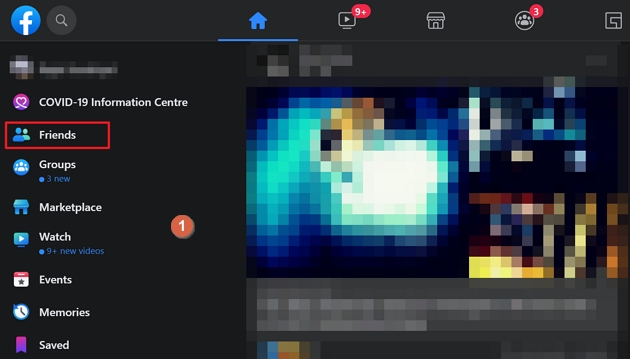
- Go to Facebook.com and log in with your credentials.
- Click on the “Friends” option located on the left side of the screen.
- Select “Friend Requests” to open the window.
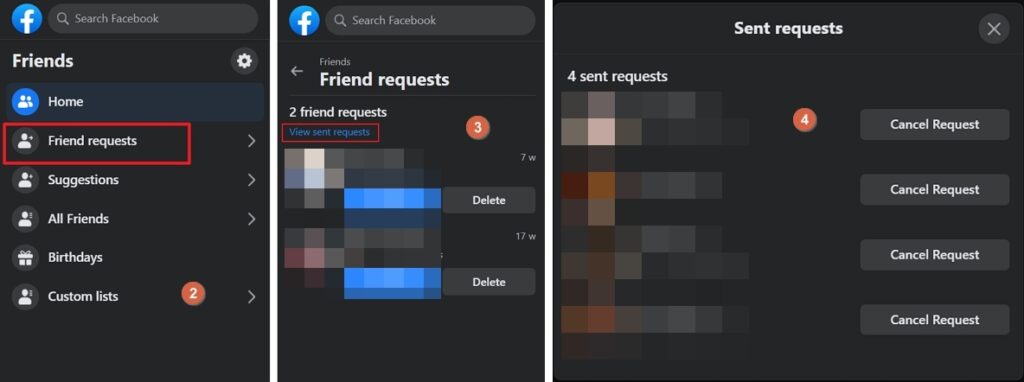
- Click on “View Sent Requests” from the left panel.
- Now, after the click, a popup window will open with the list of all the friend requests.
- You can check out all the requests one by one.
- Done.
How to See Sent Friend Requests on Facebook App
Most users use Facebook on their smartphones through the Facebook App. So before following the steps below, update the app to the latest version so that there is no miss matching of the options.
- Open the Facebook app and log in with your credentials.
- Tap on the three horizontal lines located on the right side of the app screen.
- Scroll down and select the “Friends” option from the menu list.
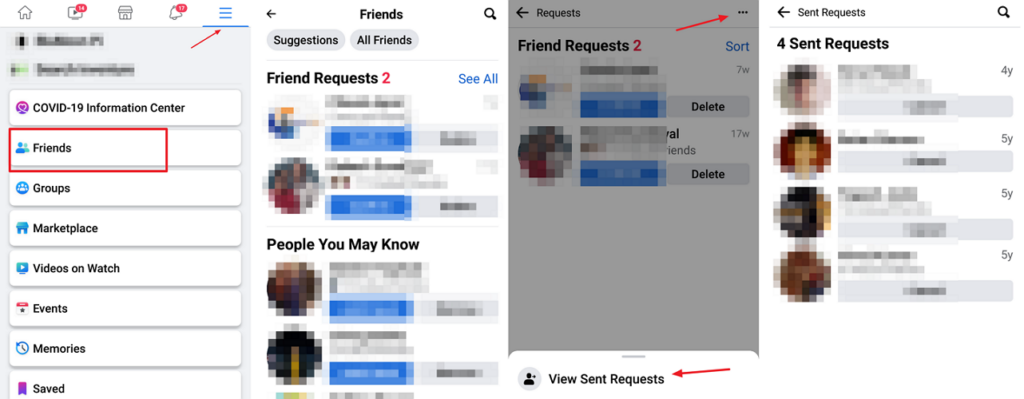
- Click on the “See all” option on the right side of the friend requests.
- Now tap on the “Three dots” at the top right corner of the app screen.
- Select “View Sent Requests” to find the list of the sent requests.
- Done.
You can follow the above steps for different devices like iOS & Android. Just have the Facebook app, which will show you the sent friend requests from the time of the account creation. You can also cancel these requests by just clicking on the cancel button.
Now, if you have a long list of sent friend requests, you can also try the below method to cancel all the friend requests with just one click, this method is appropriate for long-time Facebook users.
How to Cancel All Sent Friend Requests On Facebook With One Click
This method is more like an automation program that you can use to cancel all the friend requests you sent in just a few seconds.
You can use this method with the Google Chrome browser, and you can also try it out with Firefox and Microsoft Edge. Below are the steps to follow.
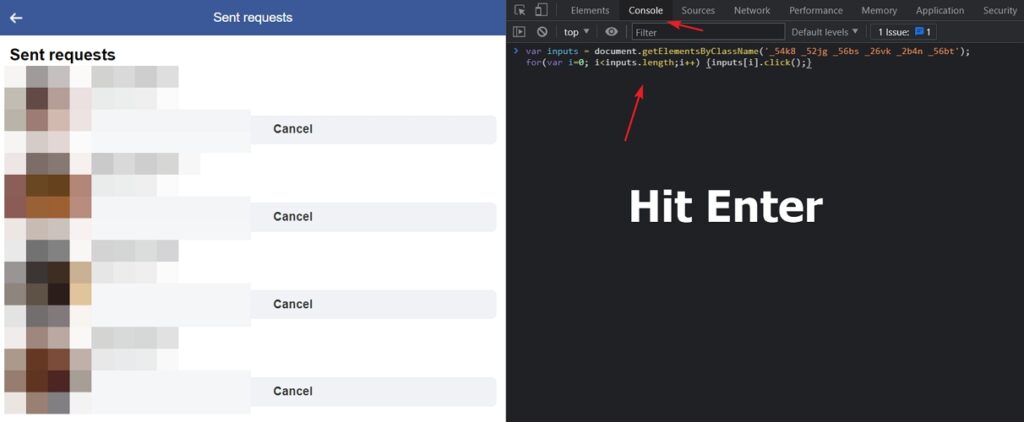
- Use a laptop or desktop computer for this method. Go to the link below:
- https://m.facebook.com/friends/center/requests/outgoing/
- The above link will open all your sent friend requests in a new window.
- As soon as the link opens, scroll down the screen to load all the sent requests. This step is necessary because cause this method will only work on the loaded requests.
- Right-click on the screen and open the “Inspect” element or use (CTRl+Shift+I), and the developer panel will open.
- Click on the “Console” option located on the top header section of the screen.
- Now paste the above code in the blank space and hit Enter.
- Done.
How to Delete Sent Friend Requests Activity Log on Facebook
On the Facebook Web App, when you do anything on the platform, it will take that action and insert it into an activity log.
- Log in to the Facebook Web App with credentials.
- Click on the Drop-down icon and select Settings & privacy>Activity Log.
- Now scroll down and tap Connections. You will see the list of options.
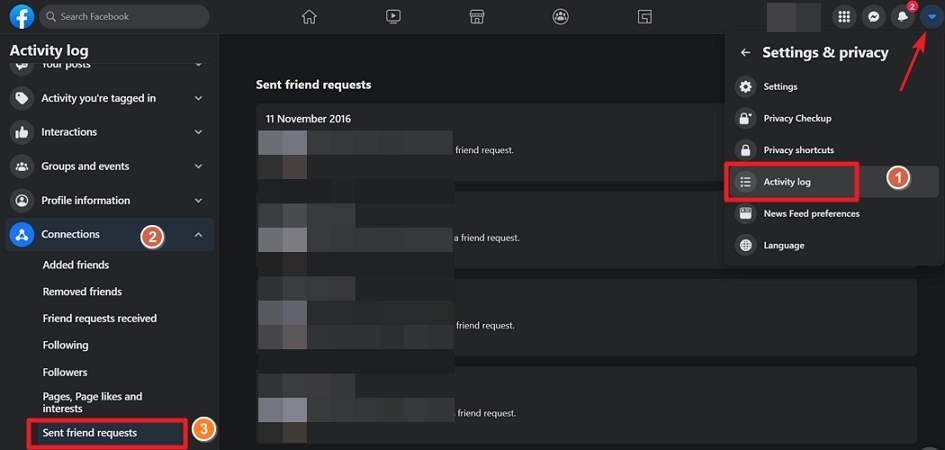
- Select the Sent Friend requests, and a list of sent requests will open.
- Now there is no direct delete option available in the list.
- So you can copy the name of the users you sent the request to and manually cancel the friend request by navigating to their profile.
- This is a complex way, but that’s how you can delete the activity log of sent requests.
- Done.
Conclusion
When you’ve sent out a bunch of friend requests and want to see who hasn’t accepted, you can always refer to a list of your sent friend requests. You can also use this list to cancel those friend requests if needed. Using our step-by-step guide above, you’ll be able to manage and see sent friend requests on Facebook without hassle.
FAQ
Why Can’t I See My sent Friend Requests on Facebook for Mobile?
If you are not able to see the sent friend requests, then you might need to reload the page or update the app from the Play Store or Appstore.
There is no option available to disable viewing the sent friend requests on the platform.
Please comment below your queries!

