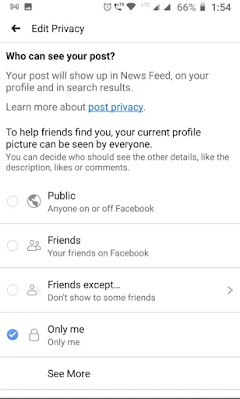Do you want to disable your comment on Facebook posts right from the mobile app or web app — short answer you cannot, Facebook does not provide a direct option to turn off the comment on posts or anywhere.
But there are some methods and techniques we can follow to get the task complete. We have to be creative to control the commenting on posts.
The producer is not complex at all and option will be to hide the comment, block some profile from commenting, we will discuss the option in detail below:
How To Disable/Turnoff Comment On Facebook
We will see some options that we can use for disabling the comment from your account. Suppose you just want some people not to comment, but also do not want to unfriend them, for the following below:
Disable Comments On Facebook Profile/Post in WebApp
- Navigate to the post for changing the privacy.
- Press the three dots in the top right corner of the post.
- Select the “Edit Audience” option.
- In “Edit Audience” Select the Friends, Friends Except, or Only Me.
- When you click on the three dots, you can also select the “Turn Notifications Off” Option from the drop-down arrow button. Friends can still be able to comment on the post, but Facebook will not notify them.
Turn off Comments On Facebook Profile/Post in Android
We can not turn off the comments on the Facebook post timeline, but we can change the privacy of the post, which will prevent unnecessary commenting.
- Open the Facebook App and Navigate to the Profile Page.
- Long Press on the Profile Picture.
- Now Select the Option View Profile Picture.
- Tap On the Three Vertical dots > Click on Edit Privacy.
- The sliding window will open, Select Only me.
Turn off Comments On Facebook Groups
The Facebook platform provided to turn off the comments on Facebook groups, but in order perform that you have to be group admin or you posted the post.
- Login to your Facebook account.
- From the left side, Navigate to the Groups Option or Page option.
- Click on this option, you will see the group you manage and joined.
- Select the Group, Scroll through it and locate the Post, click on three dots.
- Now Click on Turn on Commenting.
- If you are the admin of the group, you can also delete comments with ease. So if the group is yours, you can do multiple tasks that others won’t able to so easily.
Change Facebook Privacy Settings and Tools
- Login into Facebook Profile on desktop.
- As you log in, you will see the drop-down arrow button.
- Click the button, Select Setting and Privacy > Setting.
- Select the option Privacy.
- From this, you can choose who sees your future post.
Change Your Activity Setting
- From this option you can simply control the access of people to your profile information, now let see how to disable comment on the post.
- In Your Activity Section, you will see the First option: Who can see your future posts?
- Here you can edit the option and select the “Only me” this makes your future post hidden from the timeline of your friends and other people. There is also an option of “Friends Except” this option will let you choose what friends do you want to see your future post on their timeline.
Profile And Tagging For Facebook Timeline
Facebook provides the options of curating the timeline. The platform provides the option to change the setting to hide certain comment that contains certain words. So you can add any words that are very common like “am” or “will” and when someone comment with these words under your post, their comment will automatically hide.
Viewing and sharing
- Login into Facebook Profile on desktop.
- As you log in, you will see the drop-down arrow button.
- Click the button, Select Setting and Privacy > Setting.
- Select the option Profile and tagging.
- In the section Viewing and sharing,
- You will see the option: Hide comments containing certain words from your profile.
- Now here you can upload the words that you want to eliminate in the CSV format.
- Click on the Edit option shown in the screenshot and upload the words.
- Select Save.
Reviewing
In the section of reviewing, when someone tags you in the post, you can take time to review the post before the post appears on your timeline, which allows the control of your content.
When you enable this, it let you review your post you are tagged in, but they can still appear in the search result, a news feed, and other places of Facebook.
Facebook also lets you review the tag before it appears on the timeline. Suppose someone adds a tag to your post who is not on your friend list, Facebook will ask you before posting.
All these options provided allow more control over your post and timeline, but these are not official saying of disabling the comment. If you really want to disable all the comments, throw different common words in it and all comments will hide.
Chrome Extension
Some of the third Part tools and chrome extension available that provides more control and task ability over the social media platform. The Chrome extension like Shut Up: Comment Blocker claims to get the job done. It has reviews and a user base, this chrome extension will provide the option to block all the comments on all Social media.
Now this extension only available in chrome browser, it works in chrome browser. So the Facebook app users will not have the option do the blocking of comments.
Conclusion
Facebook provides an option so you can customize the experience with the content you want on your timeline. But in order to create a hassle-free system try to connect with people who you know and trust with your information. Also, all the settings we discussed will provide almost full control over any part of the post.
If you have any other suggestions, please comment down below!