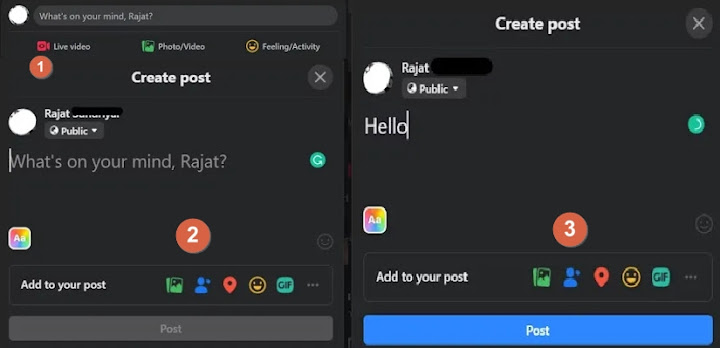Facebook has billions of users visiting their platform, surely connecting friends and relatives together or several small businesses uses this platform to grow their business, so they want their post to be seen by these visitors.
Facebook has become really simple to operate but still, people do not know how to perform some task on the platform.
Sometimes when you share a post on Facebook and your friends like those post and wants to share it with others but unable it to do so cause there is no option of sharing, that would really hurt the engagement of the profile.
Now they are several reasons due to sharing option is not available.
In this piece of content, we will discuss the step-by-step process or other tricks on how to make the Facebook post shareable in 2021.
Make The Facebook Post Shareable On Desktop
By changing some privacy options we can easily make the Facebook post have the shareable option even on the previously posted content.
Below are the steps to follow for making the post shareable in the Facebook web app :
- Step #1: Log in to your Facebook account as you login create the post. You will post a picture or any thought video for the creating post.
- Step #2: Click on the posting bar and type something you want or upload the picture.
- Step #3: As you create the post, by default the privacy setting of the post is set to “public” or if you made some changes before it might set to that setting. Now, this public setting will let your friends or family see your post, and can be shared by anyone to everyone.
- Step #4: Now usually this “Public” option is set to “Only Me” or any other option, for that Click on the dropdown menu of the privacy option and select the “public” option to make the post shareable for everyone.
- Step #5: There are other options like “Friends”, “Friends except” or Specific friends.
- Step #6: Click on the Post button below to make it public. Now people will share it.
Make The Existing Facebook Post Shareable On Desktop
Sometimes people want to make changes to previously posted content like video and some written thought. Below are the steps to follow to make changes.
- Step #1: Log in to your Facebook account, find the post for making changes on the timeline.
- Step #2: Click on the three vertical dots on the top right corner and click on Edit Post. Now Select the option “edit post” in the menu.
- Step #3: You will find the privacy is set to friends, due to this your post will appear on the timeline of other people. Change the setting to “Public” for making your post shared by people.
- Step #4: Click on Save Button to post public.
Make The Facebook Post Shareable On Mobile
The process is almost the same but still to make it clear follow the below steps :
- Step #1: Open the Facebook App and find the post to make changes to its privacy.
- Step #2: Select the three vertical dots at the upper right corner of the post.
- Step 3: Click on Edit Post. Now change the Friends Option in drop down to the Public option, and then click on the Save Button in the upper right corner of the post.
- Step #4: Select the Privacy Option and change it to the Public option. Now people can share your post on their timeline.
Share The Post On Facebook With No Share Button
Sometimes we want to share the post content on our timeline no matter if there is no sharing option available. As we discussed above, if the sharing option is not available it means the profile owner of the post made the post to privacy or if the group is a private group.
Although if you follow the simple steps below, you can share the post on Facebook, without any share button.
- Step #1: Locate the post, click on the three vertical dots and the drop-down menu will open.
- Step #2: Click on the Save Post button, save the post into the desired collection.
- Step #3: Navigate to the collection and now Again Click on three vertical dots, you will see a Share Option.
- Step #4: Select the Share Option, you will see the above window
- Step #5: Select the Privacy Setting and Click on Post.
Change Privacy From the Setting To Make Post Shareable
- Step #1: Log in to your Facebook profile, navigate to Setting and Privacy.
- Step #2: Click on Setting and Select the Privacy Option.
- Step #3: From Privacy, you will see the Your Activity.
- Step #4: You will see an option as shown in the screenshot.
- Step #5: Click on Edit and Change the privacy setting.
How To Make Post Shareable On Facebook In a Closed Group
Whenever you post in your closed group, that post won’t be able to share outside that group.
Suppose you want other people to share that particular post in other group for more engagements. Below are the steps to follow:
- Publish a post on your timeline and make that post set to public for engagement.
- After sharing, Tap on Share button on the lower-right to open the drop down menu.
- In the menu, Select Share to a Group and in the new windows, all the joined group will listed.
- Select the group for which you want to share the post.
- Done.
FAQ
How To Make A Post Shareable On Facebook In Marketplace
In the Facebook marketplace, users list the product for the sale, so that nearby users can buy the product.
You simply can not share any post in the marketplace of the Facebook platform.
How Do I Disable The Share Option of My Posts On Facebook?
You can not really disable the option but you can also change and alter the setting for shared content, by simply doing the following:
Go to your timeline and post will set to public by default, by public means everyone can see the post and they can easily share it.
If you want disable the share option aka do not want people to share the content, then click on the globe icon.
Change the globe icon with “only me” option for that particular post.
Conclusion
In 2021 Facebook post shareable options are very simple to follow and easy to understand. Although, this privacy is not that flexible that it could be, still the content you are sharing could be altered, and have full control over it from the people on the platform.